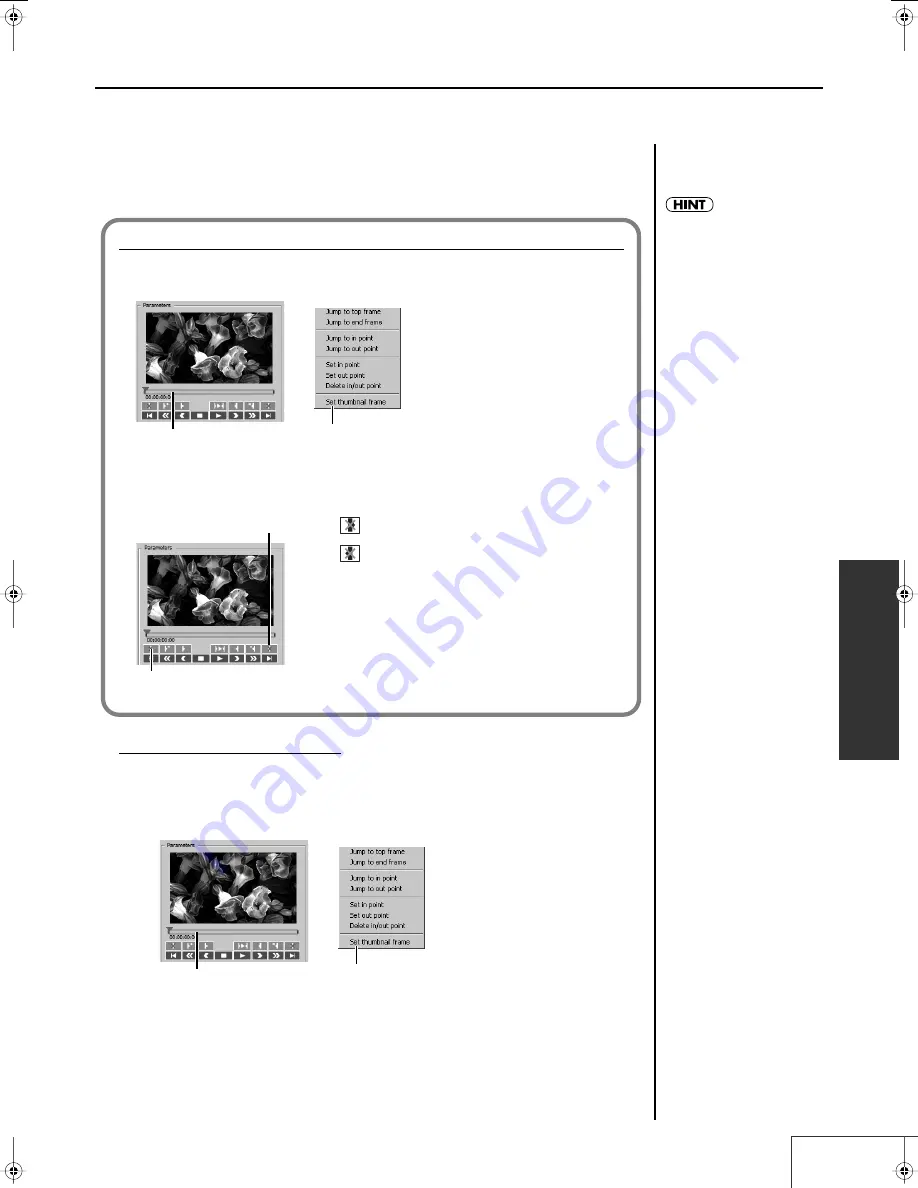
71
Practical Use of the PR-1000HD —
Making the Settings for the Project
Practical Use
Specifying Clip Thumbnails
You can specify the thumbnails for clips shown in the palette.
1.
Drag the time slider with the mouse to the point where the image you want to
specify as the thumbnail appears, then right-click.
fig.clip02.eps
When you select “Set thumbnail frame,” the thumbnail switches to the currently displayed image.
You can delete the In point and Out point in the following ways
Right-click the Time Slider with the Mouse
Select [Delete In-point/Out-point].
Using the In Point and Out Point Settings Icons
•
: Deletes the In point
•
: Deletes the Out point
Time slider
Context menu
Deletes the In point
Deletes the Out point
When you set the In point, the
In point is then automatically
assigned to each of the clip
thumbnails. You can also right-
click the time slider with the
mouse and select [Set
thumbnail frame] to assign the
frame that appears at the
preview cursor position to each
of the clip thumbnails.
Time slider
Context menu
PR-1000HD_e.book 71 ページ 2008年1月21日 月曜日 午後8時35分
Summary of Contents for PR-1000HD
Page 127: ...MEMO 127 ...
Page 128: ...MEMO 128 ...
Page 129: ...MEMO 129 ...
Page 130: ...MEMO 130 For EU Countries For China ...
Page 131: ...MEMO 131 ...






























