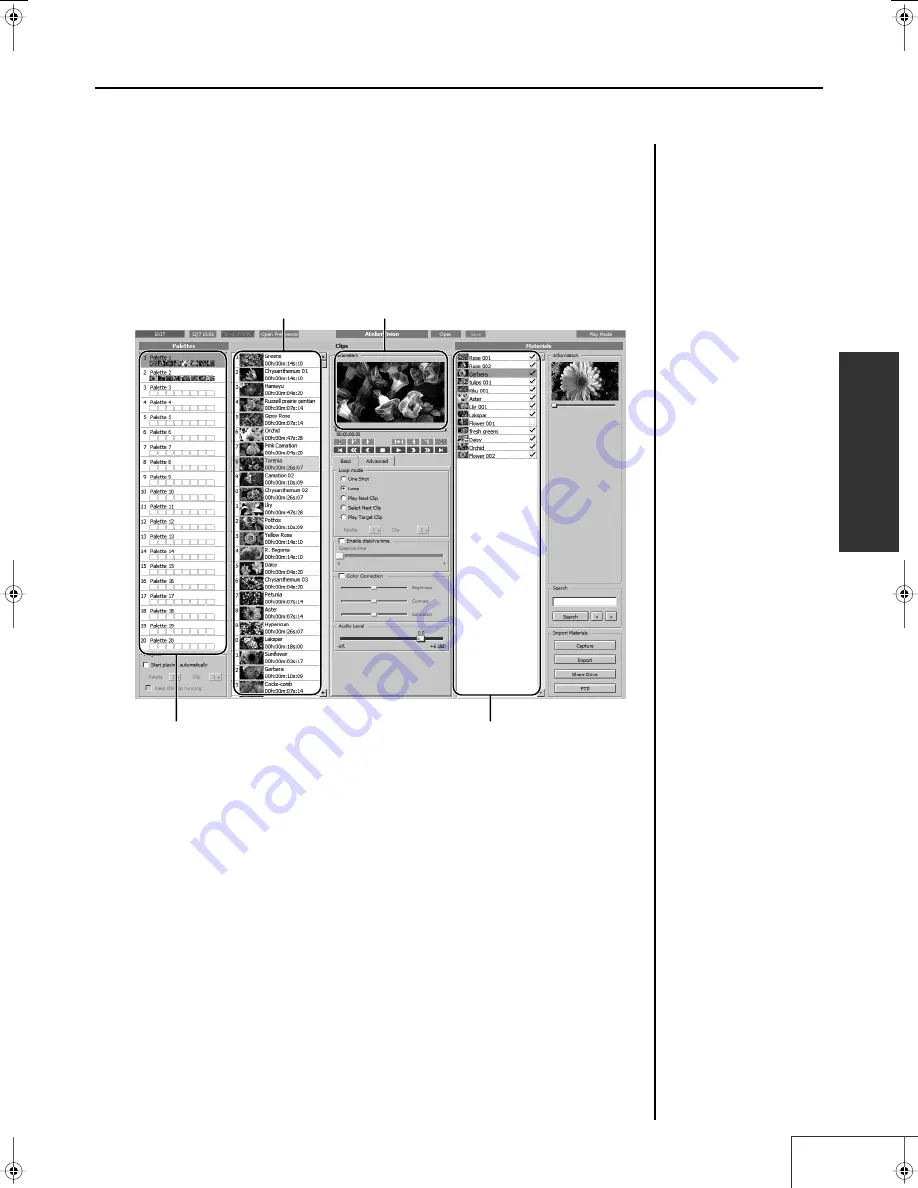
33
Introduction to Use of the PR-1000HD —
Basic Workflow
Introduction
5.
Editing the Palette
This is done in the Edit Mode screen.
You can display the Edit Mode screen by clicking the [Edit Mode] button in the upper right of the Play
Mode screen.
fig.editmode01.eps
Here you can change clip sequences and names and assign new materials to the palette as clips. You
can easily assign materials to the palette just by dragging them with the mouse. The materials list
shows the materials that are saved to projects.
The content edited in this screen is carried over in Play mode, with no further changes necessary. Just
click “Play Mode” at the upper right to immediately play back the edited data.
• Edit Mode Screen
→
(p. 41)
• Assigning Materials to Palettes
→
(p. 59)
• Making the Palette Settings
→
(p. 65)
• Editing Palettes
→
(p. 63)
• Making Clip Settings
→
(p. 68)
• Editing Clips
→
(p. 66)
• Changing the Material Settings
→
(p. 74)
• Setting the Scheduler
→
(p. 87)
Clips list
Palettes list (select a palette)
Materials list (select materials)
Program output monitor
PR-1000HD_e.book 33 ページ 2008年1月21日 月曜日 午後8時35分
Summary of Contents for PR-1000HD
Page 127: ...MEMO 127 ...
Page 128: ...MEMO 128 ...
Page 129: ...MEMO 129 ...
Page 130: ...MEMO 130 For EU Countries For China ...
Page 131: ...MEMO 131 ...






























