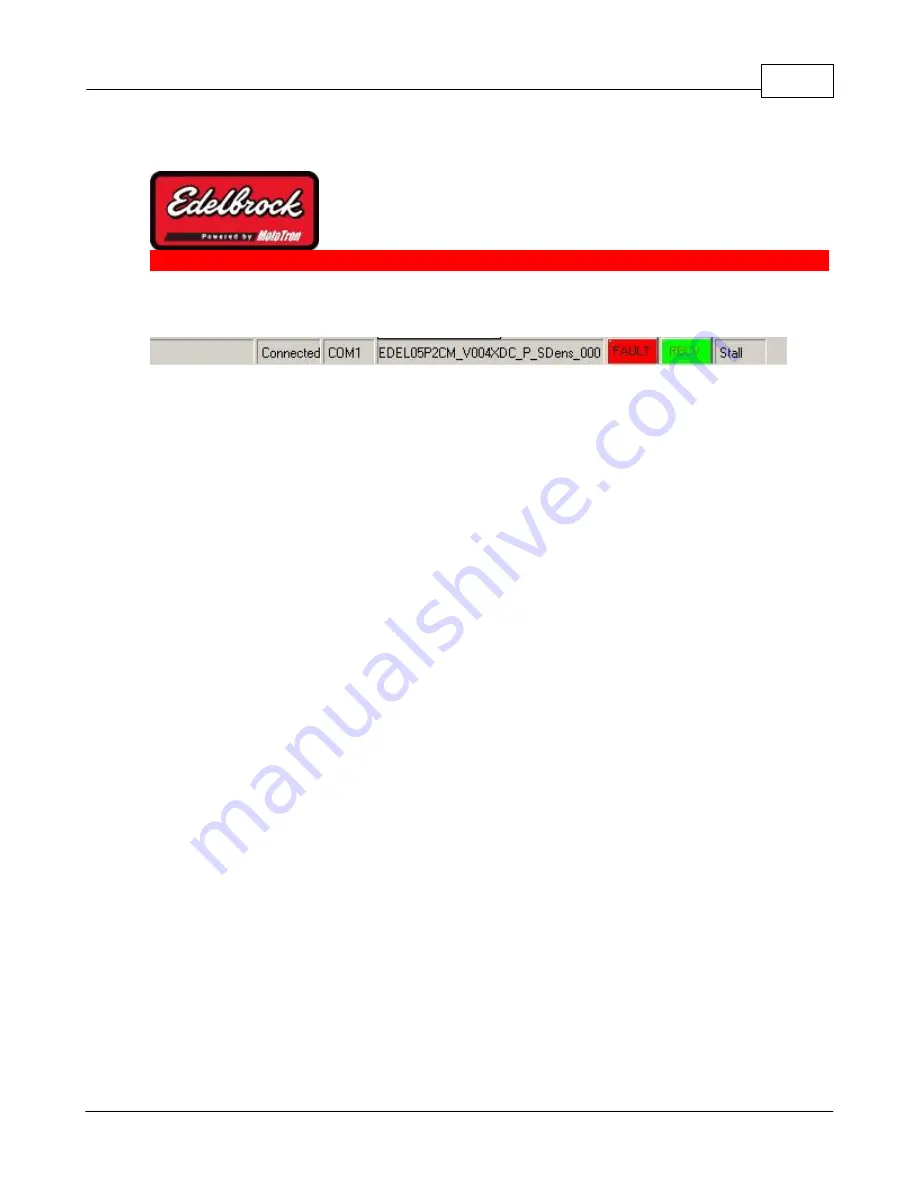
Basic Tuning with the Pro Tuner System
105
4.2.4
Status Bar
Visit us at: http://www.edelbrock.com
Main Status Bar
At the bottom of the main screen is the
STATUS BAR
. This status bar provides a "quick
glance" look at events that are happening in the application. The bar is divided in PANES
to separate the various information presented. The panes (from left to right) are as
follows:
•
Connection Status
- Connected or Disconnected
•
PC Port
- COM port used to communicate with the ECU (usually COM1 through
COM16)
•
Calibration being used
- name of the calibration file being used on the ECU
•
FAULT indicator
- Dark with "No Fault" when no faults are active/occurred.
YELLOW when a warning fault has occurred. RED if a serious fault has been
encountered. CLICK on the Fault indicator to bring up the fault display.
•
Connection Indicator
- blinks green to indicate data is being received from the
ECU
•
Engine State
- Stall, Crank, Run
Summary of Contents for Pro-Tuner
Page 27: ...Installation and Setup 27 Figure 6 Solder or weld the return hard line to the fuel pickup line...
Page 49: ...Installation and Setup 49 with a recommended sensor inlet tube installed...
Page 69: ...Installation and Setup 69...
Page 79: ...Installation and Setup 79 15 Click OK to complete the set up...
Page 82: ...82 Click NEXT Click NEXT...
Page 86: ...86...
Page 103: ...Basic Tuning with the Pro Tuner System 103 manipulation...
Page 108: ...108 4 3 Tuning Maps Visit us at http www edelbrock com Tuning Maps...
Page 122: ...122...
Page 125: ...Basic Tuning with the Pro Tuner System 125 Tuning Tips...
Page 127: ...Basic Tuning with the Pro Tuner System 127 0 712 1 405 20 66...
Page 143: ...Basic Tuning with the Pro Tuner System 143...
Page 166: ...166...
Page 170: ...170...
Page 233: ...Appendices 233...
Page 234: ...234...
Page 235: ......
















































