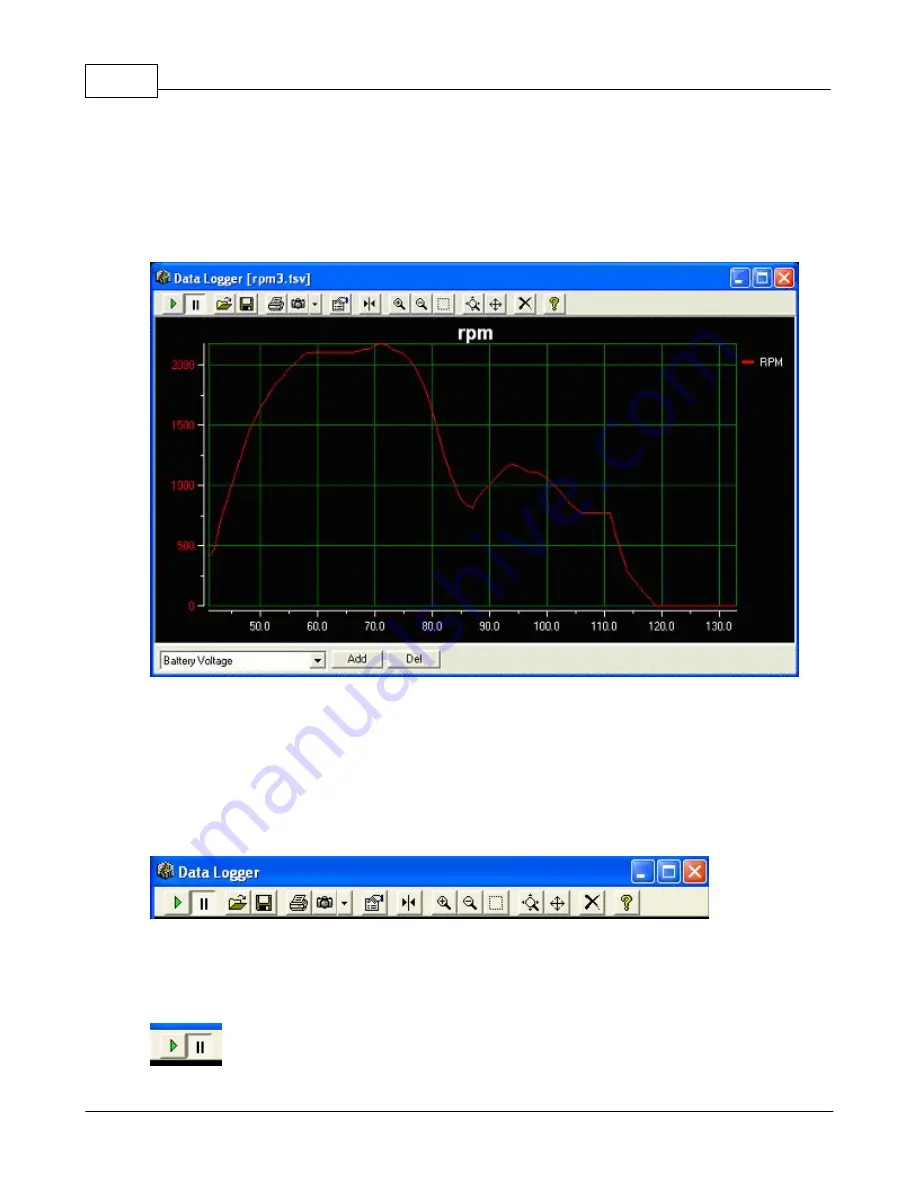
148
ADD PARAMETER(S)
This window allows you to display, save, load and print data captured from the ECU. To get started,
choose a parameter from the drop down list in the lower left corner. Then click on the "
ADD
" button to
add it to the plot. Repeat for all the parameters you wish to display.
DELETE PARAMETER(S)
To remove a parameter from the display, click on the parameter on the right side of the display, then
click on the "
DEL
" button.
TOOL BAR BUTTONS
Along the top of the window, you will see several buttons that affect the way the chart displays and
helps you manipulate the data. At anytime, you can rest your mouse pointer over one of the buttons for
a few seconds and a "TOOL TIP" will display with a short description of the button function.
PLAY/PAUSE LOGGING
Summary of Contents for Pro-Tuner
Page 27: ...Installation and Setup 27 Figure 6 Solder or weld the return hard line to the fuel pickup line...
Page 49: ...Installation and Setup 49 with a recommended sensor inlet tube installed...
Page 69: ...Installation and Setup 69...
Page 79: ...Installation and Setup 79 15 Click OK to complete the set up...
Page 82: ...82 Click NEXT Click NEXT...
Page 86: ...86...
Page 103: ...Basic Tuning with the Pro Tuner System 103 manipulation...
Page 108: ...108 4 3 Tuning Maps Visit us at http www edelbrock com Tuning Maps...
Page 122: ...122...
Page 125: ...Basic Tuning with the Pro Tuner System 125 Tuning Tips...
Page 127: ...Basic Tuning with the Pro Tuner System 127 0 712 1 405 20 66...
Page 143: ...Basic Tuning with the Pro Tuner System 143...
Page 166: ...166...
Page 170: ...170...
Page 233: ...Appendices 233...
Page 234: ...234...
Page 235: ......






























