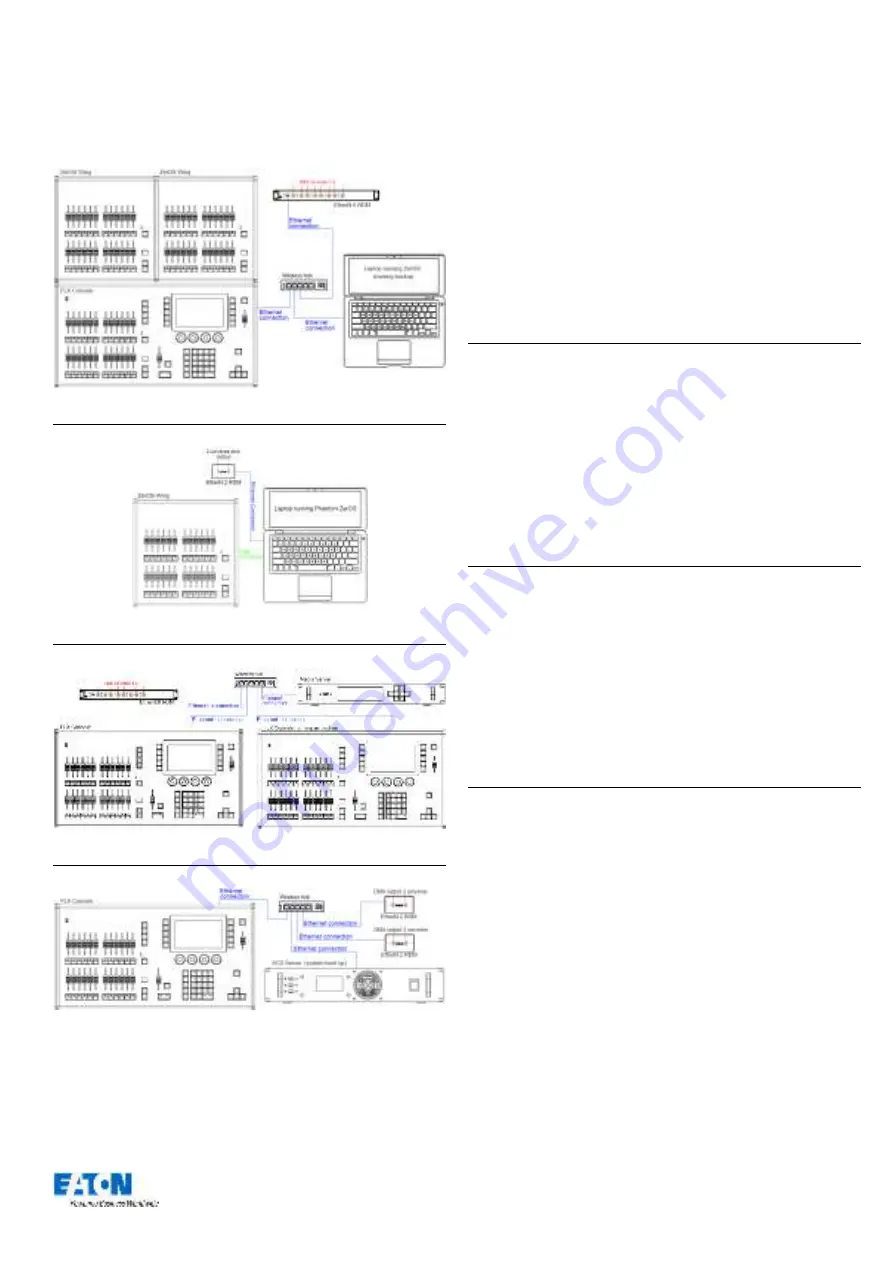
Zero 88 FLX Lighting Console
–
User Manual
Page
60
of
64
Example system layouts
This system shows the FLX console with two ZerOS Wings
connected via USB. Legs are available to ensure the
Wings are the correct height when used behind the FLX.
A hub or router connects the console to a laptop running
Phantom ZerOS with an Unlock Dongle. This backs up
every key press and can automatically take over so you
can continue exactly where you were. Using a wireless
router would allow mobile devices to be connected too.
An EtherN.8 RDM is connected to this system to convert
Art-Net or sACN to DMX. The eight outputs can be
individually configured to output any of the four universes.
This system shows a laptop running Phantom ZerOS with
an Unlock Dongle. The console is connected to an
EtherN.2 RDM to output two universes of DMX. This could
be directly, using a “crossover” cable, or via a hub / router
using “straight” Ethernet cables. EtherN.2 RDM can be
powered via “Power
-over-
Ethernet” (PoE) if required.
A USB Wing is also used in this system, giving physical
controls to the software package. The button below each of
the 24 faders can be used as individual GO buttons.
This system shows another tracking back up system, this
time with two consoles staying in-sync. These could be
physically next to each other, or in different areas of a
venue. An EtherN.8 RDM is being used to convert to DMX,
but any other Art-
Net or sACN “nodes” could be used too.
This system also includes a Media Server connected to the
network. There are many servers available, some with
dedicated hardware, others software based.
This system shows another tracking backup system, this
time with an SCD Server Pro for the backup. This can be
rack mounted, and could have a ZerOS Wing connected to
it if faders were required. The space bar on a USB
keyboard acts as the Master Go button.
This system also includes two EtherN.2 RDMs, which
could be wall mounted in two different locations within the
venue
–
two universes at each.





































