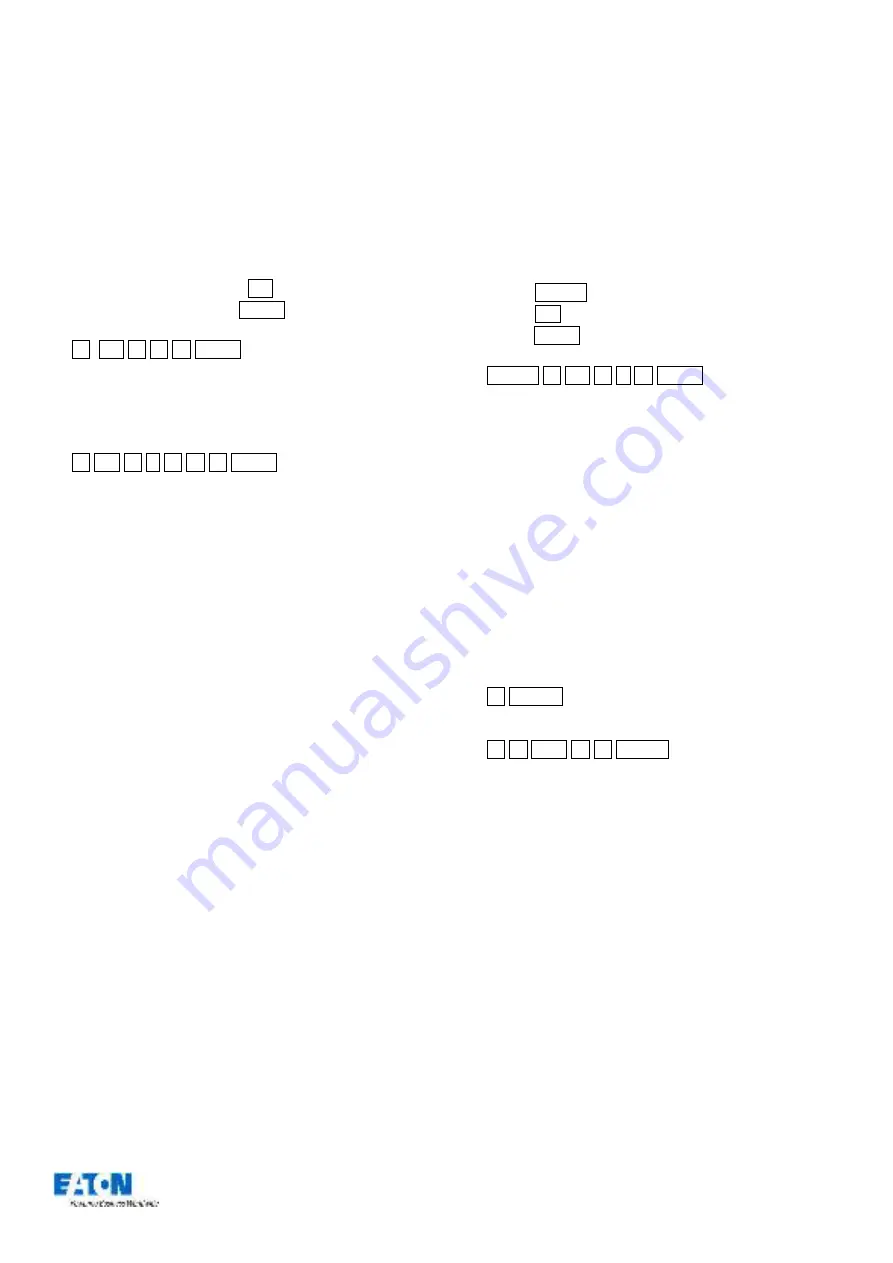
Zero 88 FLX Lighting Console
–
User Manual
Page
40
of
64
Repatching and deleting fixtures via syntax
Along with viewing the patch data in the above three ways,
“Patch Overview” includes a command line along the
bottom of the window, allowing quick access to the
following patching tools
(see “
42 for the full
patch options available within ZerOS)
Repatching fixtures
To patch fixtures at a specified DMX start address, enter
the fixture number, press the @ key, enter the DMX start
address and then press the Enter key:
…
1 @ 2 7 4 Enter
…
“F
ixture
1”
will be patched to DMX address 274 on Universe 1.
A specified universe can be defined by adding the universe
number before the start address, separated by a point:
…
1 @ 2 . 1 5 6 Enter
…
“F
ixture
1”
will be patched to DMX address 156 on Universe 2.
If you are carrying out a lot of patching onto a specified
DMX universe, you can select it using the buttons above
the patch data in the Patch Screen
–
the currently selected
universe is indicated with a red indicator. Once a universe
has been selected, all patch commands which do not
specify a universe will be direct to the selected universe.
By default, Universe 1 is selected.
If you have more than one fixture with a number of 1, this
patch will patch all of these fixtures together starting with
the first alphabetically by manufacturer (eg Dimmer #1 at
274, then AlphaSpot 300 HPE #1 at 275, then Mac 700 #1
at 307, etc). To prevent this confusion, it is recommended
to first edit the fixture number using the Edit Fixtures
screen before commencing patching using this method.
Repatching a group of fixtures
Once programming has begun, it is possible to patch
whole groups of fixtures to DMX outputs as well. This is
great for touring productions which may have to repatch an
entire part of their rig to fit into a house rig. Group Patching
is performed sequentially from a given start address. This
results in all of the fixtures of this type being assigned one
after another starting at the address you define.
Press the Group key, then select the group numerically.
Press the @ key, enter the DMX start address and then
press the Enter key. For example:
…
Group 1 @ 3 . 1 Enter
…
The first fixture in Group 1 will be patched at DMX address 1 on Universe
3. All other fixture start addresses will increase sequentially until the
whole group has been patched or the universe is full.
When pressing the “Group” button, the screen will also
display all the fixture types currently patched on the
console. Selecting one of these will allow you to repatch all
fixtures of a particular type
–
to move them to a different
universe for example.
Deleting fixtures
Deleting fixtures is a permanent change to the show file
and should not be carried out without intention. There is no
undo function, so exercise caution when using this
function. To delete a fixture, use the following syntax:
…
5 Delete
…
Fixture 5 will be permanently deleted
…
1 0 thru 1 5 Delete
…
Fixtures 10 through to 15 inclusive will be permanently deleted
The desk will ask you to confirm the deletion and then
remove the fixtures from the show file. This includes
modifying all cues, groups, UDKs and palettes to remove
all references to this fixture. This action cannot be undone.






























