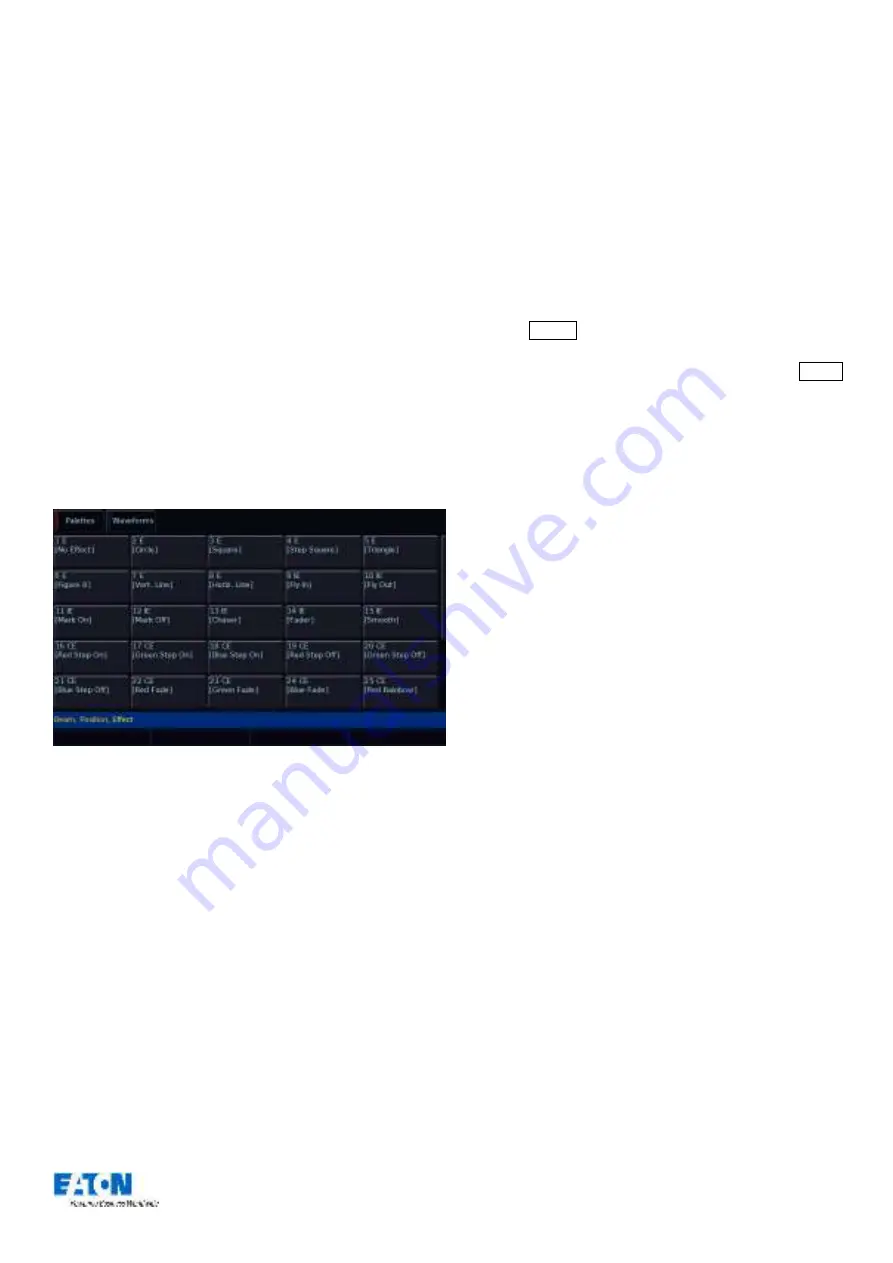
Zero 88 FLX Lighting Console
–
User Manual
Page
20
of
64
Effects
Effects are different than the other four attributes, in that
they do not directly control features and parameters of the
fixtures patched. Instead, effects are used to manipulate
parameters to create effects such as “
Circle
”, “
Ballyhoo
”
and “
Rainbow
”.
This is achieved by applying various
mathematical functions (sine, cosine, ramp etc) to the
outputs of different fixture parameters and adjusting the
size, speed and offset values. Using this, a wide range of
movement and other effects can be generated quickly and
easily. Effects can affect any parameter, from any attribute,
and can also control multiple parameters from multiple
attributes.
Palettes
The desk can generate a number of standard effects, as
shown below, by clicking the “Automatically create effect
palettes” button.
“Effect Palettes” window after “Automatically create effect palettes” has
been selected.
Each palette displays the effect Number, a set of content
flags indicating which attributes are programmed in the
effect palette (I = Intensity, C = Colour, B = Beamshape, P
= Position, E = Effects) and name, if defined.
(For more information on palettes, see “
on page 14)
Speed, Size, Offset and Rotation Encoders
When you press effect, the effect parameters are assigned
to the control wheels.
If you apply different effects to different parameters of the
fixtures (e.g. Rainbow and Circle) you can use the Speed
wheel to control the speed of all the effects in one go.
When multiple effect palettes are being used together (for
example, Circle, Chaser, Rainbow and a user’s custom Iris
effect), each palette can be adjusted separately by
pressing Effect to cycle through the displays on the
encoders. The first press displays the global Speed, Size,
Offset and Rotation of the overall effect. Pressing Effect
again will then display Speed, Size, Offset and Rotation for
just the first effect. Pressing “Effect” again will page to the
second effect, and so on. Once the last effect has been
reached, pressi
ng “Effect” again will return to the global
settings.
Rotation cannot be performed on a per parameter basis,
and can only be applied to the Pan and Tilt parameters
together. Therefore the Rotation parameter can be
adjusted via the control wheel, but is not displayed in the
Effects Window.
When applying one of the standard Intensity, Colour, Iris or
Focus effects, the base value of the parameter is
automatically changed to 50% to allow the effect to work
correctly. For these effects the size parameter is set to
100% as the default.
Apart from the effects specified above the default values of
the effect parameters for the standard effects are Speed =
25, Size = 20, Offset = 0, Rotation = 0.
Automatic fanning of offset or any other effect parameter
across fixtures is not done. Should fanning of an effect
parameter be required, hold down the Shift key and use
the control wheel to apply the selected fan function onto
the wheels in the same manner as fanning any other
parameter value.
(See “
Attribute Settings (Colour, Beamshape,
47 for more information)
.






























