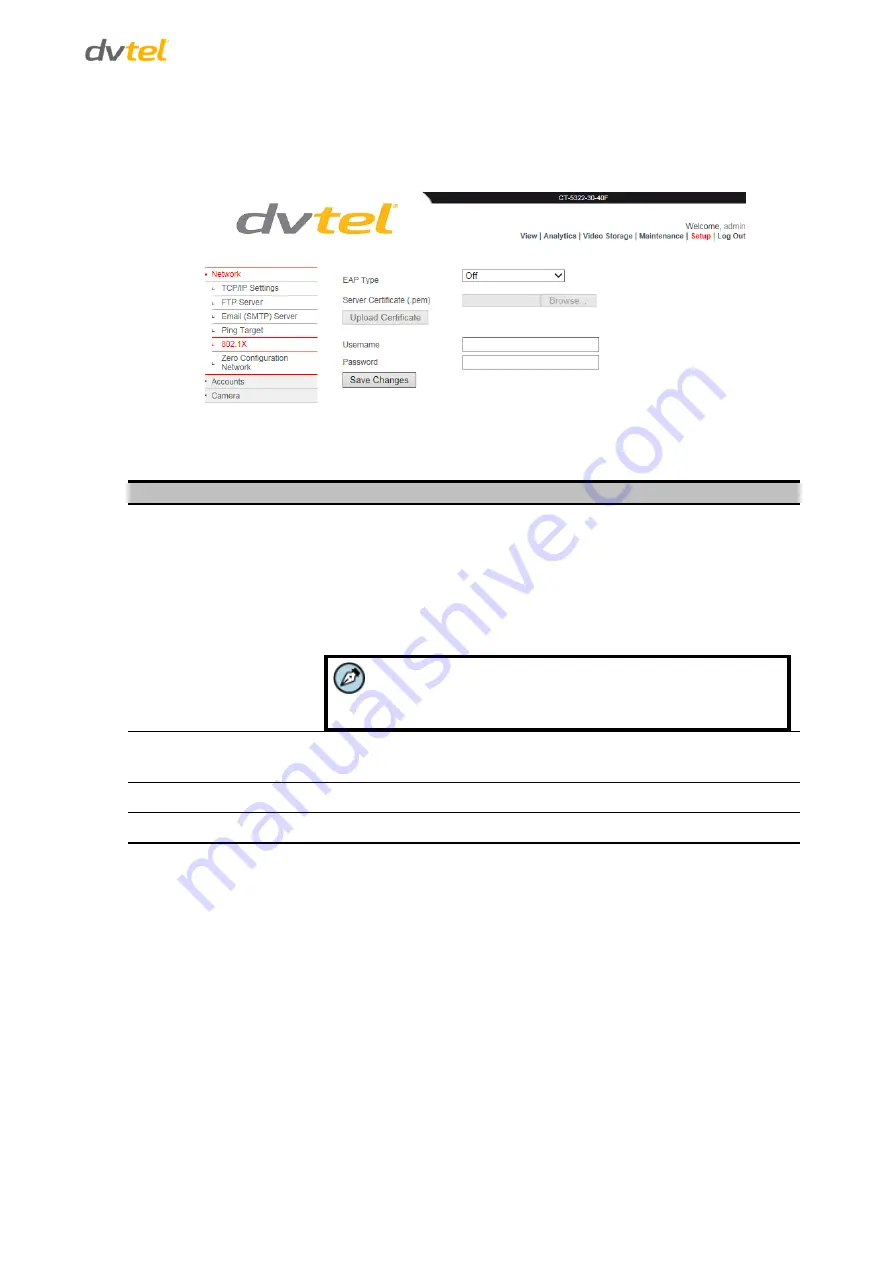
Using the Web Interface
51
To authenticate the camera with 802.1X
1.
From the
Setup > Network
screen, select
802.1X
. The
802.1X
screen opens.
Figure 59: 802.1X Screen
2.
Configure the following settings:
Network Setting
Description
EAP Type
From the drop-down list, select one of the following authentication options:
Off – Do not use authentication
EAP-MD5
EAP-GTC
EAP-MSCHAPv2
EAP-TTLS
PEAPv0-MSCHAPv2
Note:
EAP-MSCHAPv2, EAP-TTLS, and PEAPv0-MSCHAPv2
require a certificate for authentication.
Server Certificate
Click
Browse
to locate the digital certificate
(*.pem
file) used to
authenticate the camera on the authentication server.
Username
Enter the username to unlock the private key in the camera certificate.
Password
Enter the password to unlock the private key in the camera certificate.
3.
Click
Upload Certificate
to upload the digital certificate to the camera.
4.
Click
Save Changes
to save the username and password.
Summary of Contents for CT-5322F
Page 2: ......
Page 26: ...CT 5322F CT 5642F User and Installation Guide 12...
Page 28: ......
Page 72: ......






























