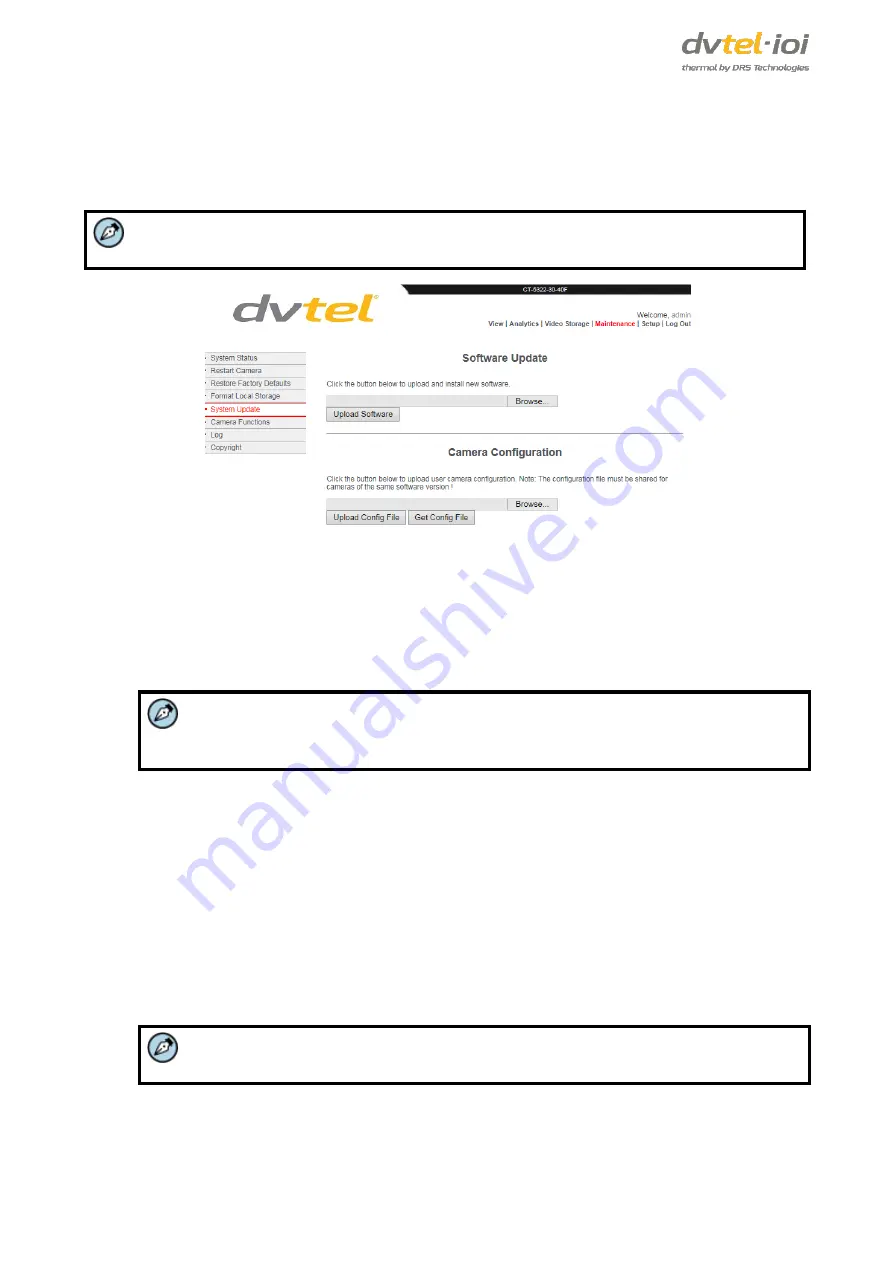
CT-5322F/CT-5642F User and Installation Guide
44
7.4.5
System Update
The
System Update
screen is used to update the camera’s firmware and to upload a new file of the
camera’s configuration parameters.
Note:
Only a qualified DVTEL technician should perform the camera configuration update.
Figure 50: System Update Screen
To update the camera’s software
1.
Click
Browse
in order to locate the camera’s firmware file.
2.
Click
Upload Software
.
3.
Confirm the action in the popup window. The file is uploaded.
Note:
Typical firmware update time is 20 minutes, but may take up to one hour, depending on
network conditions.
To upload a configuration file
1.
Click
Browse
in order to locate the configuration file.
2.
Click
Upload Config File
.
3.
Confirm the action in the popup window. The file is uploaded.
To retrieve a configuration file
1.
Click
Browse
in order to locate the configuration file.
2.
Click
Get Config File
.
3.
Confirm the action in the popup window. The file is uploaded.
Note:
User configurations are not restored.
Summary of Contents for CT-5322F
Page 2: ......
Page 26: ...CT 5322F CT 5642F User and Installation Guide 12...
Page 28: ......
Page 72: ......






























