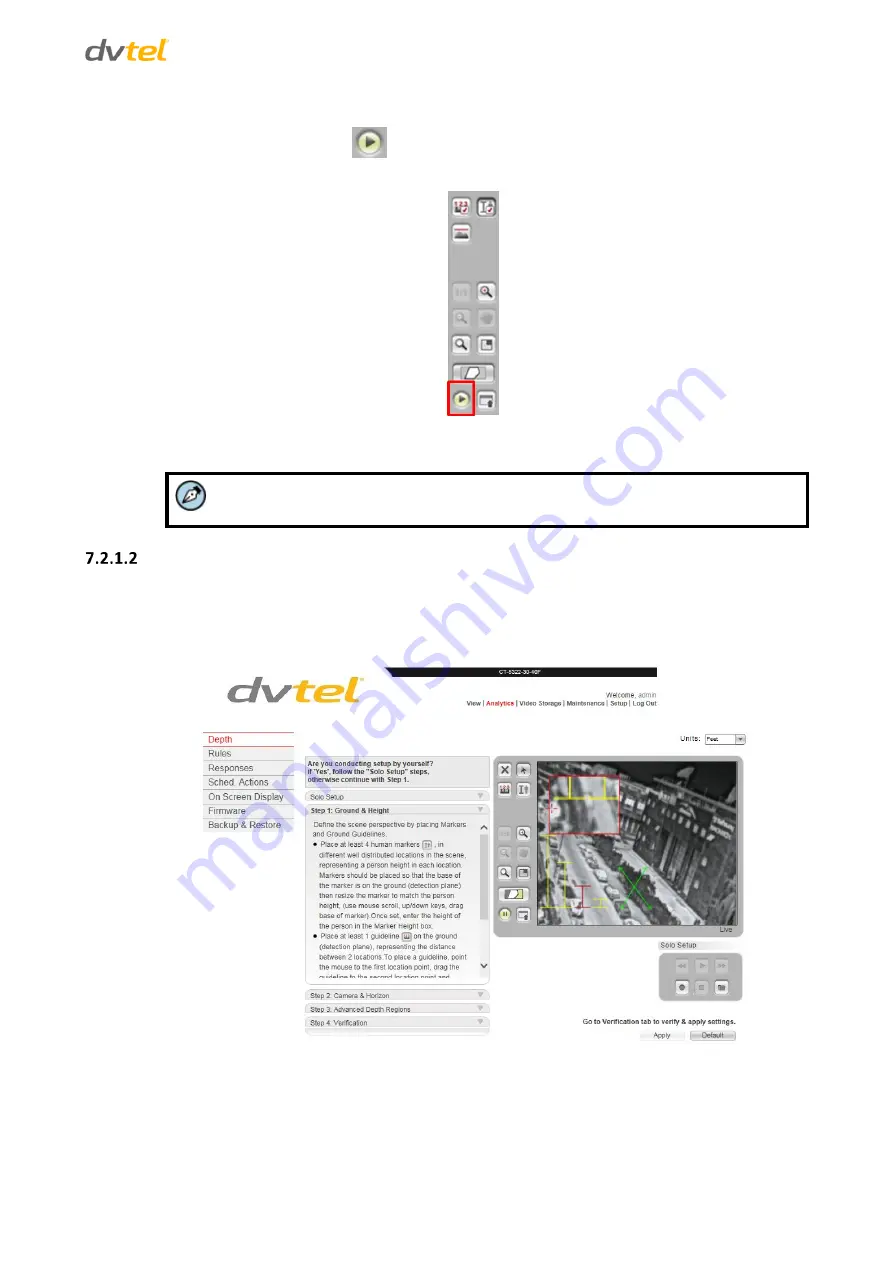
Using the Web Interface
25
9.
Click the round
Play
button
on the control panel located to the left of the monitor to exit
Clip
mode and return to
Live
mode. The caption under the monitor changes from
Clip
to
Live.
Figure 27: Analytics > Depth Control Panel
10.
Proceed to the tabs for Steps 2-4 of the Depth Setup to complete the setup and apply settings.
Note:
At any time it is possible to click the
Verification
tab to verify and apply settings.
Configuring Ground and Height Settings
If you are not performing a solo setup, click the
Step 1: Ground & Height
tab.
To configure ground and height settings
1.
Click the
Step 1: Ground & Height
tab. The
Step 1: Ground & Height
tab opens.
Figure 28: Analytics > Depth > Step 1: Ground & Height Tab
2.
Follow the instructions on screen. Refer to the
HTML Edition Units User’s Guide
for detailed
instructions on configuring these settings.
3.
Click
Apply
when finished or continue to the next step.
Summary of Contents for CT-5322F
Page 2: ......
Page 26: ...CT 5322F CT 5642F User and Installation Guide 12...
Page 28: ......
Page 72: ......






























