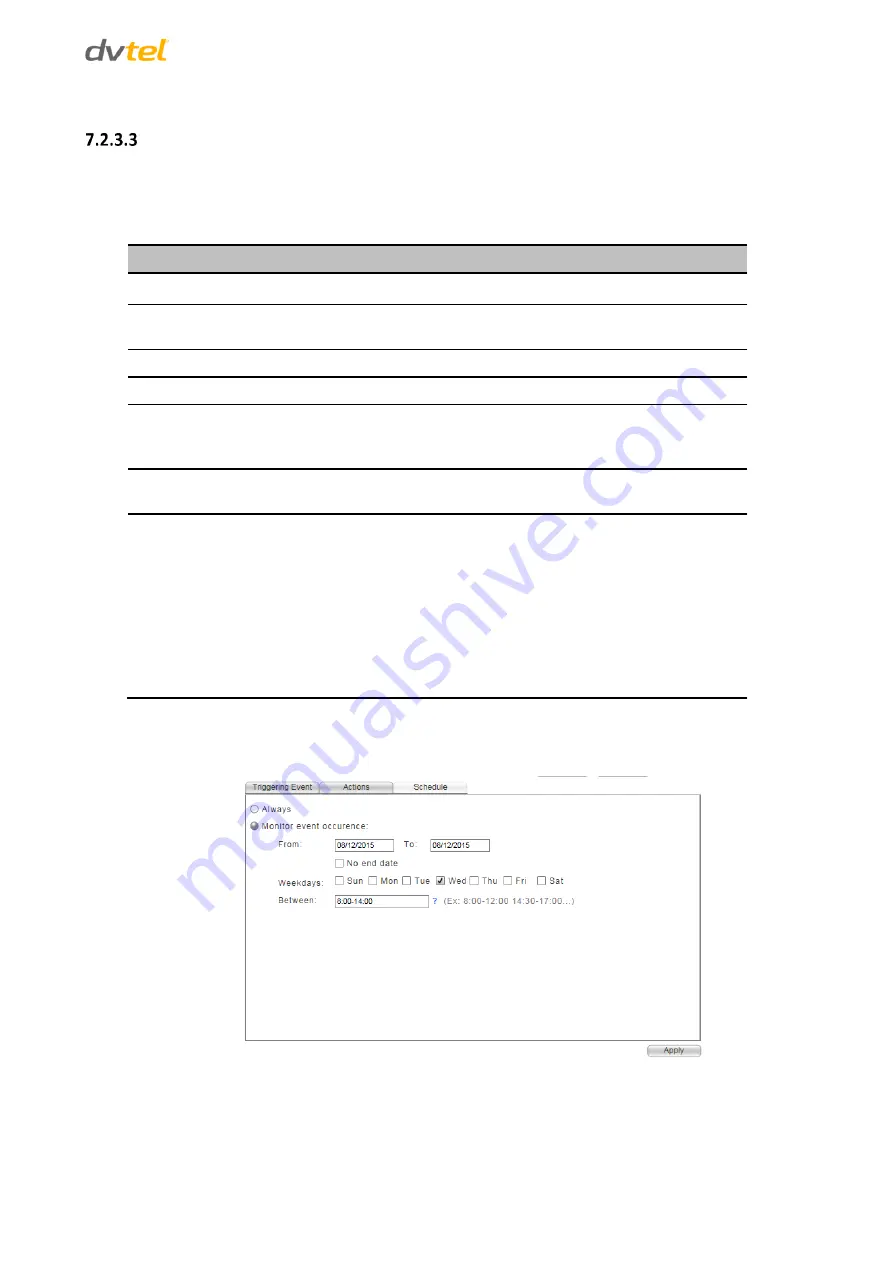
Using the Web Interface
35
Schedule
The
Schedule
tab enables you to configure a time schedule when the occurrence of triggering events should
be monitored. Scheduled actions are actions performed on a specific date or on a recurring basis over a
defined time period; on specific days or over a range of days; and at a specific time or at multiple specific
times. The
Schedule
tab for automatic responses to events has the following fields:
Setting
Options
Description
Always
Defines continuous monitoring of triggering events.
occurrence.
Monitor event
occurrence
Defines when a triggering event occurrence should be
monitored.
From
Selects the date on which the monitoring starts.
To
Selects the date on which the monitoring ends.
No end date
Used in conjunction with the
From
option, if the event
monitoring is to run from the selected date with no end
date.
Weekdays
Select the days of the week on which the event
monitoring is to take place.
Between
Select the time of day during which the event
monitoring is to take place.
Time periods are entered in the format
hh:mm-hh:mm
,
where the first time entry is the starting time and the
second time entry is the finishing time.
If multiple time ranges are required, the additional time
ranges are separated by a space. For example,
hh:mm-
hh:mm hh:mm-hh:mm.
To configure the monitoring schedule
1.
Select the
Schedule
tab. The
Schedule
tab is displayed.
Figure 38: Schedule Tab
2.
Select
Always
if you want the event to be continuously monitored.
3.
If you selected
Always
, continue with step 5.
Summary of Contents for CT-5322F
Page 2: ......
Page 26: ...CT 5322F CT 5642F User and Installation Guide 12...
Page 28: ......
Page 72: ......






























