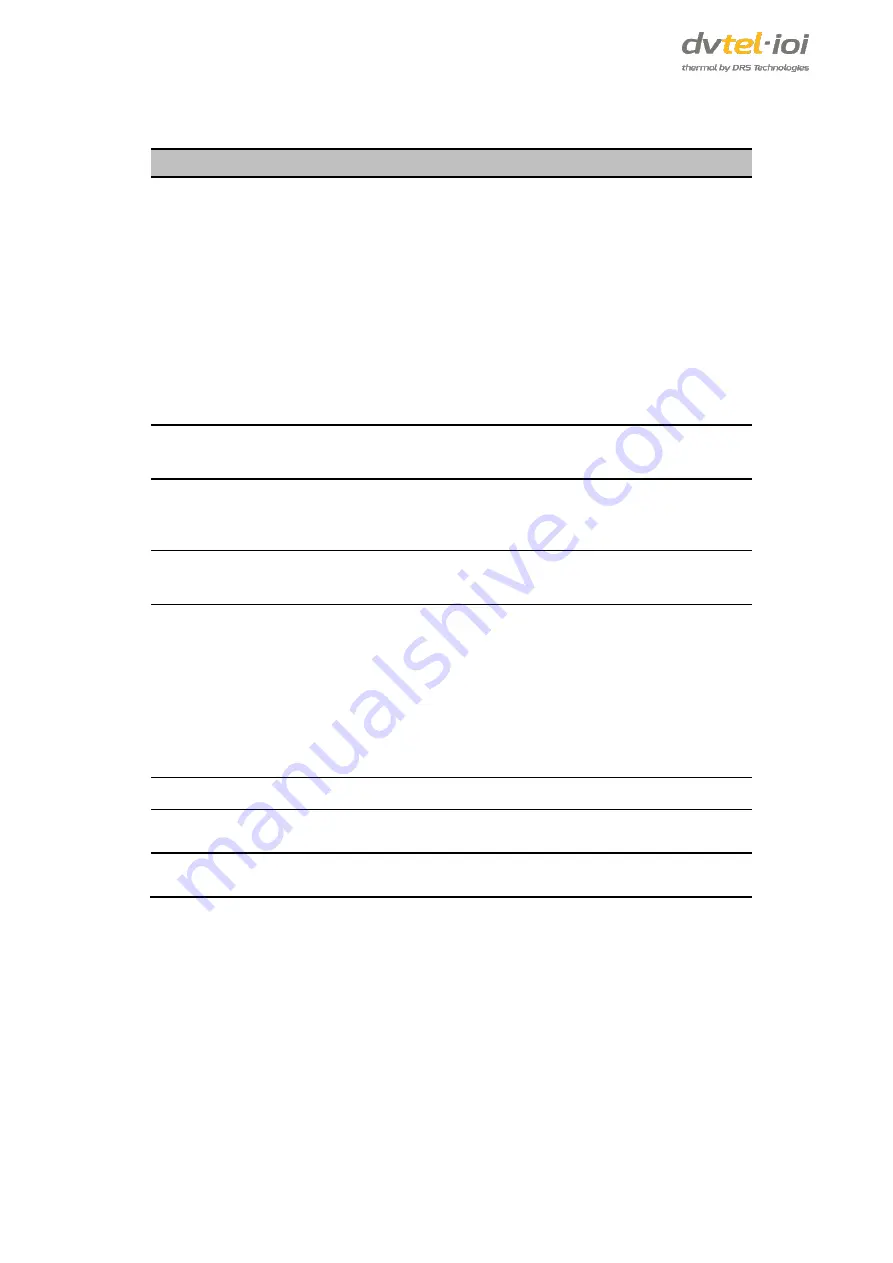
CT-5322F/CT-5642F User and Installation Guide
32
The
Triggering Event
tab includes the following fields:
Setting
Description
Detection by type
Triggers an automatic response in case the unit detects according
to a detection rule matching the selected type:
Any detection
Intrusion detection
Vehicle Stopped
Unattended Object
Object Removed
Tripwire detection
Fence detection
Loitering detection
Detection by rule
Triggers an automatic response according to the name of the
selected detection rule.
External alarm
(dry contact)
Triggers an automatic response when the unit detects dry contact
alarms received from connected alarm Inputs. Select
Alarm Input -1
or
Alarm Input -2
.
No more detections
left in scene
Triggers an automatic response in case no detections are left in the
scene.
Video Signal
Triggers an automatic response in case one of the following video
signal status notifications occur:
Any Tamper
Video Signal OK
No Video Signal
Low Video Signal
Bad Video Signal
Camera Shift
Power On
Triggers an automatic response when the unit’s power is turned on.
Arm
Triggers an automatic response when the unit’s status is changed
to arm.
Disarm
Triggers an automatic response when the unit’s status is changed
to disarm.
To create a Triggering Event
1.
Select the
Triggering Event
tab.
2.
Configure the fields described above. By default, the name
Response_1
is displayed in the
Name
column for the first action. To change the name, enter new text in the
Response_1
text box. By
default,
Any detection
is displayed in the
Triggering Event
column and
Activate relay output
is
displayed in the
Action
column. Changes to the Triggering Event and Action are made in the
Actions
tab and are displayed immediately in the table.
3.
To enable the event, check
Enabled
.
4.
Click
Apply
. The message
Configuration Saved
is displayed.
5.
To create a new event, click
Add
at the top of the screen. Repeat steps 2-4.
Summary of Contents for CT-5322F
Page 2: ......
Page 26: ...CT 5322F CT 5642F User and Installation Guide 12...
Page 28: ......
Page 72: ......






























