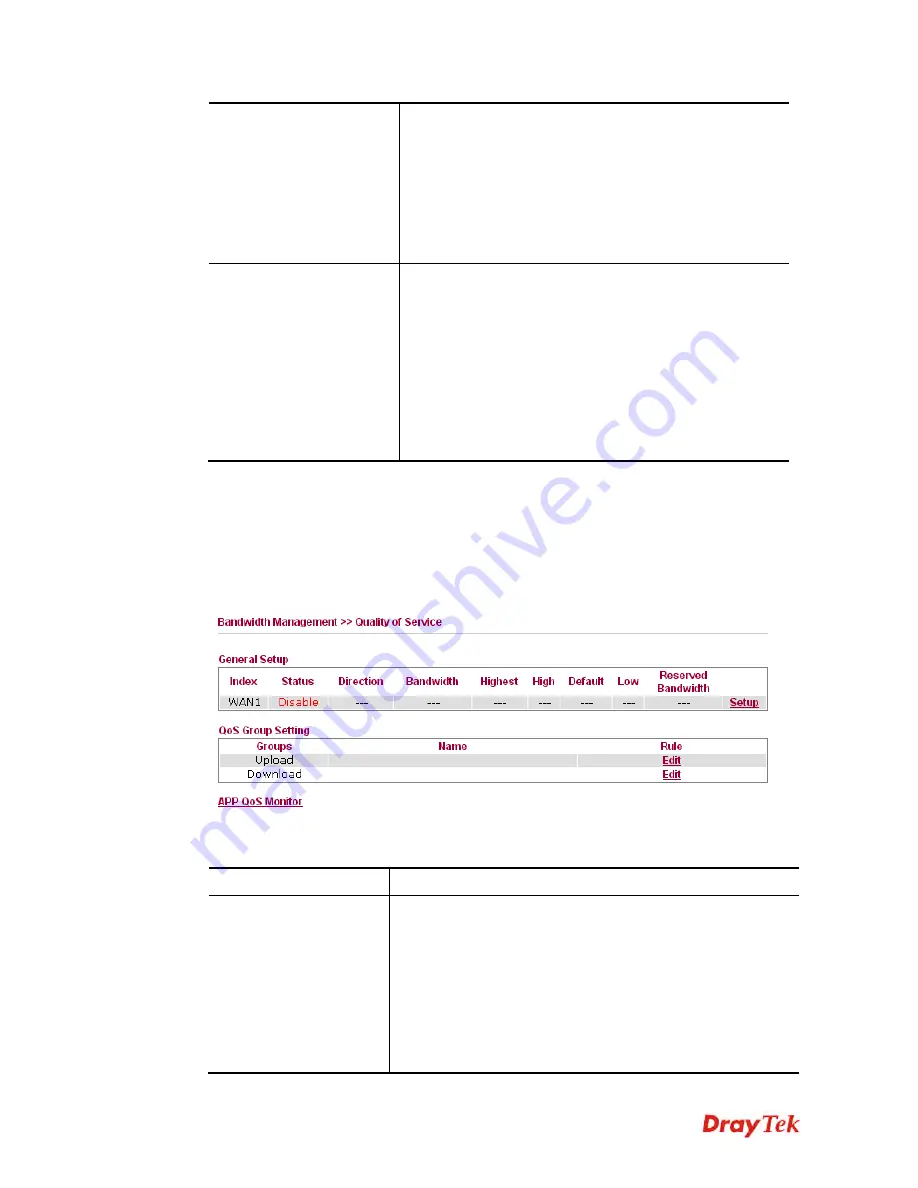
VigorFly 210 Series User’s Guide
81
downstream. If you do not set the limit in this field, the
system will use the default speed for the specific limitation
you set for each index.
Add -
Add the specific speed limitation onto the list above.
Edit -
Allow you to edit the settings for the selected
limitation.
Delete -
Remove the selected settings existing on the
limitation list.
Smart Bandwidth Limit
Enable
- Check this box to have the bandwidth limit
determined by the system automatically.
TX limit -
Define the limitation for the speed of the
upstream. If you do not set the limit in this field, the system
will use the default speed for the specific limitation you set
for each index.
RX limit -
Define the limitation for the speed of the
downstream. If you do not set the limit in this field, the
system will use the default speed for the specific limitation
you set for each index.
After finishing all the settings, please click
OK
to save the configuration.
3
3
.
.
6
6
.
.
3
3
Q
Q
u
u
a
a
l
l
i
i
t
t
y
y
o
o
f
f
S
S
e
e
r
r
v
v
i
i
c
c
e
e
Deploying QoS (Quality of Service) management to guarantee that all applications receive the
service levels required and sufficient bandwidth to meet performance expectations is indeed
one important aspect of modern enterprise network.
Available settings are explained as follows:
Item Description
General Setup
Index
–
Display the WAN interface number that you can edit.
Status
–
Display if the WAN interface is available for such
function or not.
Direction
–
Display which direction that such function will
influence.
Bandwidth
–
Display the inbound and outbound bandwidth
setting for the WAN interface.
Highest/High/Default/Low
–
Display the bandwidth
















































