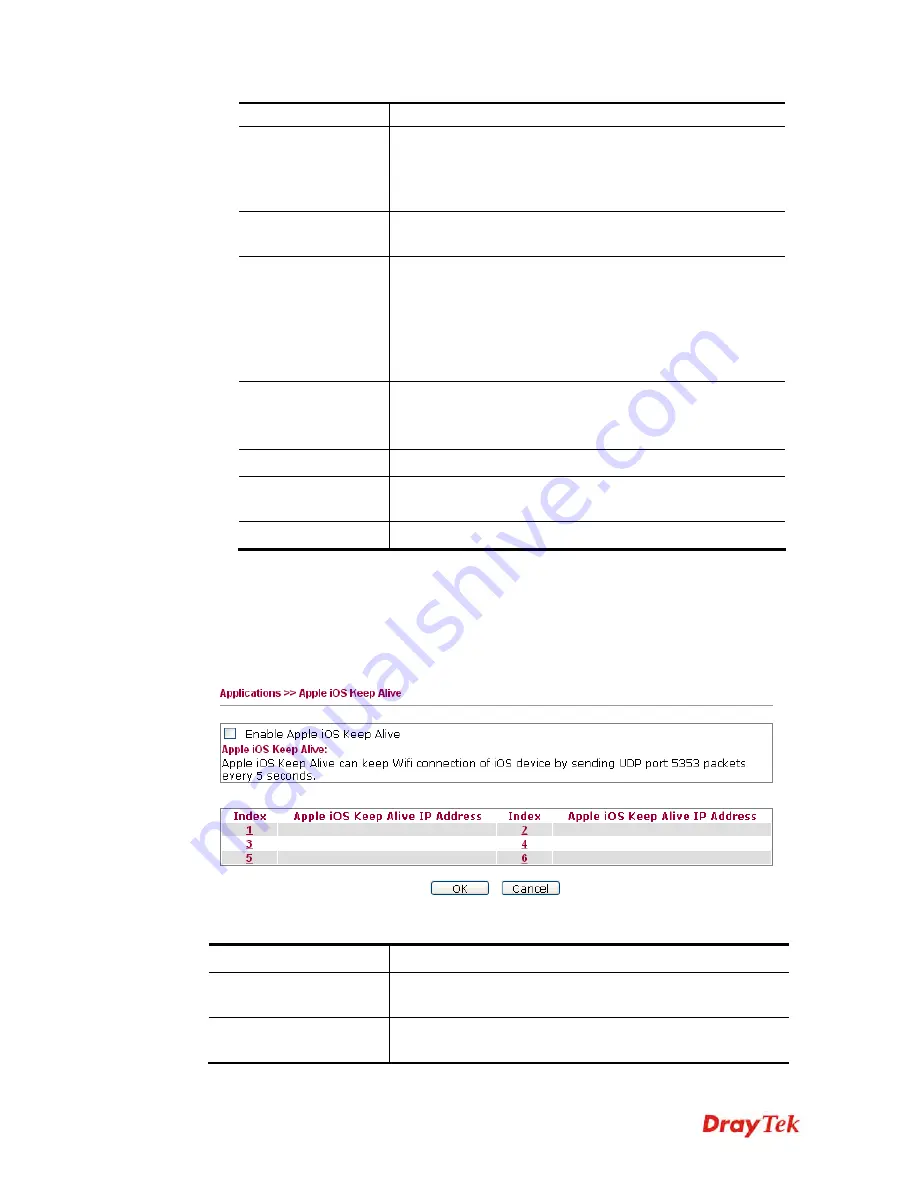
VigorFly 210 Series User’s Guide
95
of WAN2.
Phone Book
Display all of the created names and phone numbers.
When you double click on one of the existed names, the
phone number related to that name will be selected and
displayed on
Phone Number List
.
Admin edit
Click it to add new name with phone number. The result will
be displayed on the
Phone Book
area.
Add and Delete
Phone Number
– Type a phone number who will receive
the SMS.
Add
– Click it to add the phone number. It will be displayed
on the Phone Number List.
Delete
– Click it to remove the selected phone number that
you don’t want.
Message
Type the content of the SMS.
Send Message –
Click it to send a test message to the
specified phone number.
OK
Click it to save the configuration and exit the page.
Cancel
Click it to return to the previous page without saving the
configuration.
Delete
Delete current profile with the settings configuration.
4.
Enter all the settings and click
OK
.
3
3
.
.
7
7
.
.
9
9
A
A
p
p
p
p
l
l
e
e
i
i
O
O
S
S
K
K
e
e
e
e
p
p
A
A
l
l
i
i
v
v
e
e
To keep the wireless connection (via Wi-Fi) on iOS device in alive, VigorAP 710 will send
the UDP packets with 5353 port to the specific IP every five seconds.
Available settings are explained as follows:
Item Description
Enable Apple iOS Keep
Alive
Check to enable the function.
Index
Display the setting link. Click the index link to open the
configuration page for setting the IP address.






























