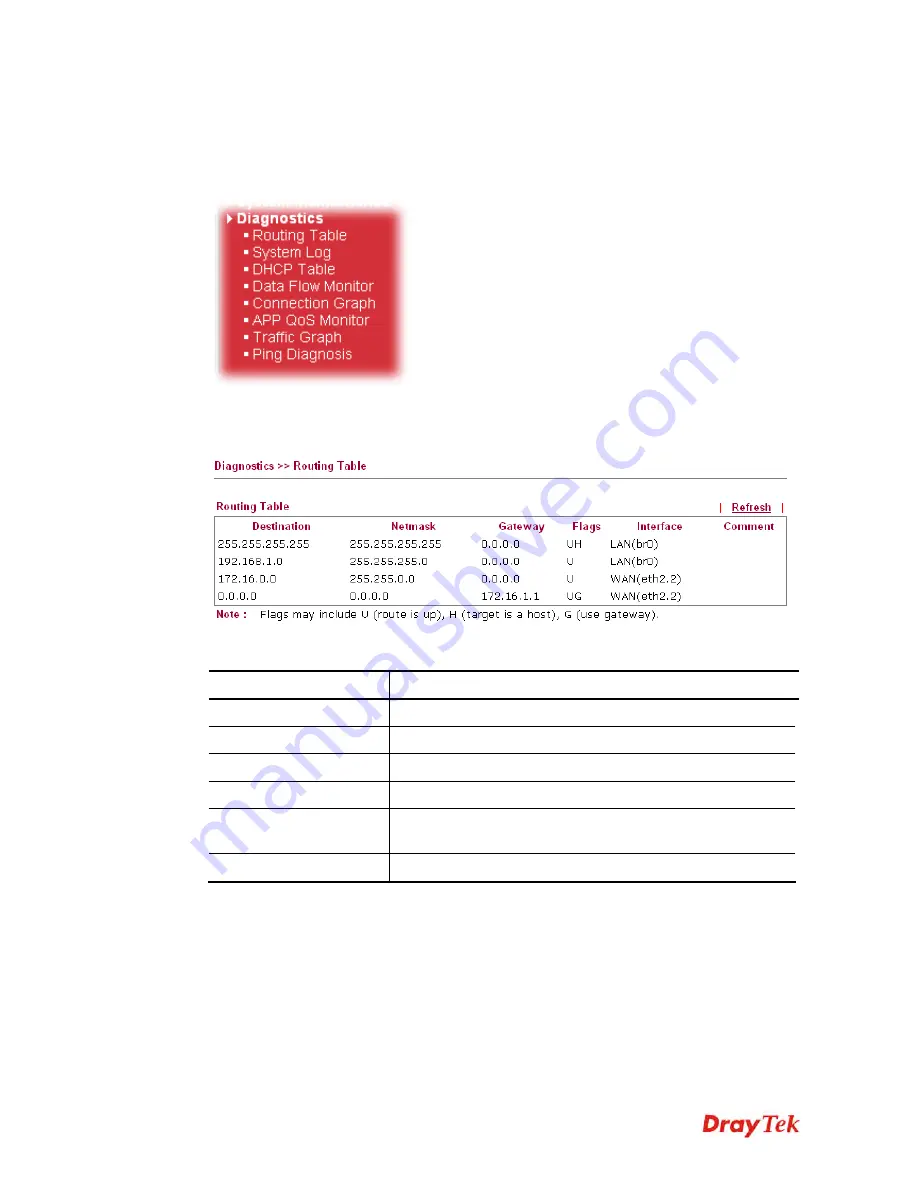
VigorFly 210 Series User’s Guide
165
3
3
.
.
1
1
3
3
D
D
i
i
a
a
g
g
n
n
o
o
s
s
t
t
i
i
c
c
s
s
Diagnostic Tools provide a useful way to
view
or
diagnose
the status of your Vigor router.
Below shows the menu items for Diagnostics.
3
3
.
.
1
1
3
3
.
.
1
1
R
R
o
o
u
u
t
t
i
i
n
n
g
g
T
T
a
a
b
b
l
l
e
e
Click
Diagnostics
and click
Routing Table
to open the web page.
Each item is explained as follows:
Item Description
Destination
Display the IP address of the routing.
Netmask
Display the subnet mask of the routing.
Gateway
Display the gateway IP address of the routing.
Flags
Display the routing status.
Interface
Display the interface name (eth0, eth1, fp, etc..) that used to
transfer packets with addresses matching the prefix.
Comment
Display the brief explanation for the routing.





























