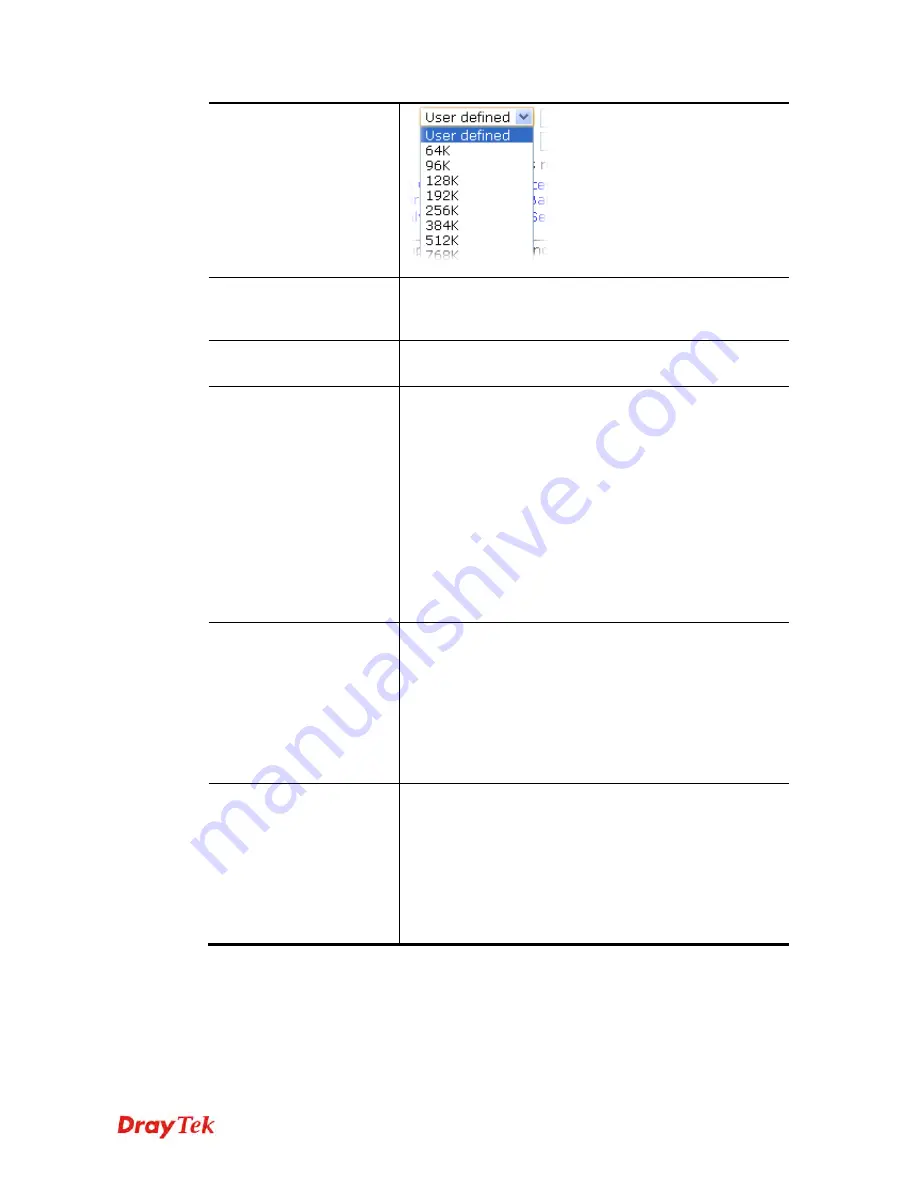
VigorFly 210 Series User’s Guide
84
Download Bandwidth
It will be applied to incoming traffic. Use the drop down list
to specify the bandwidth for data receiving. If you choose
User defined
, you have to type the value manually.
Reserved Bandwidth
Such percentage of bandwidth is reserved for the usage of
the router only.
VoIP QoS Settings
Number of Reserved Calls
– Type the number of the VoIP
calls that QoS configuration would apply to.
Codec
– Select one of five codecs as the default for your
VoIP calls. The codec used for each call will be negotiated
with the peer party before each session, and so may not be
your default choice. The default codec is G.729A/B; it
occupies little bandwidth while maintaining good voice
quality.
If your upstream speed is only 64Kbps, do not use G.711
codec. It is better for you to have at least 256Kbps upstream
if you would like to use G.711.
SIP UDP Port
– Set a port number used for SIP.
QoS Upload Group
Settings
There are four classes of Highest, High, Normal and Low
which represent the priority of data transmission.
Rate
– Define the transmission/receiving percentage of
upload/download bandwidth for each class.
Ceil
– It determines the largest bandwidth that each class
(highest, high, default, low) can utilize. That is, if there is
no class with higher priority occupies the bandwidth, others
with lower priority can use the remained bandwidth.
QoS Download Group
Settings
Highest, High, Normal and Low represent the priority for
data receiving.
Rate
– Define the transmission/receiving rate respectively
under different levels.
Ceil
–It determines the largest bandwidth that each class
(highest, high, default, low) can utilize. That is, if there is
no class with higher priority occupies the bandwidth, others
with lower priority can use the remained bandwidth.
After finishing all the settings, please click
OK
to save the configuration.
















































