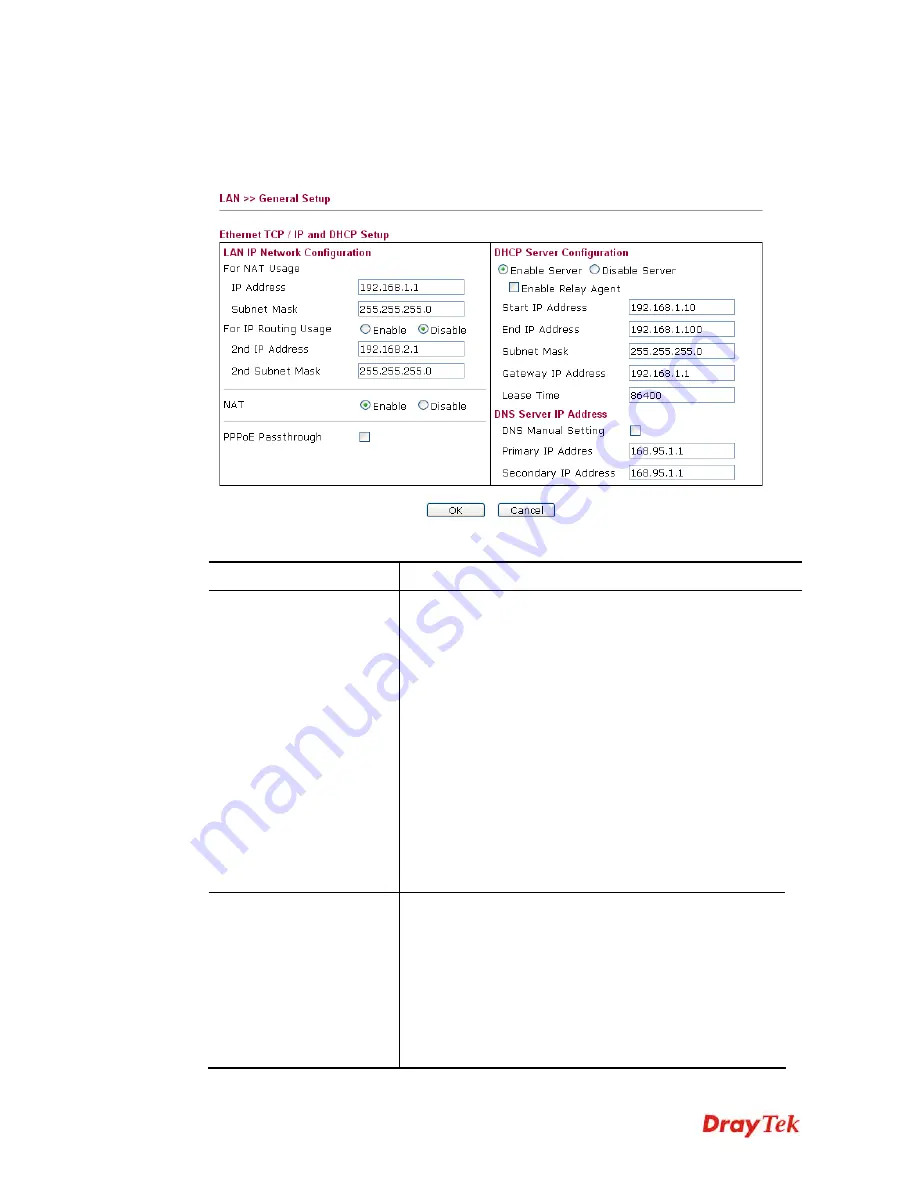
VigorFly 210 Series User’s Guide
59
3
3
.
.
2
2
.
.
1
1
G
G
e
e
n
n
e
e
r
r
a
a
l
l
S
S
e
e
t
t
u
u
p
p
This page provides you the general settings for LAN.
Click
LAN
to open the LAN settings page and choose
General Setup
.
Available settings are explained as follows:
Item Description
LAN IP Network
Configuration
IP Address
- Type in private IP address for connecting to a
local private network (Default: 192.168.1.1).
Subnet Mask-
Type in an address code that determines the
size of the network. (Default: 255.255.255.0)
For IP Routing Usage -
Click
Enable
to invoke this
function. The default setting is
Disable
.
2
nd
IP Address -
Type in secondary IP address for
connecting to a subnet. (Default: 192.168.2.1)
2
nd
Subnet Mask -
An address code that determines the
size of the network.
NAT
– Check the box to execute the function of NAT in
LAN.
PPPoE Passthrough
If you want to use PPPoE server in
the network via Vigor router, please check this box to
redirect the PPPoE frames to the specified location.
DHCP Server
Configuration
DHCP stands for Dynamic Host Configuration Protocol.
The router by factory default acts a DHCP server for your
network so it automatically dispatch related IP settings to
any local user configured as a DHCP client. It is highly
recommended that you leave the router enabled as a DHCP
server if you do not have a DHCP server for your network.
Enable Server-
Let the router assign IP address to every
host in the LAN.
Disable Server-
Let you manually assign IP address to






























