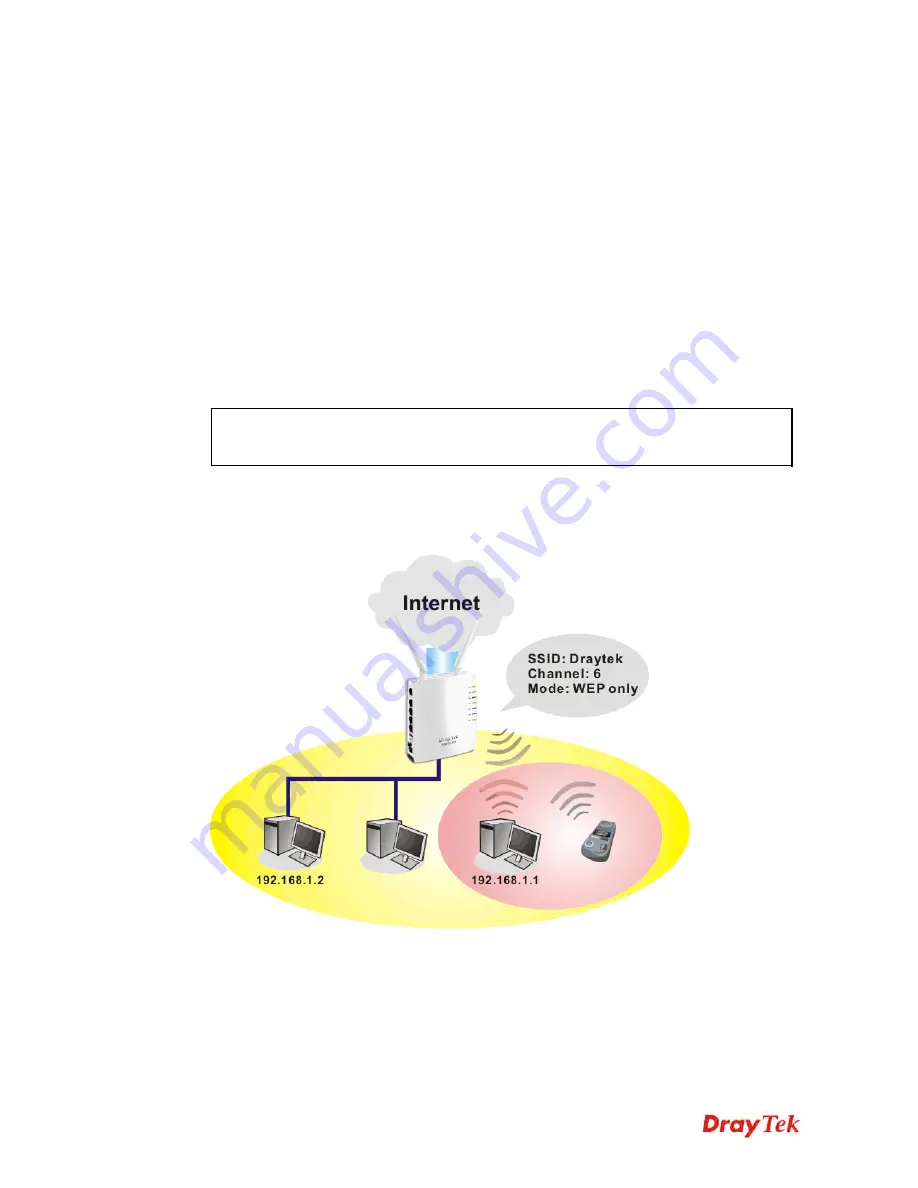
VigorFly 210 Series User’s Guide
111
3
3
.
.
1
1
0
0
W
W
i
i
r
r
e
e
l
l
e
e
s
s
s
s
L
L
A
A
N
N
3
3
.
.
1
1
0
0
.
.
1
1
B
B
a
a
s
s
i
i
c
c
C
C
o
o
n
n
c
c
e
e
p
p
t
t
s
s
Over recent years, the market for wireless communications has enjoyed tremendous growth.
Wireless technology now reaches or is capable of reaching virtually every location on the
surface of the earth. Hundreds of millions of people exchange information every day via
wireless communication products. The Vigor router is designed for maximum flexibility and
efficiency of a small office/home. Any authorized staff can bring a built-in WLAN client PDA
or notebook into a meeting room for conference without laying a clot of LAN cable or drilling
holes everywhere. Wireless LAN enables high mobility so WLAN users can simultaneously
access all LAN facilities just like on a wired LAN as well as Internet access
The Vigor wireless routers are equipped with a wireless LAN interface compliant with the
standard IEEE 802.11n draft 2 protocol. To boost its performance further, the Vigor Router is
also loaded with advanced wireless technology to lift up data rate up to 300 Mbps*. Hence,
you can finally smoothly enjoy stream music and video.
Note
:
*
The actual data throughput will vary according to the network conditions and
environmental factors, including volume of network traffic, network overhead and
building materials.
In an Infrastructure Mode of wireless network, Vigor wireless router plays a role as an Access
Point (AP) connecting to lots of wireless clients or Stations (STA). All the STAs will share the
same Internet connection via Vigor wireless router. The
General Settings
will set up the
information of this wireless network, including its SSID as identification, located channel etc.
S
S
e
e
c
c
u
u
r
r
i
i
t
t
y
y
O
O
v
v
e
e
r
r
v
v
i
i
e
e
w
w
Real-time Hardware Encryption:
Vigor Router is equipped with a hardware AES encryption
engine so it can apply the highest protection to your data without influencing user experience.
Complete Security Standard Selection:
To ensure the security and privacy of your wireless
communication, we provide several prevailing standards on market.
















































