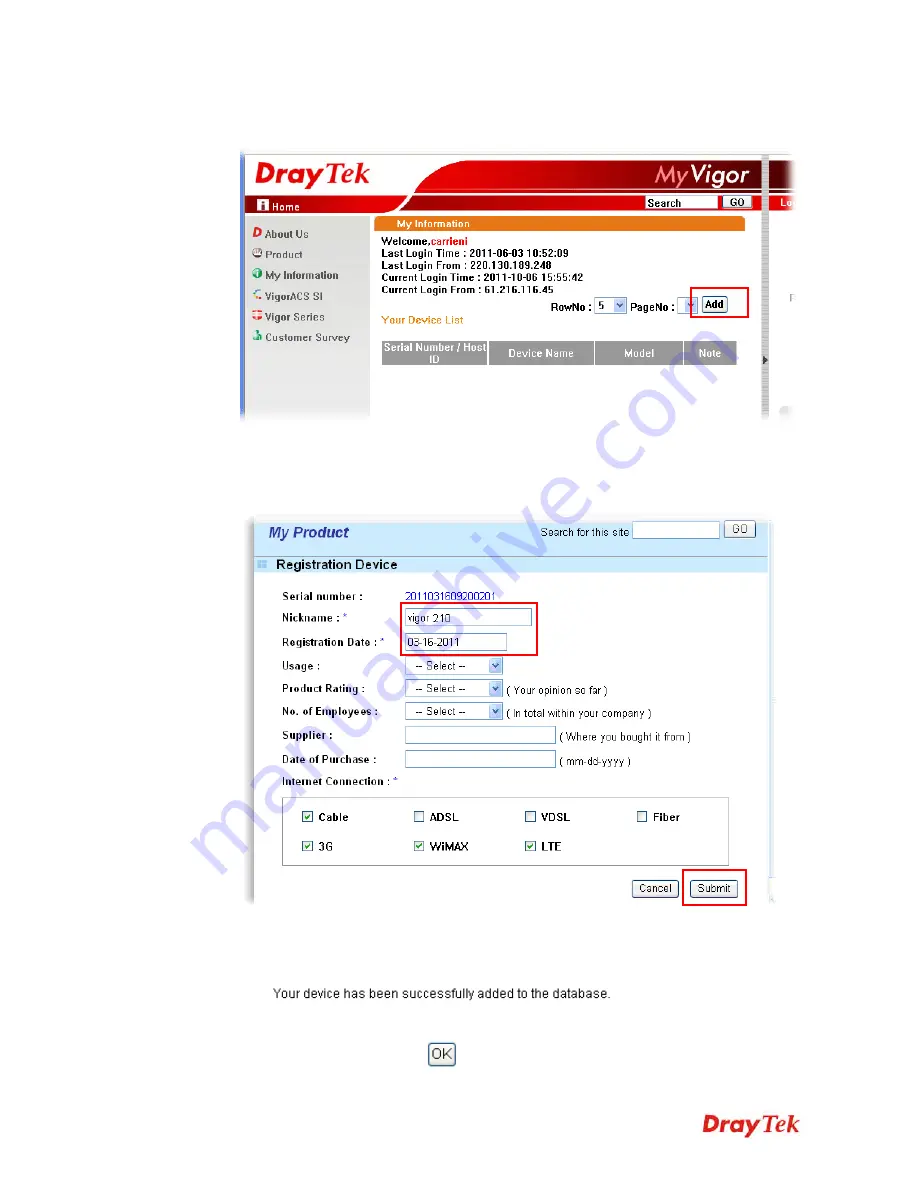
VigorFly 210 Series User’s Guide
37
4.
The following page will be displayed after you logging in MyVigor. From this page,
please click
Add
.
5.
When the following page appears, please type in Nickname (for the router) and choose
the right registration date from the popup calendar (it appears when you click on the box
of Registration Date). After adding the basic information for the router, please click
Submit
.
6.
When the following page appears, your router information has been added to MyVigor
database.






























