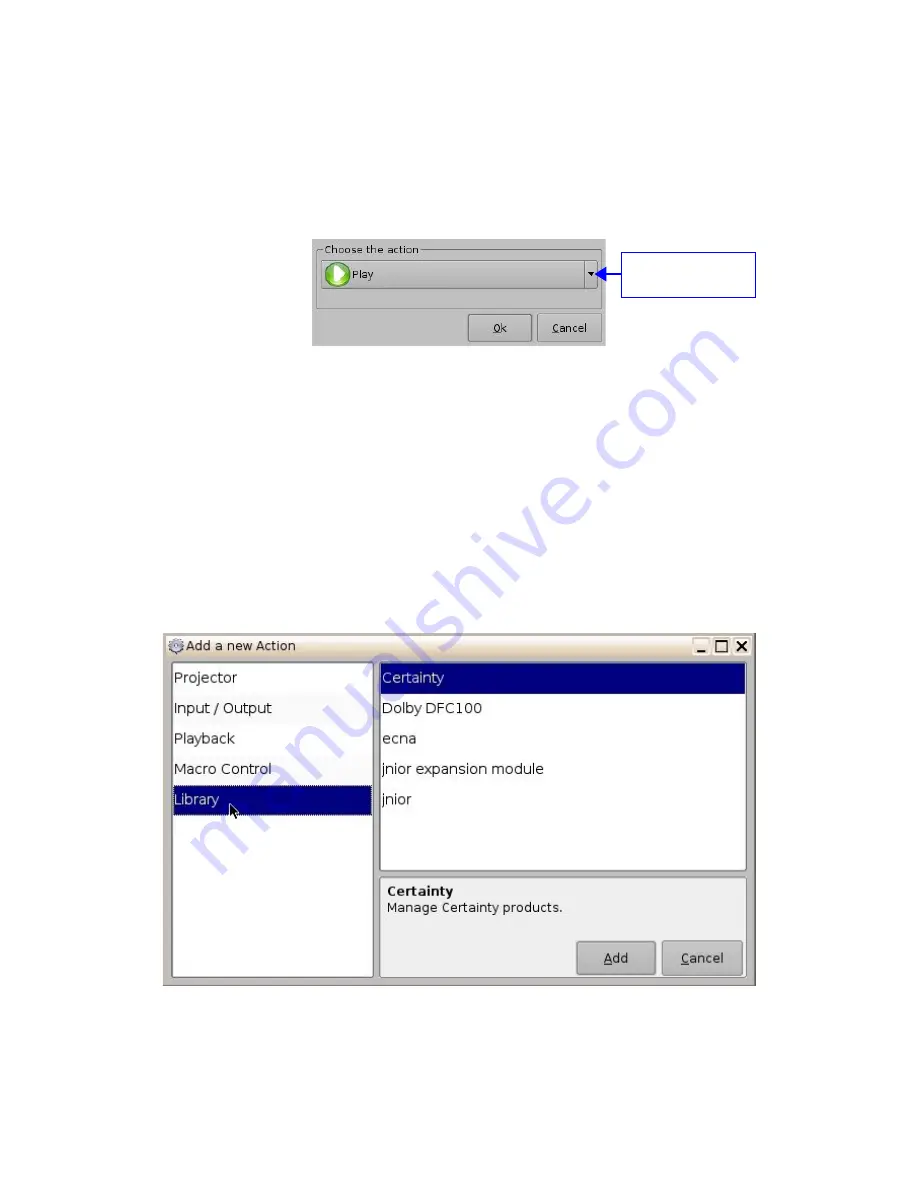
6.2.6 Playback Action Insertion
•
To add a “Playback Action” click the “Playback Actions” button in the “Add a new Action”
window (see Figure 29 above)
•
Select "Playback" and then select "Playback Actions"
•
The following window will appear:
Figure 42: Playback Actions Setup Window
•
Select the proper playback action between “Play”, “Pause”, “Toggle Play/Pause” or
“Recue Show” and click the “Ok” button
6.2.7 Automation Library Usage
When one of the supported devices (e.g. eCNA and JNior) is added according to Section
5.2
,
the Macro Editor will allow the user to use the corresponding commands for each device.
•
To use a library command click on “Library” in the “Add a new Action” window (see
Figure 29 above)
•
Select one of the available devices in the left part of the following window and choose
the appropriate command (belonging to the selected device) in its right part:
Figure 43: Macro Editor GUI Automation Setup Example
•
Click the “Ok” button to validate or “Cancel” to cancel the command addition
_____________________________________________________________________________________
SHV.OM.001293.DRM
Page 41
Version 1.3
Doremi Cinema LLC Confidential
Playback action
selection button






























