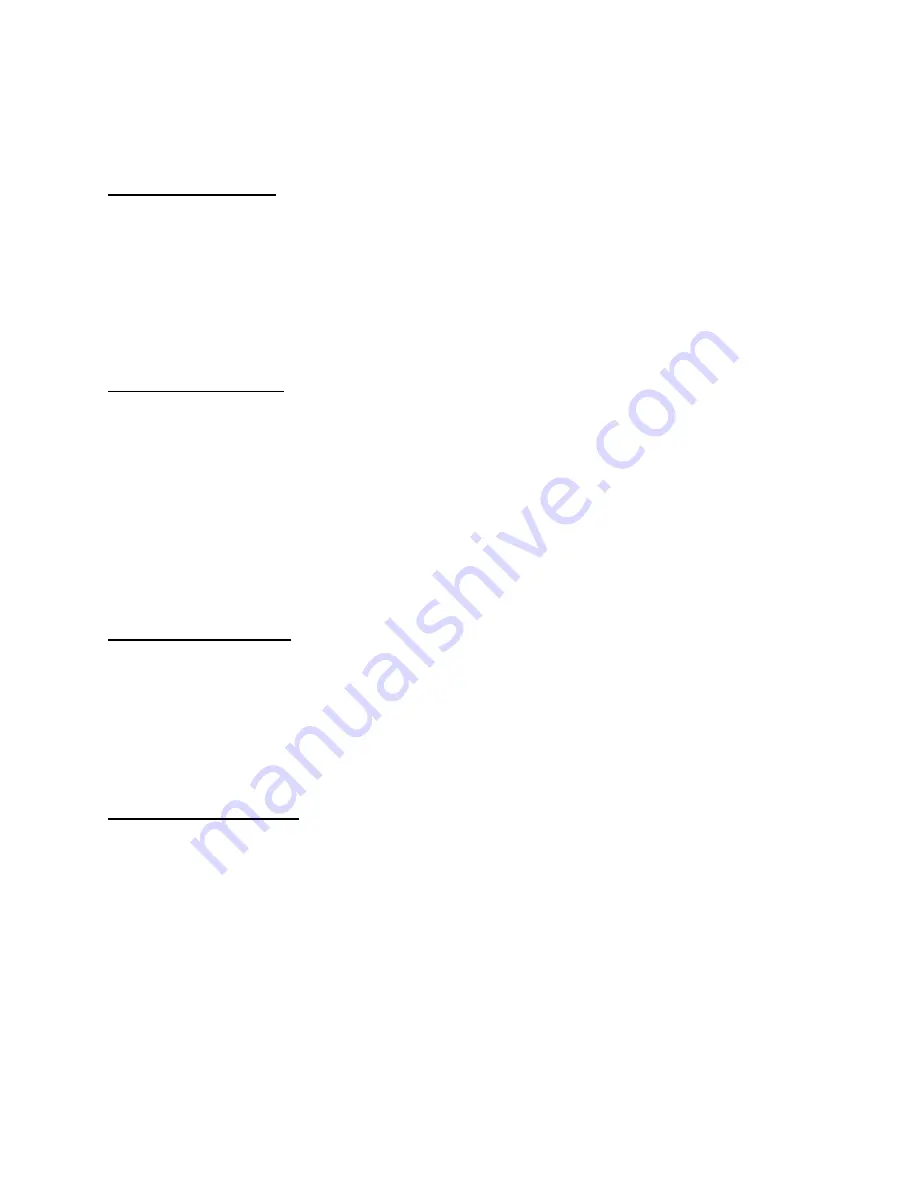
130
Basic Communications for Modbus
Commands Scale Receives
Request for weight:
8 bytes of data.
1st byte (MSB) 0x01h (Node address, always 0x01)
2nd byte 0x04h (Read register.)
3rd byte 0x00h (Starting address MSB, always 0x00)
4th byte 0x00h (Starting address LSB, always 0x00)
5th byte 0x00h (Quantity of registers MSB, always 0x00)
6th byte 0x01h (Quantity of registers LSB, always 0x01)
7th byte LSB of CRC16
8th byte MSB of CRC16
Request for polarity:
8 bytes of data.
1
st
byte (MSB) 0x01h (Node address, always 0x01)
2
nd
byte 0x01h (Read coils. We use this for polarity. Always 0x01)
3
rd
byte 0x00h (Starting address MSB, always 0x00)
4
th
byte 0x00h (Starting address LSB, always 0x00)
5
th
byte 0x00h (Quantity of bits MSB, always 0x00)
6
th
byte 0x01h (Quantity of bits LSB, always 0x01)
7
th
byte LSB of CRC16
8
th
byte MSB of CRC16
Responses Scale Transmits
Response for weight:
7 bytes of data.
1
st
byte (MSB) 0x01h (Node address, always 0x01)
2
nd
byte 0x04h (Read register.)
3
th
byte 0x02h (Number of bytes of data. Always 0x02)
4
th
byte 0xXXh (MSB of normalized counts.)
5
th
byte 0xXXh (LSB of normalized counts.)
6
th
byte LSB of CRC16
7
th
byte MSB of CRC16
Response for polarity:
6 bytes of data.
1
st
byte (MSB) 0x01h (Node address, always 0x01)
2
nd
byte 0x01h (Read coils. We use this for polarity. Always 0x01)
3
th
byte 0x01h (Number of bytes of data. Always 0x01)
4
th
byte 0xXXh (Polarity. Least sig. bit is polarity. 0=positive, 1=negative)
5
th
byte LSB of CRC16
6
th
byte MSB of CRC16
NOTES
: Normalized counts range from -60,000 to +60,000.
The LSB of the CRC16 is transmitted before the MSB in all messages.
Summary of Contents for 2200 Series
Page 2: ...1 ...
Page 11: ...10 Scale Operation Fig 1 Model 2200 Front Panel Layout Fig 2 Model 2200B Front Panel Layout ...
Page 118: ...117 ...
Page 127: ...126 Fig 37 Mounting Dimensions ...
Page 136: ...135 ...






































