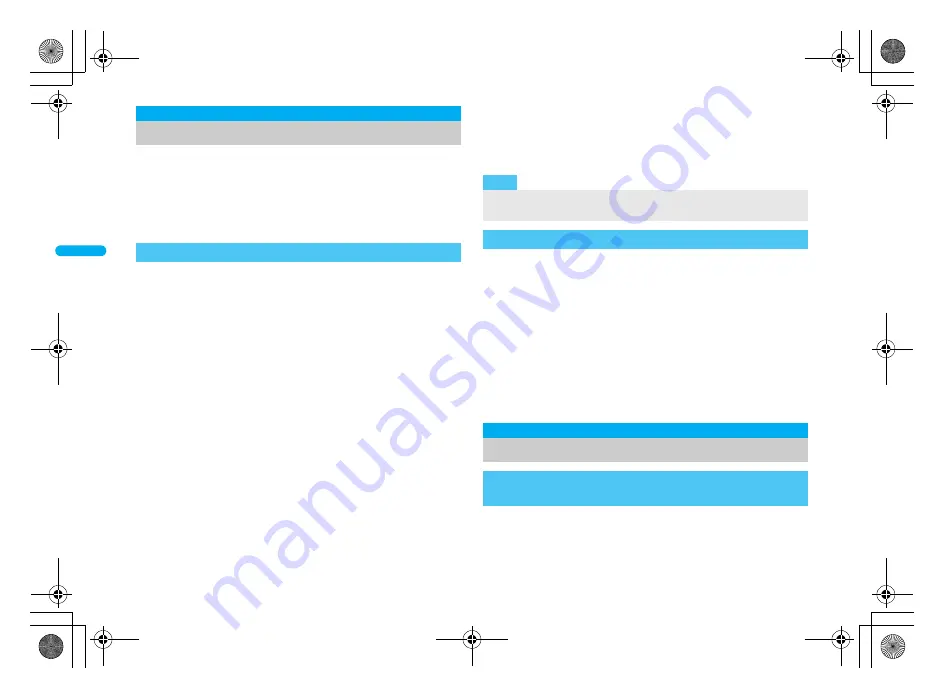
132
e07_dt20_7e.fm
[132/144]
Security Settings
Handwrite characters and symbols on the TOUCH CRUISER pad
to perform the authentication. Handwriting can be used as secure
security function instead of entering the terminal security code.
Compared to the terminal security code entry, saved contents can
be more flexible. However, since the authentication is not
performed with precise handwriting, keep saved contents private.
Save characters and symbols that are required for Writing authentication.
Writing authentication is not completely accurate. DoCoMo shall not
be liable for damages stemming from a third person using this
product or if the product cannot be used because Writing
authentication does not recognize properly.
If Writing authentication is failed, the error dates and times are
recorded in Error history and can be checked. Up to nine of the
most recent errors are recorded.
1
In the Custom menu, select [Settings]
/
[Security]
/
[Writing authentic]
/
enter the terminal
security code
/
t
/
[ON].
The operation is completed if select [OFF].
2
Select [Agree]
/
[Register symbol]
/
[Agree]
/
enter
characters/symbols in handwriting
/
t
/
i
/
[Agree].
Handwrite characters and symbols to be used for the
authentication on the TOUCH CRUISER pad.
Handwrite a character or symbol with 2 to 12 strokes.
To delete the registered characters/symbols: Press
c
.
To change the registered symbols for authentication: Select
[Register symbol]
/
[Overwrite]
/
[Agree]
/
handwrite
characters/symbols
/
t
/
i
/
[Agree].
To check the registered symbols for authentication: Select
[Register symbol]
/
[Check saved data].
• To delete the registered symbols for authentication: Press
i
/
[Yes].
To check Error history: Select [Error history].
1
In the Writing authentication screen, handwrite the
symbols saved for the authentication
/
t
.
Handwrite characters and symbols to be used for the
authentication on the TOUCH CRUISER pad.
Handwrite in the same stroke order as when saving.
To switch to enter the terminal security code: Press
i
.
If authentication is not successful, [Unable to authenticate.
Register symbol again if error continues] appears.
• To authenticate again: Select [Re-authenticate]
/
operate step
1 again.
• To enter the terminal security code: Select [Enter sec code]
/
enter the terminal security code
/
t
.
1
In the Custom menu, select [Settings]
/
[Security]
/
[UIM Settings]
/
enter the terminal
security code
/
t
/
[PIN1 code input set].
2
Select the setting
/
t
.
Writing authentic
Writing authentication
Setting Writing authentication
<Writing authentic>
Note
If the length of each stroke is insufficient, an accurate
authentication may not be performed.
Activating Writing authentication
UIM Settings
Setting the PIN code
Setting the handset to require PIN1 code entry at
power on
<PIN1 code input set>
dt20_E.book 132 ページ 2007年12月25日 火曜日 午後2時22分
Summary of Contents for Foma SH905iTV
Page 88: ...e03_dt20_7e fm 86 86 86 LMEMO9 dt20_E book 86...
Page 146: ...e07_dt20_7e fm 144 144 144 LMEMO9 dt20_E book 144...
Page 200: ...e09_dt20_7e fm 198 198 198 LMEMO9 dt20_E book 198...
Page 262: ...e11_dt20_7e fm 260 260 260 LMEMO9 dt20_E book 260...
Page 304: ...e14_dt20_7e fm 302 302 302 LMEMO9 dt20_E book 302...
Page 507: ...e23_dt20_7e fm 505 517 505 Index Quick Manual Index 506 Quick Manual 518 dt20_E book 505...
Page 575: ..._dt20_E fm Kuten Code List 08 1 1st Edition _dt20_E fm 0...






























