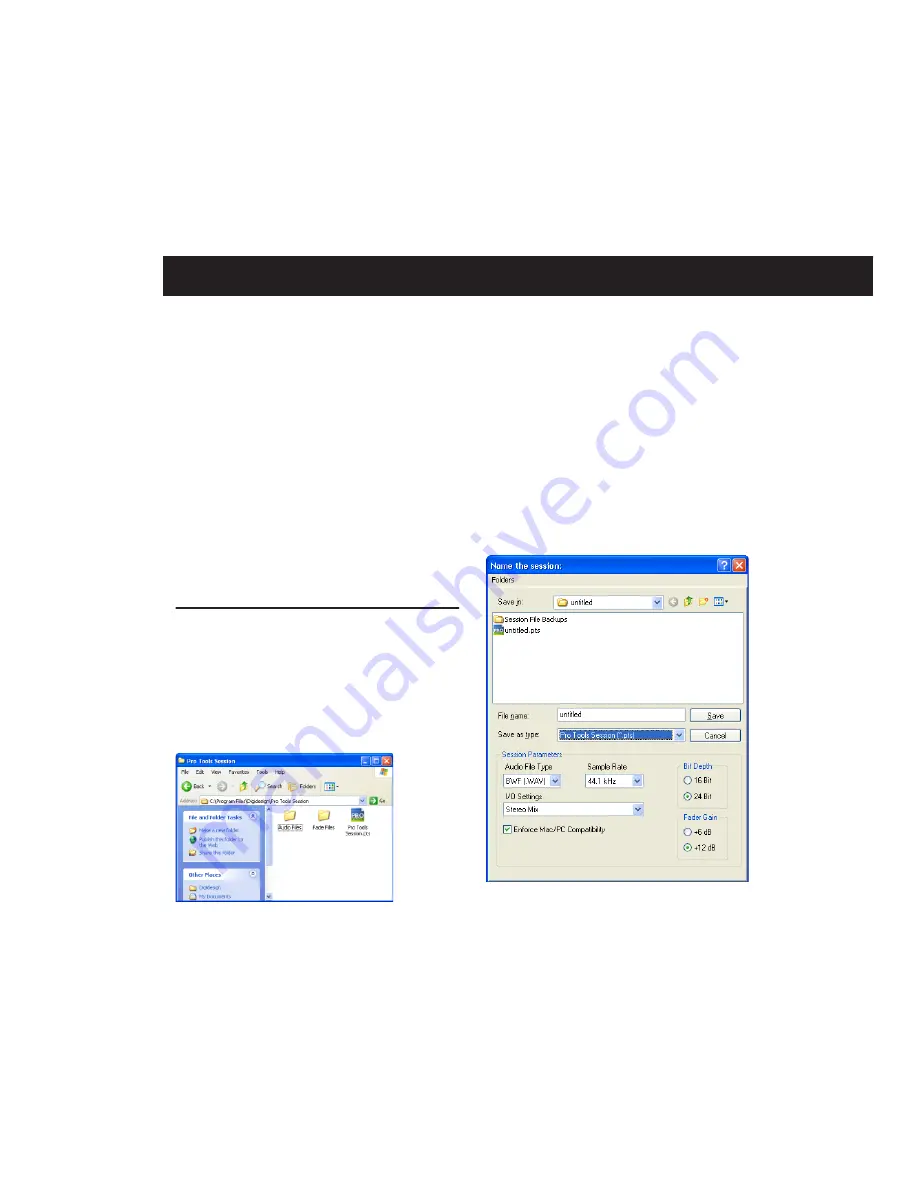
Chapter 8: Working with Pro Tools LE
69
chapter 8
Working with Pro Tools LE
This tutorial of Pro Tools LE software introduces
its main windows and features, and also in-
cludes a step-by-step overview of audio record-
ing (see “Basic Recording” on page 81).
All features described in this chapter are ex-
plained fully in the
Pro Tools Reference Guide
.
You can view an electronic PDF version of the
Reference Guide
by choosing it from the
Pro Tools menu.
Session Basics
Pro Tools LE projects are created and saved as
sessions
. Sessions store all tracks, audio, MIDI,
and other session information. Audio and fade
files are stored in folders within the session
folder.
Pro Tools LE remembers audio interface config-
uration and other system settings and applies
them to all new sessions.
Starting a Session
To create a new session:
1
Launch Pro Tools LE.
2
Choose File > New Session.
3
In the New Session dialog, set the sample rate,
bit depth, and other options for the new session.
4
Select where you want to save your session. If
you are using external hard drives with your
Pro Tools system, make sure you select the ap-
propriate drive in the New Session dialog.
Session file, Audio Files and Fade Files folders
New Session dialog
Summary of Contents for Digi 002
Page 28: ...Getting Started with Digi 002 Digi 002 Rack 20 ...
Page 54: ...Getting Started with Digi 002 Digi 002 Rack 46 ...
Page 58: ...Getting Started with Digi 002 Digi 002 Rack 50 ...
Page 76: ...Getting Started with Digi 002 Digi 002 Rack 68 ...
Page 124: ...Getting Started with Digi 002 Digi 002 Rack 116 ...
Page 128: ...Getting Started with Digi 002 Digi 002 Rack 120 ...
Page 136: ...Getting Started with Digi 002 Digi 002 Rack 128 ...
Page 148: ...Getting Started with Digi 002 Digi 002 Rack 140 ...






























