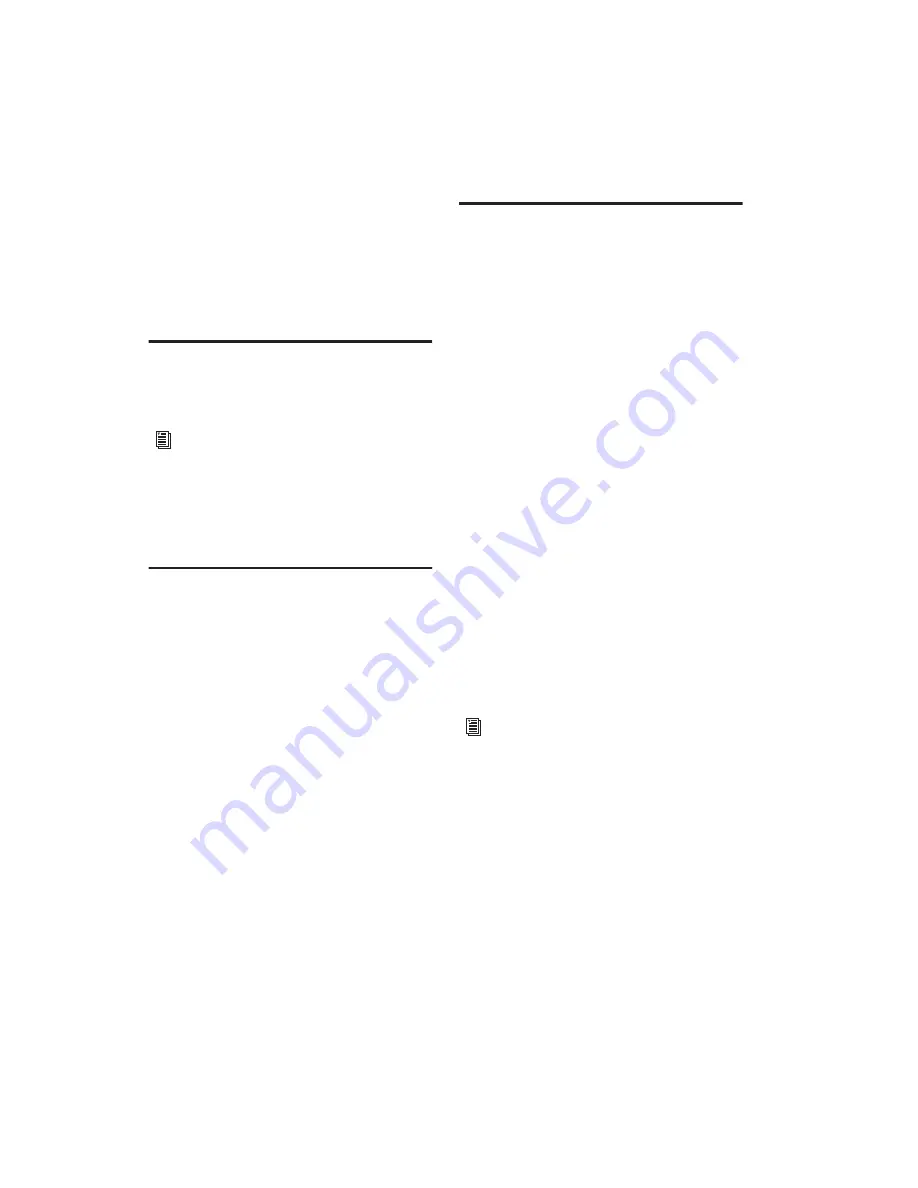
Getting Started with Digi 002 & Digi 002 Rack
118
For a list of Digidesign hardware systems, Digi-
design-qualified computers, operating systems,
and devices, and Digidesign-qualified third-
party WaveDriver-compatible programs, see the
compatibility page of the Digidesign Web site
(www.digidesign.com/compato).
Installing the WaveDriver
Digidesign WaveDriver is automatically in-
stalled when you install Pro Tools.
Removing the WaveDriver
If you need to remove the WaveDriver from
your computer, complete the following steps.
1
Click Start.
2
Click Control Panel.
3
Double-click Add or Remove Programs.
4
From the Currently installed programs list, se-
lect Digidesign Pro Tools.
5
Click the Change/Remove button.
6
Choose the Modify button.
7
Click Next.
8
Uncheck the WaveDriver box.
9
Click Next.
10
When removal is complete, close the Add or
Remove Programs window.
Configuring WaveDriver for
QuickTime Player (Required
for Using iTunes)
In order to let Digidesign hardware play back
through iTunes for Windows, you must config-
ure WaveDriver in the waveOut option of the
QuickTime Player SoundOut settings to wave-
Out.
To configure WaveDriver as the iTunes default
device:
1
Close all WaveDriver third-party applications
(including iTunes).
2
Choose Start > Programs > QuickTime >
QuickTime Player.
3
In QuickTime Player, choose Edit > Prefer-
ences > QuickTime Preferences.
4
From the pop-up menu, choose Sound Out.
5
From the Choose a device for playback pop-up
menu, select the waveOut option (and the name
of your Digidesign device, if any).
6
Close QuickTime Player.
7
Re-launch iTunes.
To use Digidesign WaveDriver without
Pro Tools, use the stand-alone version of
the Digidesign WaveDriver. The stand-
alone version of Digidesign WaveDriver is
available on the Digidesign Web site
(www.digidesign.com)
You may also need to add iTunes to the
WaveDriver Opt-In list. See “Adding Third
Party Applications to the WaveDriver Opt-
In List” on page 119.
Summary of Contents for Digi 002
Page 28: ...Getting Started with Digi 002 Digi 002 Rack 20 ...
Page 54: ...Getting Started with Digi 002 Digi 002 Rack 46 ...
Page 58: ...Getting Started with Digi 002 Digi 002 Rack 50 ...
Page 76: ...Getting Started with Digi 002 Digi 002 Rack 68 ...
Page 124: ...Getting Started with Digi 002 Digi 002 Rack 116 ...
Page 128: ...Getting Started with Digi 002 Digi 002 Rack 120 ...
Page 136: ...Getting Started with Digi 002 Digi 002 Rack 128 ...
Page 148: ...Getting Started with Digi 002 Digi 002 Rack 140 ...






























