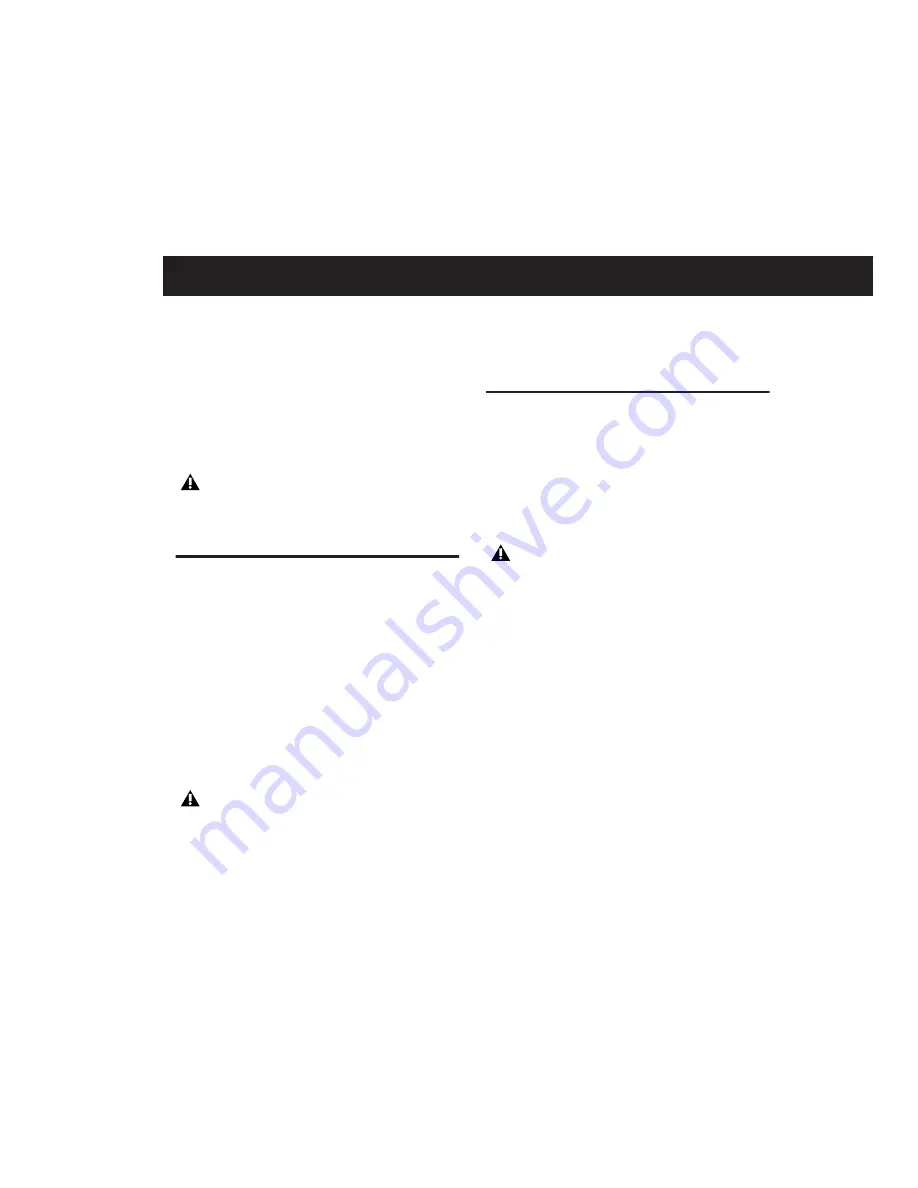
Chapter 3: Macintosh Configuration
21
chapter 3
Macintosh Configuration
This chapter contains information for Macin-
tosh systems only. If you are installing Pro Tools
on a Windows computer, see Chapter 2, “Win-
dows Configuration.”
Installation Overview
Installation of the Digi 002 or Digi 002 Rack on
a Macintosh includes the following steps:
“Testing Digi 002” on page 21.
2
Configuring “Apple System Settings for
“Installing Pro Tools LE” on page 22.
4
“Connecting Digi 002 or Digi 002 Rack to the
“Configuring Pro Tools LE” on page 26.
6
Making audio and MIDI connections to the
Digi 002. (See Chapter 7, “Connecting Your Stu-
dio.”)
Testing Digi 002
(Digi 002 Only)
Before you install Pro Tools LE software or con-
nect Digi 002 to your computer for the first
time, you should power up the unit to be sure it
is working correctly.
To set up and test the Digi 002:
1
Plug the Digi 002 into a standard AC recepta-
cle, using the AC power cable included with the
unit.
Digi 002 is auto power-selecting (100V to 240V)
and will work automatically when plugged into
an AC power receptacle in any country.
2
Power on the Digi 002 unit by turning on the
power switch on the back panel. After a short
power-up sequence, the Channel Scribble Strips
on the unit show “Digi 002 Standby,” and the
Standalone switch flashes to indicate Standby
mode.
3
Press the Standalone switch in the upper right
of the top panel of Digi 002. The Channel Scrib-
ble Strips on the unit show “Enter Standalone
Mode?”
Before installing this version of Pro Tools,
please refer to the Read Me information in-
cluded on the Pro Tools Installer CD-ROM.
When connecting Digi 002 to your com-
puter the first time, your computer should
be off. If your computer is on, power it
down.
When connecting Digi 002 to your com-
puter the first time, your computer should
be off. If your computer is on, power it
down.
Summary of Contents for Digi 002
Page 28: ...Getting Started with Digi 002 Digi 002 Rack 20 ...
Page 54: ...Getting Started with Digi 002 Digi 002 Rack 46 ...
Page 58: ...Getting Started with Digi 002 Digi 002 Rack 50 ...
Page 76: ...Getting Started with Digi 002 Digi 002 Rack 68 ...
Page 124: ...Getting Started with Digi 002 Digi 002 Rack 116 ...
Page 128: ...Getting Started with Digi 002 Digi 002 Rack 120 ...
Page 136: ...Getting Started with Digi 002 Digi 002 Rack 128 ...
Page 148: ...Getting Started with Digi 002 Digi 002 Rack 140 ...






























