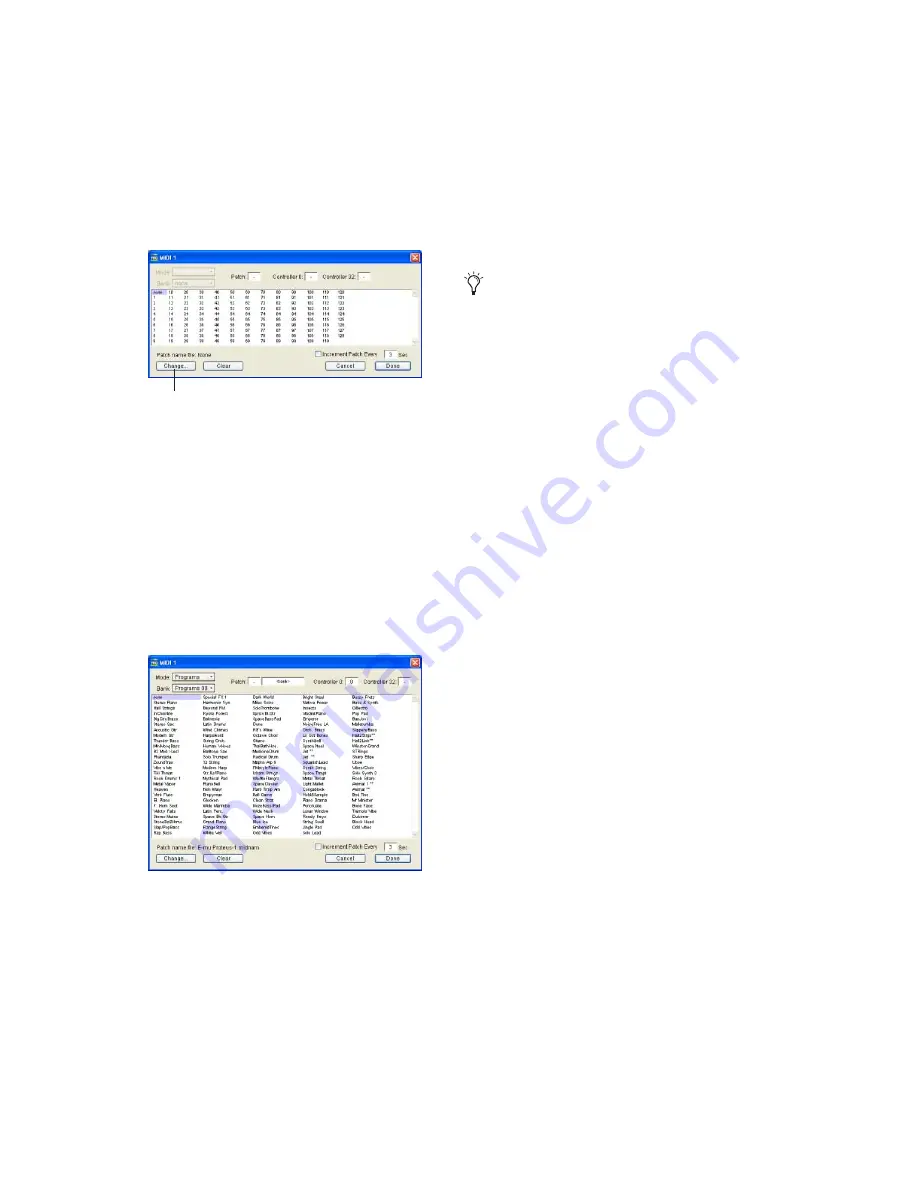
Getting Started with Digi 002 and Digi 002 Rack
132
4
In the Patch Select dialog, click the Change
button.
5
In the Open dialog, navigate to Program
Files\Common Files\Digidesign\MIDI Patch
Names\Digidesign\<name of manufacturer>,
and select the MIDI Patch Name file (.midnam)
for the MIDI device.
6
Click Open.
The Patch Select dialog is populated with patch
names and the Patch Name Bank pop-up menu
appears in the upper left hand corner of the win-
dow.
Once patch names have been imported into
Pro Tools, they are available for that MIDI de-
vice in all sessions.
To clear patch names:
■
In the Patch Select dialog, click the Clear but-
ton, and click Done.
Patch Select dialog
Patch Select dialog with patch names
Change button
MIDI patch name files (.midnam) can be
edited in any text editor, or you can use
third party patch librarian and editor soft-
ware to create your own custom patch
names.
Summary of Contents for Digi 002
Page 28: ...Getting Started with Digi 002 Digi 002 Rack 20 ...
Page 54: ...Getting Started with Digi 002 Digi 002 Rack 46 ...
Page 58: ...Getting Started with Digi 002 Digi 002 Rack 50 ...
Page 76: ...Getting Started with Digi 002 Digi 002 Rack 68 ...
Page 124: ...Getting Started with Digi 002 Digi 002 Rack 116 ...
Page 128: ...Getting Started with Digi 002 Digi 002 Rack 120 ...
Page 136: ...Getting Started with Digi 002 Digi 002 Rack 128 ...
Page 148: ...Getting Started with Digi 002 Digi 002 Rack 140 ...




























