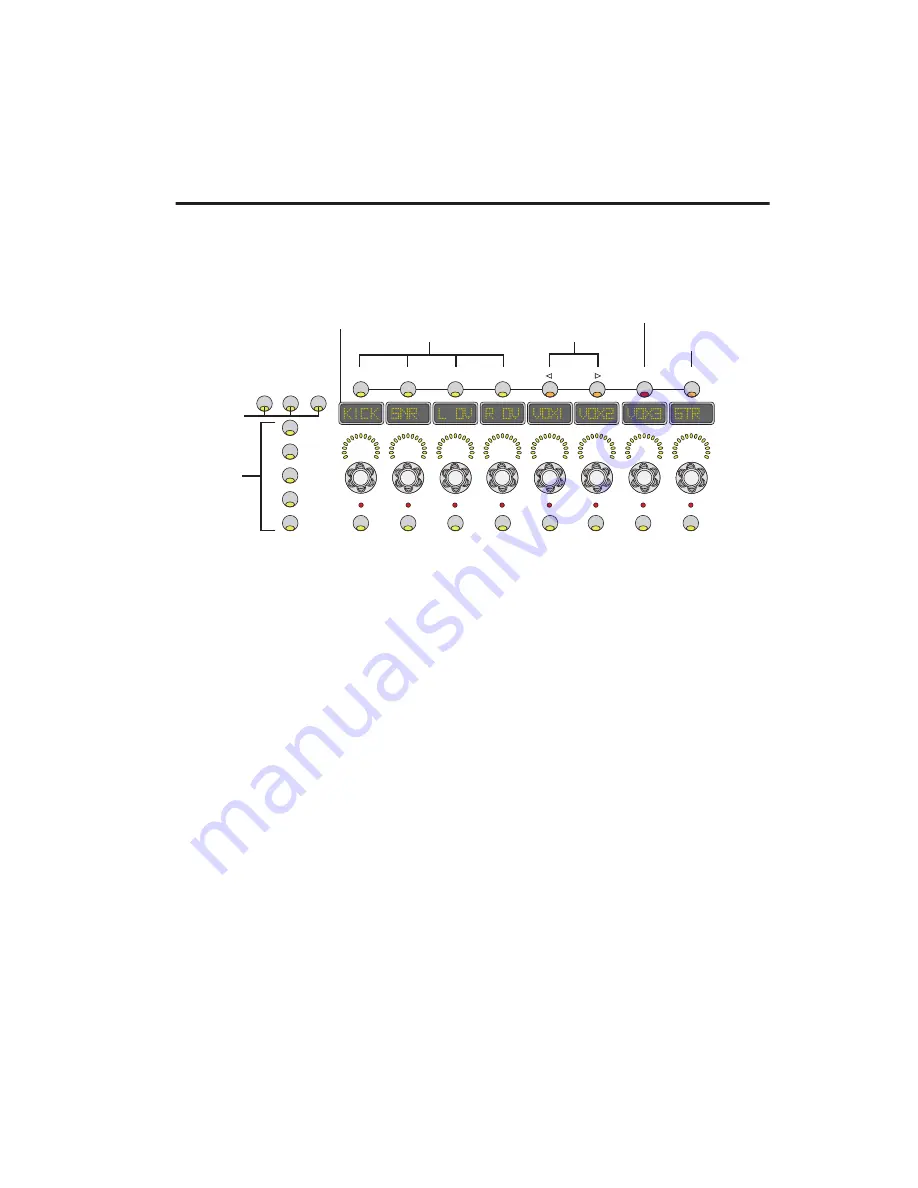
Chapter 4: Digi 002 Top Panel
37
Console/Channel View Section
The Console/Channel View section uses many of the channel fader controls to display and edit pan,
send, and insert controls, giving you control over many on-screen elements in Pro Tools.
Console View
Console View lets you toggle the Digi 002 to
show pan position, send controls or insert
names for all channels on the control surface.
Console View Selectors
These switches toggle the center section of
Digi 002 to display one of the three following
types of controls: pan, sends, or inserts.
Pan View
This is the default view that appears
when you first launch a Pro Tools session, where
the faders control track volume and the rotary
encoders control channel pan positions. The
Channel Scribble Strips show the track names,
and temporarily show the channel pan posi-
tions when the encoder is moved, or volume in-
formation when the fader is moved. In this
view, pressing a Channel Select switch selects
the corresponding track in Pro Tools.
Send View
This view assigns send level controls
to the rotary encoders. The Channel Scribble
Strips show the names of currently assigned
sends across all channel strips for a given send
position (Sends A–E in Pro Tools).
In this view, pressing a Channel Select switch
toggles the selected send on that track between
pre- and post-fader operation. (See the
Pro Tools
Reference Guide
for details.)
Insert View
This view displays the names of cur-
rently assigned inserts (hardware inserts or
plug-ins) across all channel strips for a given in-
sert position (Inserts A–E in Pro Tools) in the
Channel Scribble Strips.
If a hardware insert or plug-in is selected in
Pro Tools, its name flashes in the Scribble Strip.
In this view, pressing a Channel Select switch di-
rectly under a plug-in name puts Digi 002 into
Channel View and displays the plug-in controls
across all channel strips.
Digi 002 Console and Channel View controls
CHANNEL VIEW
INSERT
PAN/SEND
DYNAMICS
EQ
SEL
SEL
SEL
SEL
SEL
SEL
SEL
SEL
PAGE
MASTER BYPASS
CONSOLE VIEW
PAN
SEND
INSERT
ESC
A
B
C
D
E
Channel View selectors
Insert/Send
Position
selectors
Console View
Plug-in Page switches
Plug-In Bypass switch
Escape/Cancel switch
Channel Scribble Strips
selectors
Summary of Contents for Digi 002
Page 28: ...Getting Started with Digi 002 Digi 002 Rack 20 ...
Page 54: ...Getting Started with Digi 002 Digi 002 Rack 46 ...
Page 58: ...Getting Started with Digi 002 Digi 002 Rack 50 ...
Page 76: ...Getting Started with Digi 002 Digi 002 Rack 68 ...
Page 124: ...Getting Started with Digi 002 Digi 002 Rack 116 ...
Page 128: ...Getting Started with Digi 002 Digi 002 Rack 120 ...
Page 136: ...Getting Started with Digi 002 Digi 002 Rack 128 ...
Page 148: ...Getting Started with Digi 002 Digi 002 Rack 140 ...






























