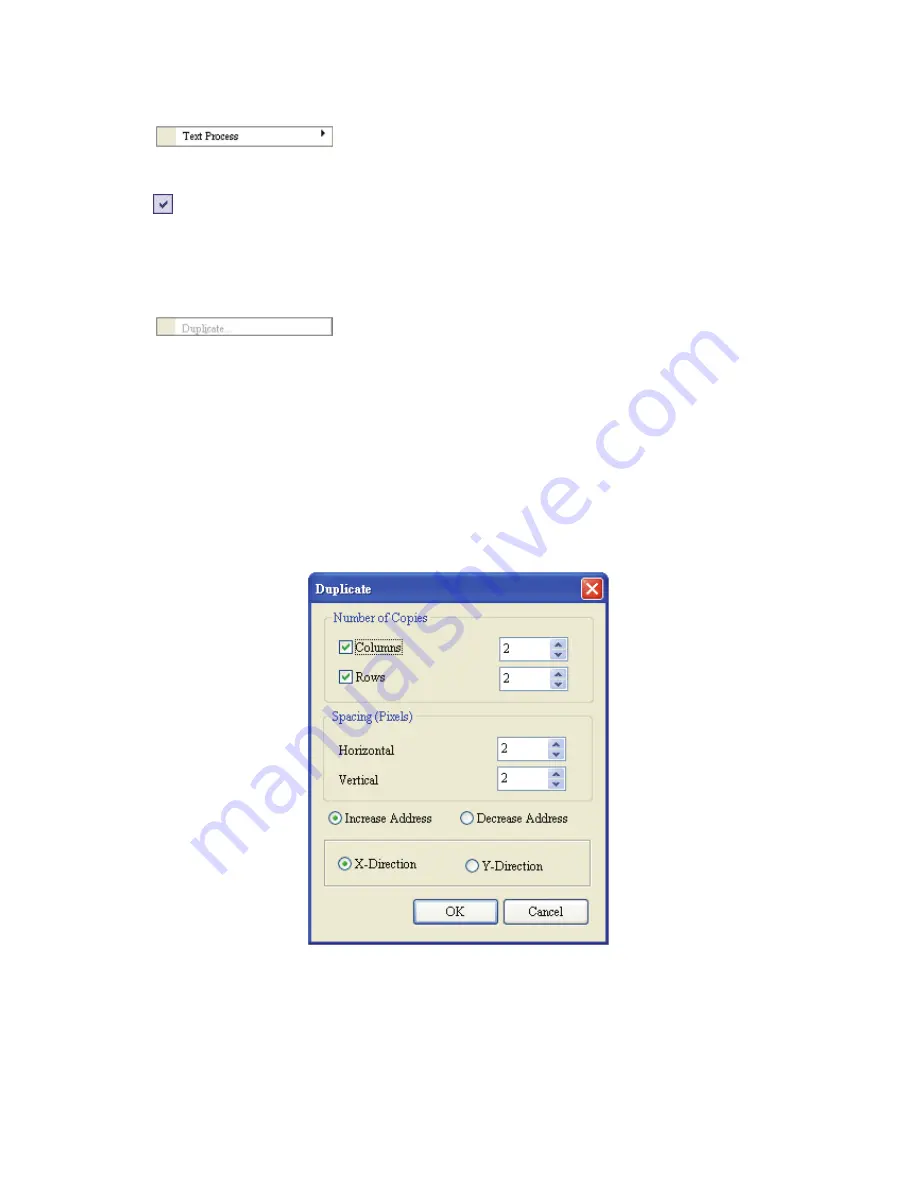
Chapter 2 Creating and Editing Screens
|
ScrEdit Software User Manual
Revision Apr. 30th, 2007, 2007PDD23000002
2-29
Text Process
It is used to set and change text direction and import text in ScrEdit. The user can select this function
by choosing
Edit
>
Text Process
from menu bar or clicking the Text Process icons from toolbar.
next to the Text Process command represents that this function is enabled. In the Import Text
dialog box, the user can decide if use Text Bank Edit Font or not. If the user checks the box next to
Text Bank Edit Font, the imported text will be display by adopting the fonts of Text Bank. For the
settings of Text Bank, please refer to
Option
>
Text Bank
.
Duplicate
It allows the user to copy one or more elements horizontally and vertically at the same time. After
selecting this function by choosing
Edit
>
Duplicate
from menu bar, the Fig. 2.4.7 dialog box will show
up. The user can enter the number of columns and rows to get the total copy numbers. If the user only
wants to copy the number of Rows, please uncheck the box next to Columns. If the user only wants to
copy the number of Columns, please uncheck the box next to Rows.
Spacing (pixels): This option is used to set the spacing by horizontal or vertical direction between every
element. After this option is set, the duplicated elements will be placed in this spacing.
Increase / Decrease Address: This option is used to place the element that the user copies by
ascending or descending address. The unit of the address can be Word or Bit.
X-direction / Y-direction: This option is used to place the element that the user copies by horizontal (X-
direction) or vertical (Y-direction) direction.
Please refer to Fig 2-4-30 and Fig. 2-4-31 for example.
Fig. 2.4.7 Duplicate dialog box
Summary of Contents for AE80THTD
Page 1: ......






























