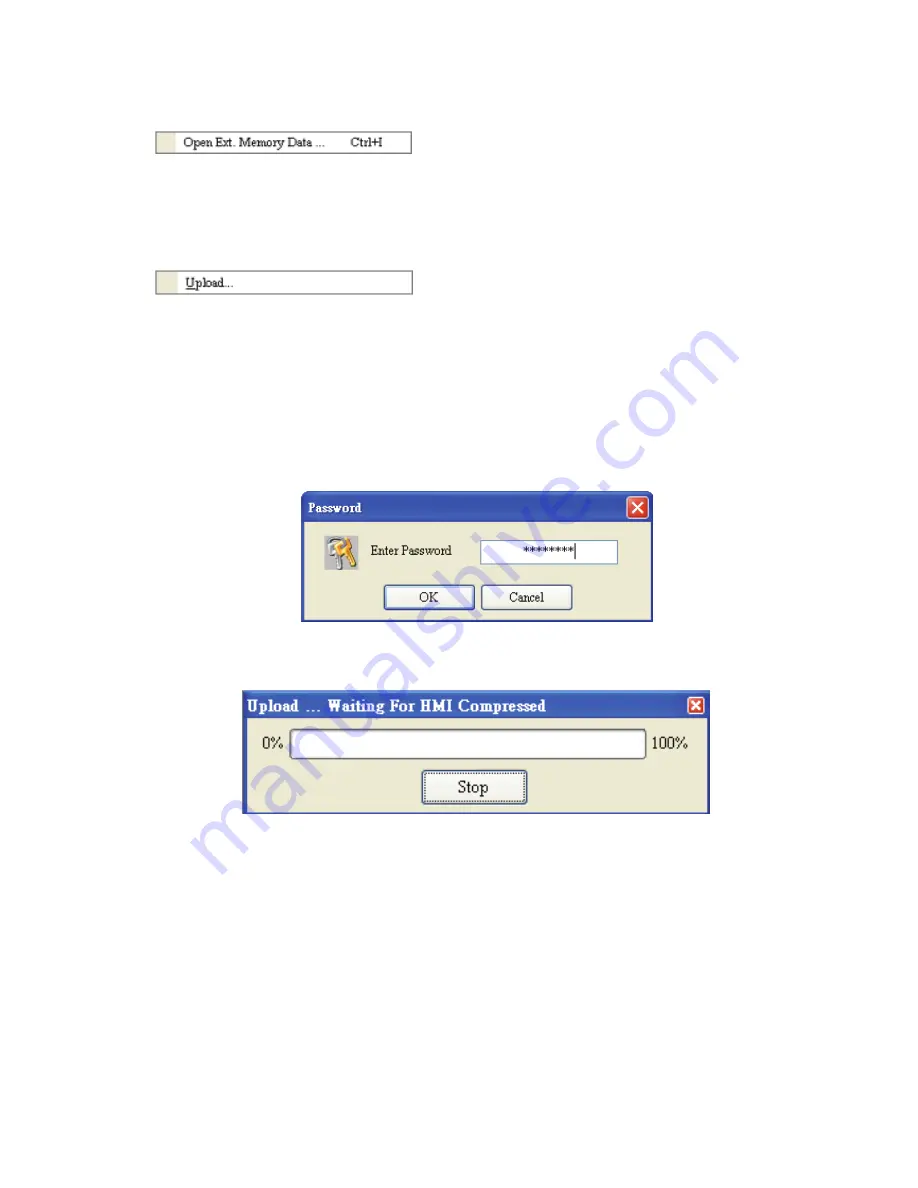
Chapter 2 Creating and Editing Screens
|
ScrEdit Software User Manual
Revision Apr. 30th, 2007, 2007PDD23000002
2-17
Open Ext. Memory Data
In HMI, the user can move the screen data saved in the flash memory into SM card through folder
manager. Then, perform
Open Ext. Memory Data
function and the user will get the user will get Fig.
2.3.9 dialog box. At this time, the user can open the screen data and edit the HMI screen data directly.
Upload
Screen Data and Recipe
After clicking
File
>
Upload
, the password dialog box will show up first (Fig. 2.3.10), the user needs to
input password (the password is the highest priority saved in HMI, which is set by clicking
Options
>
Configuration
>
Standard
>
Security
). When entering the correct password, the user can get save as
dialog box (Fig. 2.3.7). After inputting project file name, the uploading will start (Fig. 2.3.11). The user
can get the progress with progress box and stop uploading by clicking
Stop
button. When progress
goes to 100%, it indicates that the uploading is complete. The user can press
Stop
button to exit the
dialog box. The file that is uploaded from HMI can be restored to original editing file for user to edit.
This option is to avoid losing the original editing file. If the user wants to upload data with pictures also,
just select the “Include Picture Data when uploading” in Environment dialog box by clicking
Options
>
Environment
.
Fig. 2.3.10 Enter password dialog box
Fig. 2.3.11 Uploading screen
Summary of Contents for AE80THTD
Page 1: ......






























