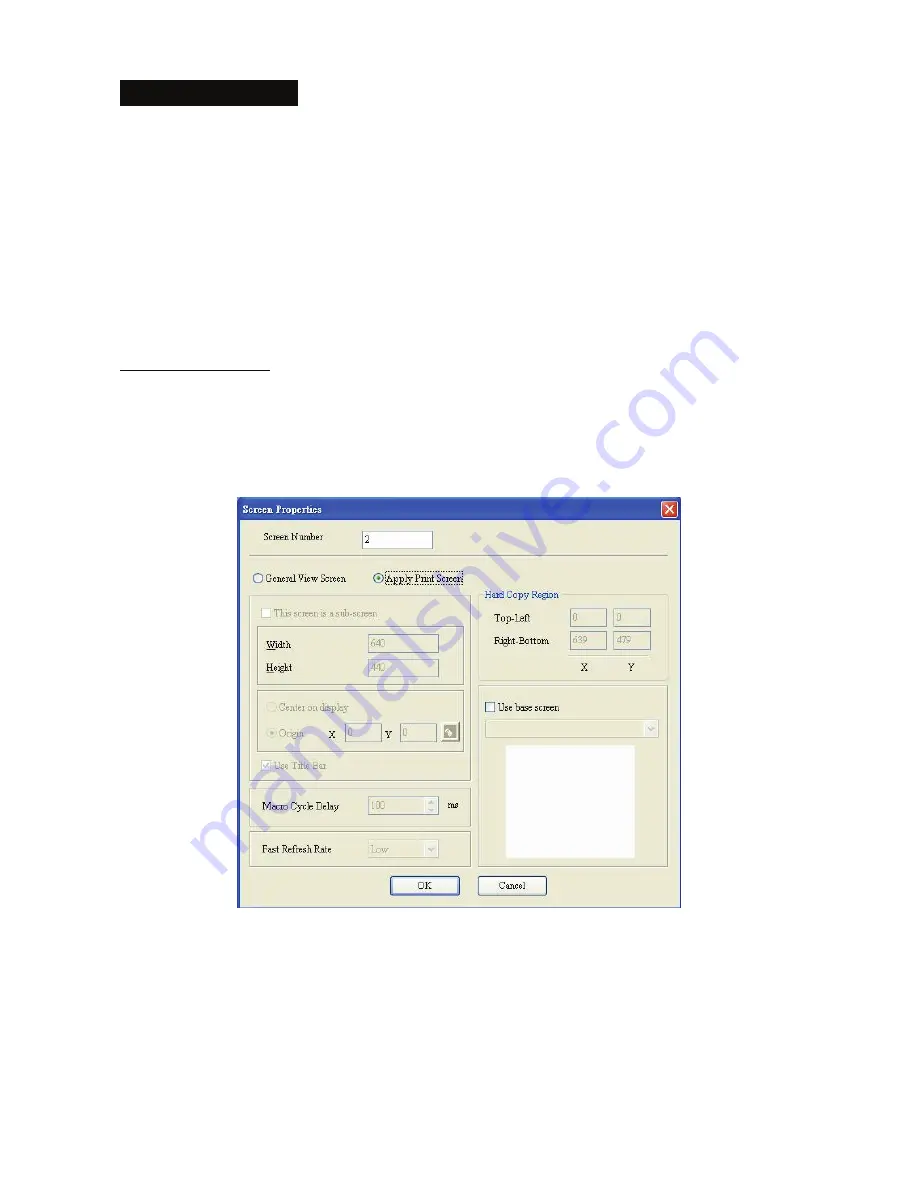
Chapter 2 Creating and Editing Screens
|
ScrEdit Software User Manual
2-112
Revision Apr. 30th, 2007, 2007PDD23000002
Print Typesetting Function
The user can print many pages one time and arrange the layout of the print screen by using print typesetting
function. The history data also can be printed at the same time. Please pay particular attention to the
following notes when using print typesetting function.
1. The screen cannot be designated to print typesetting screen when switching HMI screen.
2. Print typesetting screen cannot be the default HMI screen.
3. Print typesetting screen cannot be the base screen.
4. Print typesetting screen cannot be the screen saver.
5. Print typesetting screen cannot be the sub-screen.
Create Printing Report
Step 1:
Creating a new screen first (Click
Screen
>
New Screen
) and set it as
Apply Print Screen
in Screen
Properties tab (Click
Screen
>
Screen Properties
). For the description of Apply Print Screen function,
please refer to Table. 2.7.2 Screen Properties setting on page 2-59.
Step 2:
Create the element that the user wants to print out. For example, if the user wants to print a Historical Trend
Graph and a X-Y Chart, the user can create a Historical Trend Graph (Click
Element
>
Sampling
>
Historical Trend Graph
) and a X-Y Chart (Click
Element
>
Curve
>
X-Y Chart
) first and then set their
properties in the Property table. The Property table provides element property setting for each element. For
the information for element property settings for each element, please refer to Chapter 3 for more detailed
description.
Summary of Contents for AE80THTD
Page 1: ......






























