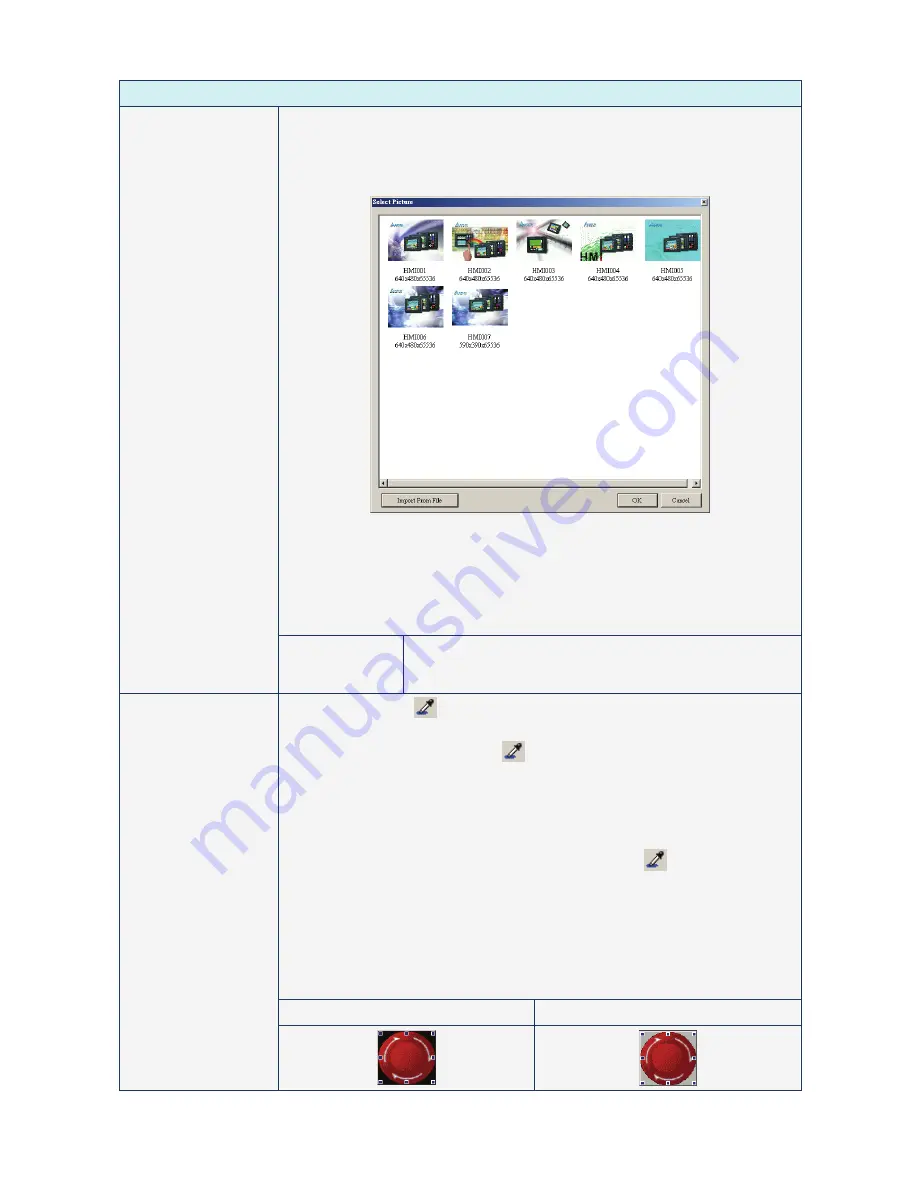
Chapter 3 Element Function
|
ScrEdit Software User Manual
3-6
Revision Apr. 30th, 2007, 2007PDD23000002
Property Description of General Buttons
The user can determine the picture of the element by clicking “Picture Bank
Name”. (If “Picture Bank Name” has been selected, the user can click “Picture
Name” to determine the picture of the element). The following dialog box will
display when the user selects the existing Picture Bank Name from the drop-down
list.
In this dialog box, the user can double click the mouse to select an element. The
user can also press Shift and left key of the mouse to import several pictures into
the designated element at the same time. The selected pictures will be stored in
each state of the element in order. If the number of the selected pictures is more
than the number of the element state, only the pictures to the number of the
element state will be imported and the remainder will be ignored and not be
imported into the element.
Picture Bank Name
Picture Name
Import From File
Press this button to import the pictures directly. The user does
not need to exit the dialog box and click “Option” > “Picture
Bank” command again.
Use the removal tool
to remove the color of the element and determine the
transparent color of the element.
The user can click the removal tool
on toolbar or choose the transparent color
by using the drop-down list. However, if the selected transparent color is too close
to the element color itself, it will make no difference to the element. For example,
RGB(0,0,0) is black color, but RGB(1,1,1) is also black color. When the element
color is RGB(0,1,0) (it is also black color visually), even if the user selects
RGB(0,0,0) as the transparent color, the element will look almost the same still.
At this time, we recommend the user use the removal tool
on toolbar and
remove the color of the element directly.
Please ensure to check whether the color of the selected element matches the
color supported by HMI or not. This function is invalid and the color may not be
removed successfully if the user applies this function on a 65536 colors element in
a 256 colors editing environment.
The effect on the element before and after this action happens is shown as the
figures below.
The effect before this action happens
The effect after this action happens
Transparent Effect
Transparent Color
Summary of Contents for AE80THTD
Page 1: ......






























