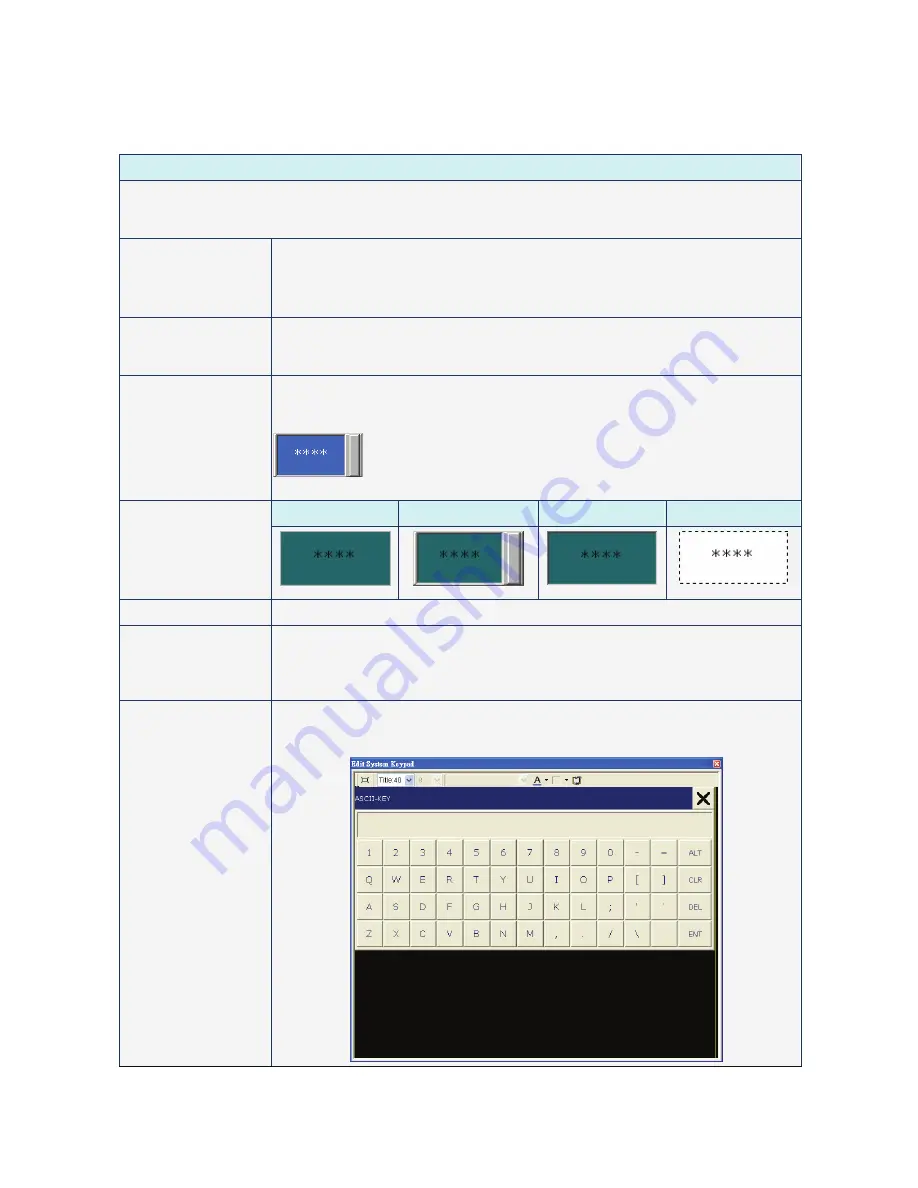
Chapter 3 Element Function
|
ScrEdit Software User Manual
3-50
Revision Apr. 30th, 2007, 2007PDD23000002
Character Entry
Table 3.10.3 Property Description of Character Entry Element
Property Description of Character Entry Element
The user can set write and read address to input the data of the specific address by text or character and
display them on the screen. The input and display text or character must be in ASCII format. Write and read
address can be the same or different. (The max. string length is 28words.)
Write Address
Read Address
The address can be internal memory or the controller address. (Please refer to
Table 3.2.2 Property Description of General Buttons.)
If only the write address is set, HMI will read the value of the write address
automatically.
Text Size
Text Color
The user can set the text size and text color that provided by HMI to determine the
text display on the element. HMI provides 8~64 kinds of default text font for the user
to use.
Border Color
Background Color
Border Color option can be set only when the style of the character entry element is
selected as Raised and Sunken. The style of the element below is selected as
“Raised”. Its background color is set to blue and its border color is set to gray.
(If the style of the element is set to Transparent, the Border Color
and Background Color these two options are disabled.)
Standard
Raised
Sunken
Transparent
Style
Character Length
The range is with 1 ~ 28 words. The default setting is 4words.
Trigger
Trigger Mode
The user can use this setting to trigger the designated controller address to be ON
before or after writing the setting value. Please note that this function can only
trigger the controller address to be ON. If the controller address needs to be
triggered again, the user should set the address to be OFF manually.
Edit System Keypad
When the input mode is Touch Popup, the user can define the style of the keypad,
including title, font, font size, font color and keypad color. The position that the
system keypad cannot display will be placed in the center of the screen.
Summary of Contents for AE80THTD
Page 1: ......
















































