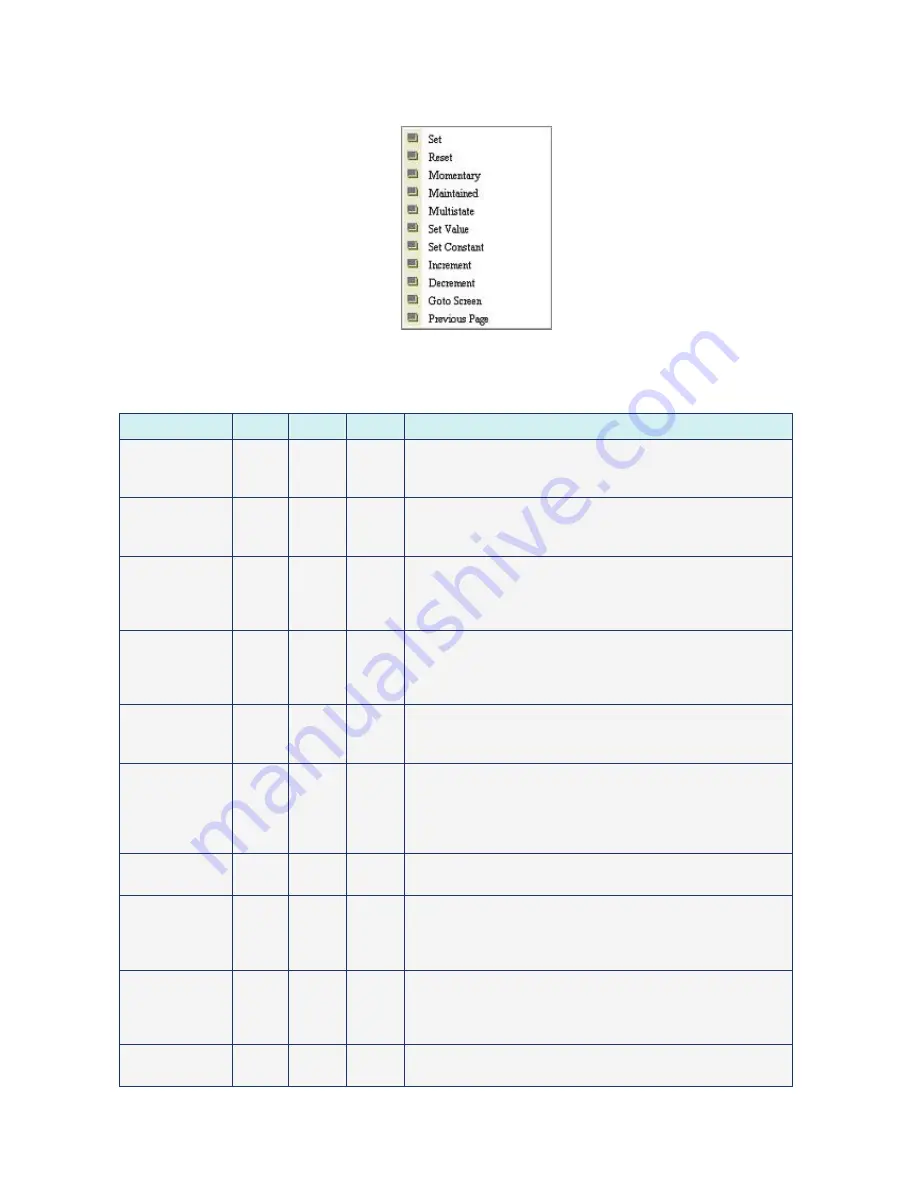
Chapter 3 Element Function
|
ScrEdit Software User Manual
Revision Apr. 30th, 2007, 2007PDD23000002
3-3
3.2 Button
Element
Fig. 3.2.1 Button element options
Table 3.2.1 Button elements
Button Type
Macro Read
Write
Function
Set
ON
Yes
Yes After pressing this button, the state of the setting address
(Bit) will always be set to ON. If there is an ON Macro, it will
be executed simultaneously.
Reset
OFF
Yes
Yes After pressing this button, the state of the setting address
(Bit) will always be set to OFF. If there is an OFF Macro, it
will be executed simultaneously.
Maintained
ON
OFF
Yes
Yes After pressing this button, the state of the setting address
(Bit) will be set to ON and be OFF when releasing the button.
If there is an ON or OFF Macro, it will be executed
simultaneously.
Momentary
ON
OFF
Yes
Yes After pressing this button, the state of the setting address
(Bit) will be set to ON and execute ON Macro at the same
time. When pressing the button again, the state of the setting
address will be OFF and execute OFF Macro simultaneously.
Multistate
No
Yes
Yes There are 1~256 user-defined multi-states for setting. The
user can set the execution sequence to the next state or the
previous state.
Set Value
No
No
Yes After pressing this button, the “Numeric keypad” dialog box
will pop up on HMI screen for the user to input the setting
value directly. After inputting the setting value and pressing
ENTER key, HMI will transmit the input value to the setting
address.
Set Constant
No
No
Yes After pressing this button, HMI will write the specific value
into the setting address.
Increment
No
Yes
Yes After pressing this button, HMI will add up the value
contained within the setting address and the setting constant
value, and store the addition result back into the setting
address.
Decrement
No
Yes
Yes After pressing this button, HMI will subtract the setting
constant value from the value contained within the setting
address, and store the subtraction result back to the setting
address.
Goto Screen
No
No
No
After pressing this button, it will switch to the screen that the
user designated.
Summary of Contents for AE80THTD
Page 1: ......






























