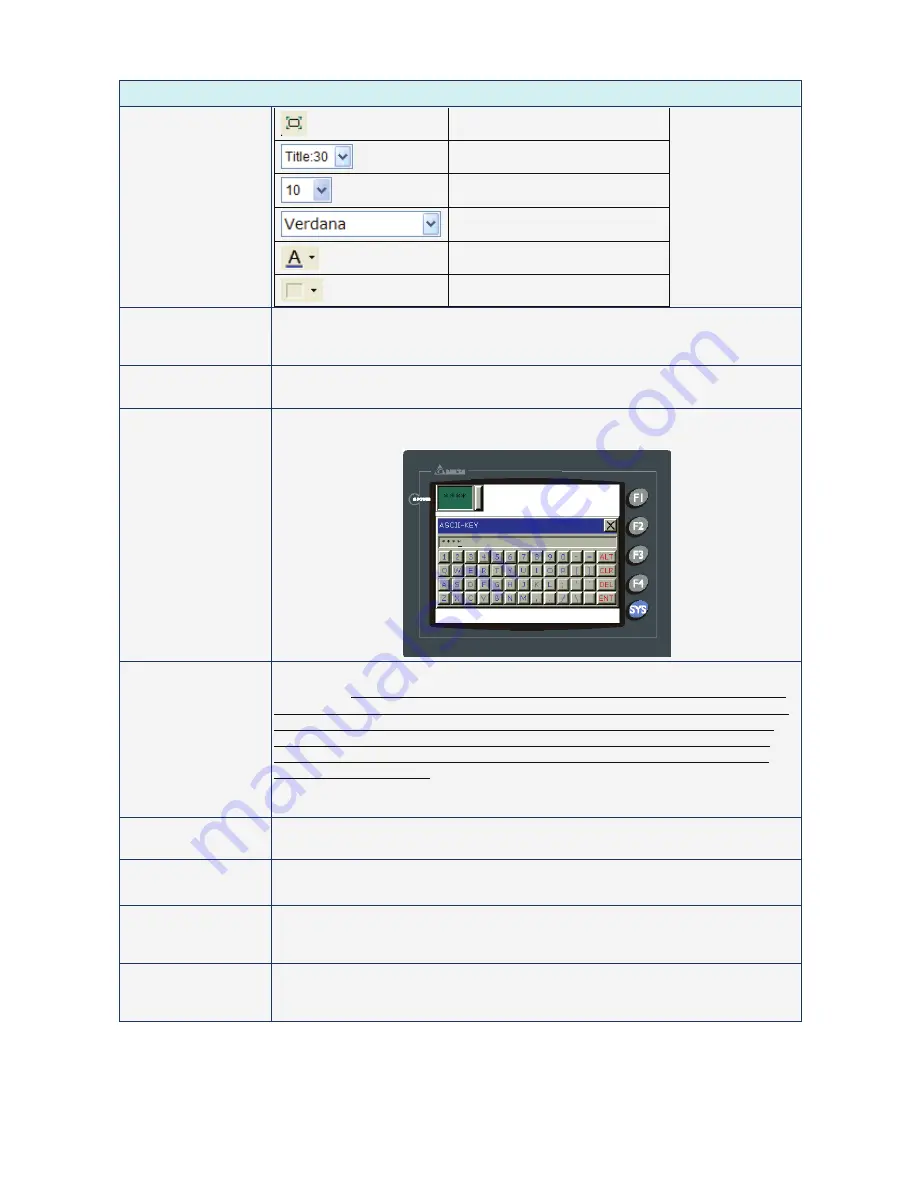
Chapter 3 Element Function
|
ScrEdit Software User Manual
Revision Apr. 30th, 2007, 2007PDD23000002
3-51
Property Description of Character Entry Element
Adjust the system keypad size
Set the height of the title bar
Set the font size
Set the font
Set the font color
Set the background color
Input Mode
There are Touch Popup, Active Non-Popup and Touch Non-Popup three options.
The default setting is Touch Popup. For the description of Active Non-Popup and
Touch Non-Popup mode, please refer to section 3.15 Keypad Element.
User Security Level
Use this option to set the user priority for pressing this element. Only the priority that
is equal to or higher than the current setting can use this element.
Display Asterisk (*)
If YES is selected, the screen will show as the following figure when inputting the
setting value.
Fast Refresh
If this option is selected, the element can be displayed immediately when switching
the screen. Please note that this function is designed to provide fast value refresh
speed for the element which performs communication frequently. Therefore, only 4
elements (including display element and input element) can be fast refreshed on
one screen. If the user use this function on too many elements, it may affect the
normal speed of HMI operation. So, we recommend the user not to activate this
function if not necessary. The user can set the Fast Refresh Rate by clicking
Screen
>
Screen Properties
command. There are three levels of the Fast Refresh
Rate and they are High, Medium and Low.
Set Low Security
Use this option to force the current priority to be the lowest after the button is
pressed. This can prevent the misoperation made by the user (operator).
InterLock Address
InterLock Level
When InterLock Address is set to be ON or OFF (this is determined by the property
of “InterLock Level”), this button can be enabled.
Before Execute Macro If this option is set, when the user presses the button, the system will execute the
command of this macro first and then perform the operation of this button. (Please
refer to Table 3.2.2 Property Description of General Buttons.)
After Execute Macro
If this option is set, when the user presses the button, the system will perform the
operation of this button first and then execute the command of this macro. (Please
refer to Table 3.2.2 Property Description of General Buttons.)
Summary of Contents for AE80THTD
Page 1: ......






























