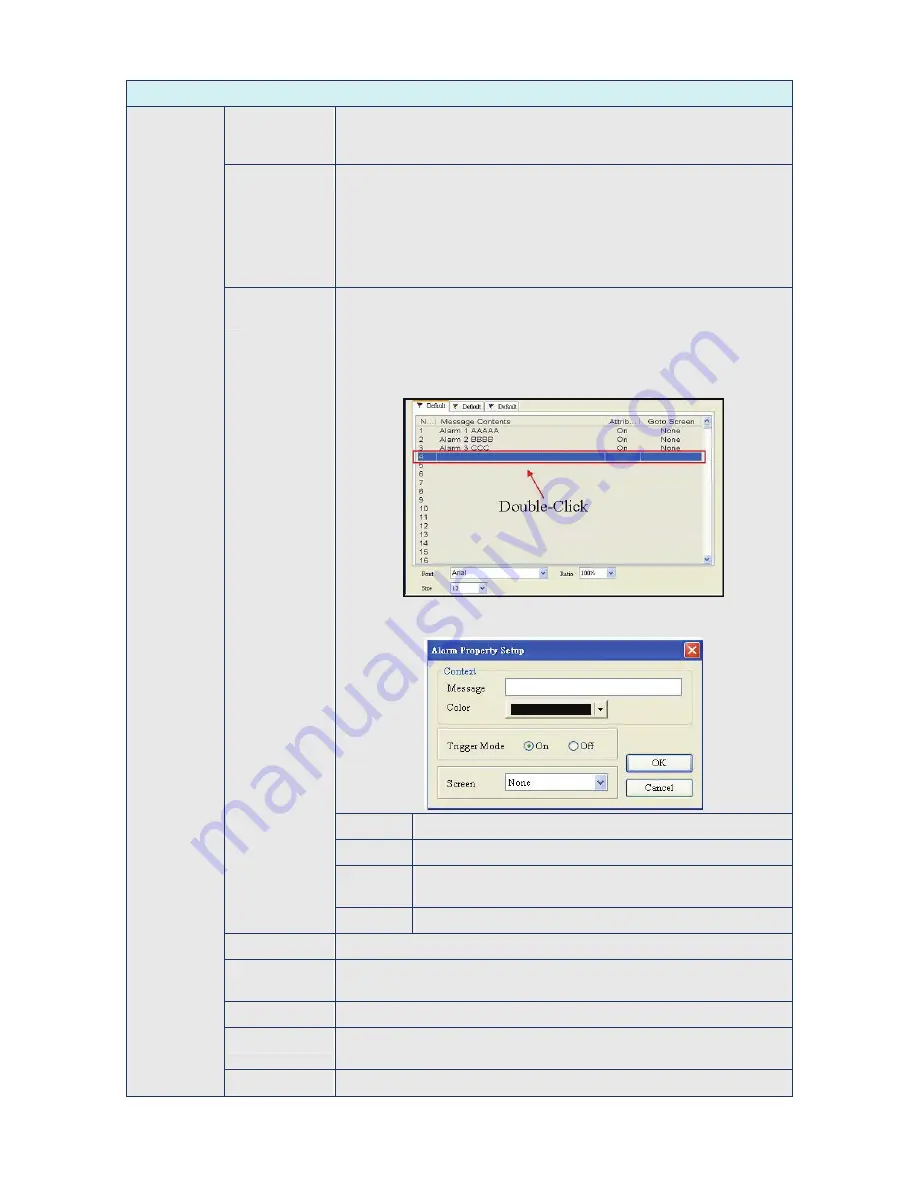
Chapter 2 Creating and Editing Screens
|
ScrEdit Software User Manual
2-104
Revision Apr. 30th, 2007, 2007PDD23000002
Alarm Setup Dialog Box
Number of
Records in
History Buffer
Use this option to save data in order. When the number of records
exceeds this setting value, it will delete the records from the first record
and insert the new record again.
Non-volatile
Using this option can enable to save data in SRAM when the power is
turned off. The capacity for saving alarm data of DOP-AS series is
4KBytes
, DOP-A series is
8KBytes
and DOP-AE series is
16KBytes
.
(The power of SRAM is battery when the power is turned off.) (In some
HMI models, the user can save data in USB flash drive or SM card when
the power is turned off and the capacity for saving alarm data depends
on the capacity of USB flash drive or SM card.)
The user can double click a row of the alarm message contents table to
edit the alarm property.
(Please note that there are three languages tabs in Alarm Setup
dialog box since multi-language function is also supported here.
The user can click the tab to edit the alarm message contents
according to the user’s requirement.)
The following Alarm Property Setup dialog box will display after double
clicking the row.
Message
Display message when an alarm occurs.
Color
Display message color when an alarm occurs.
Trigger
Mode
Use this option to determine if the Bit is On or Off when an
alarm occurs.
Alarm Property
Setup
Screen
Display screen when an alarm occurs.
Delete
Delete the alarm message contents.
Modify
Modify the alarm message contents. The user also can double click the
mouse to perform this function.
Import
Import the Alarm Describe File into the alarm message contents table.
Export
Export the alarm message contents from HMI and convert them to be a
Alarm Describe File.
OK
Compete the settings and exit the Alarm Setup dialog box.
Summary of Contents for AE80THTD
Page 1: ......






























