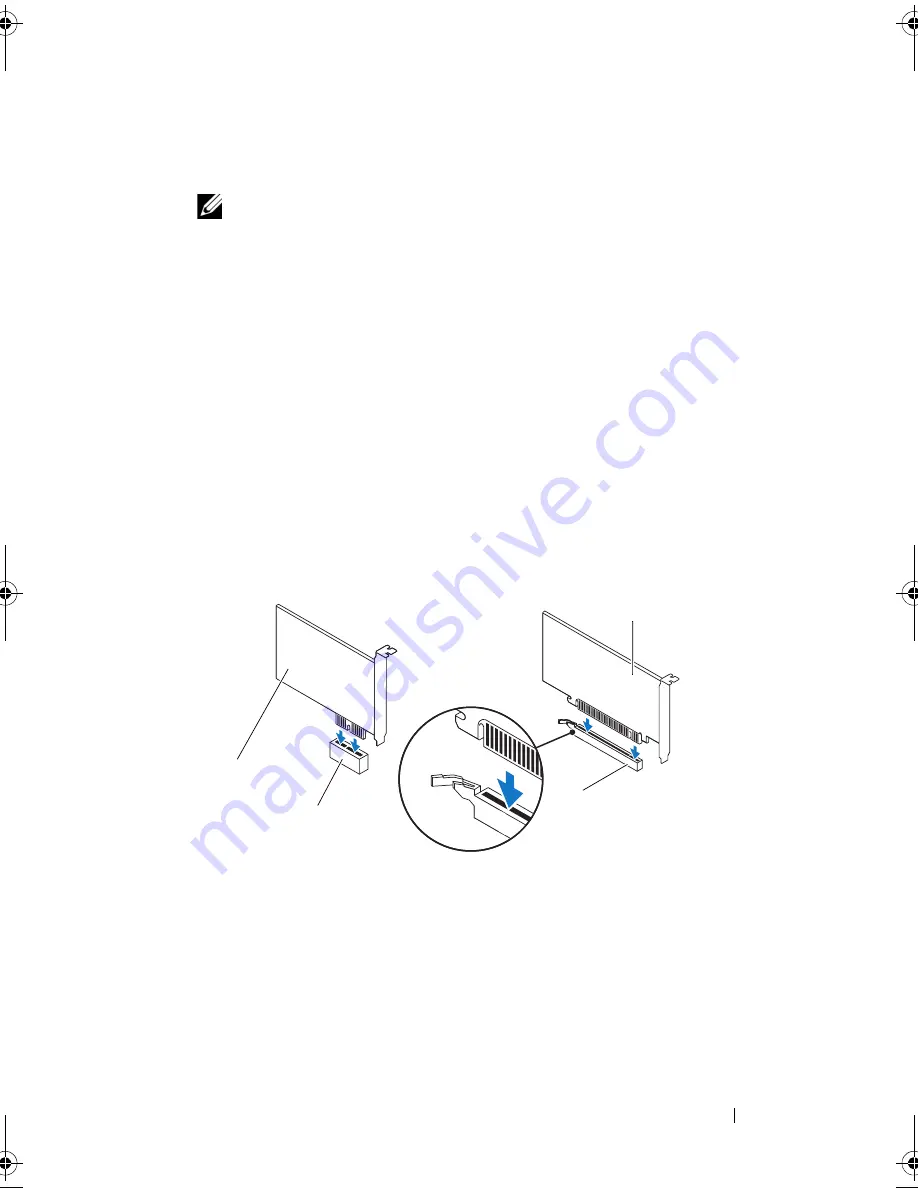
PCI Express Cards
41
7
If you are removing the card permanently, install a filler bracket in the
empty card-slot opening.
NOTE:
Installing filler brackets over empty card-slot openings is necessary to
maintain FCC certification of the computer. The brackets also keep dust and
dirt out of your computer.
Replacing PCI Express Cards
1
Follow the instructions in "Before You Begin" on page 13.
2
Prepare the card for installation.
See the documentation that shipped with the card for information on
configuring the card, making internal connections, or otherwise
customizing it for your computer.
3
Place the PCI Express card in the slot on the system board and press down
firmly. Ensure that the PCI Express card is fully seated in the slot.
4
Replace the card retention bracket (see "Replacing the Card Retention
Bracket" on page 38).
1
PCI Express x1 card
2
PCI Express x1 card slot
3
PCI Express x16 card slot
4
PCI Express x16 card
4
3
2
1
book.book Page 41 Wednesday, April 25, 2012 12:34 PM
Summary of Contents for XPS 8300
Page 1: ...Dell XPS 8300 Service Manual Model D03M Series Type D03M001 ...
Page 8: ...8 Contents ...
Page 12: ...12 Technical Overview ...
Page 16: ...16 Before You Begin ...
Page 20: ...20 Computer Cover ...
Page 26: ...26 Memory Module s ...
Page 36: ...36 Wireless Mini Card ...
Page 44: ...44 PCI Express Cards ...
Page 60: ...60 Top Cover ...
Page 64: ...64 Top I O Panel ...
Page 68: ...68 Front USB Panel ...
Page 72: ...72 Bluetooth Assembly ...
Page 76: ...76 Power Button Module ...
Page 80: ...80 Fans 1 processor fan cable 2 captive screws 4 3 processor fan and heat sink assembly 2 1 3 ...
Page 82: ...82 Fans ...
Page 88: ...88 Processor ...
Page 92: ...92 Coin Cell Battery ...
Page 94: ...94 Power Supply 1 screws 4 2 power supply 3 power supply clamps 2 1 2 3 ...
Page 96: ...96 Power Supply ...
Page 102: ...102 System Board ...
Page 114: ...114 System Setup Utility ...
















































