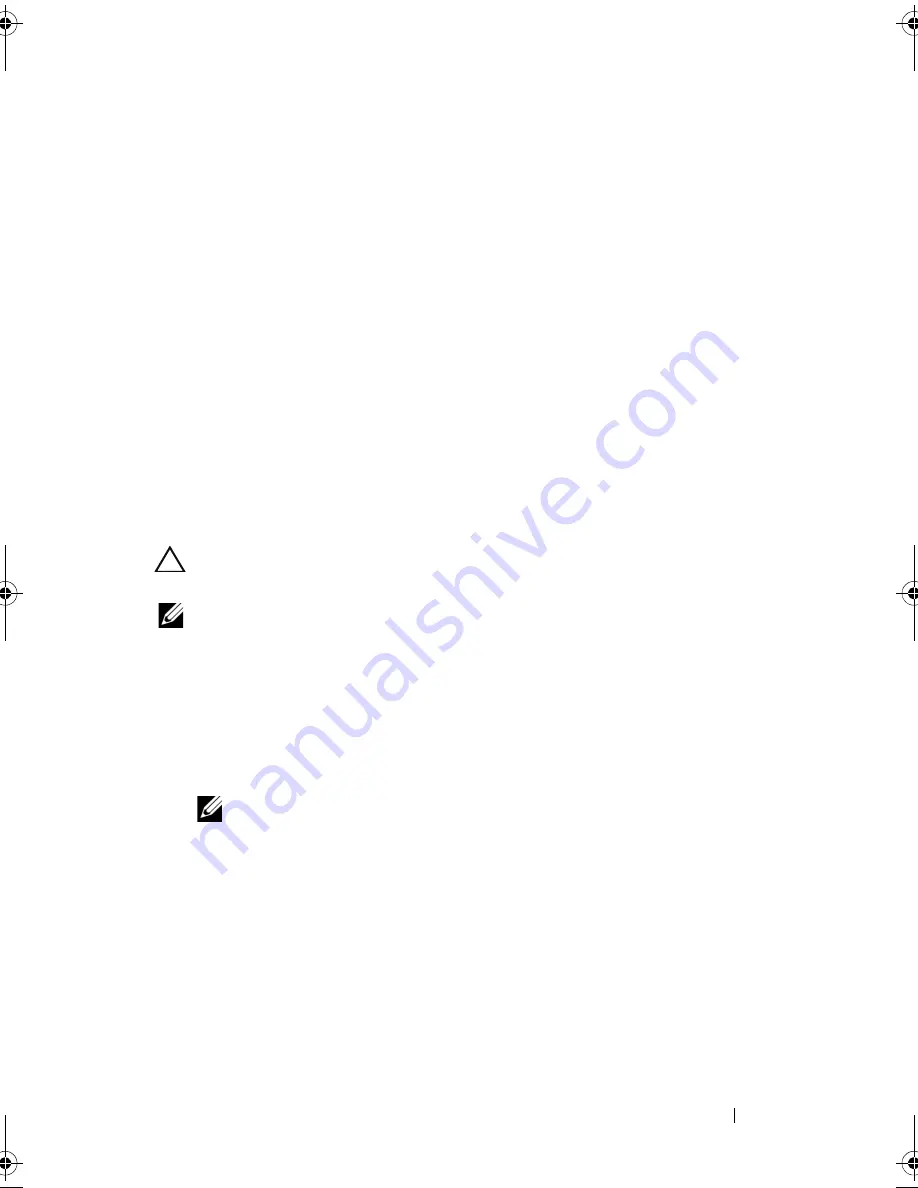
System Setup Utility
103
19
System Setup Utility
Overview
Use the system setup utility to:
• Change the system configuration information after you add, change, or
remove any hardware in your computer
• Set or change a user-selectable option such as the user password
• Read the current amount of memory or set the type of hard drive installed
CAUTION:
Unless you are an expert computer user, do not change the settings for
this program. Certain changes can make your computer work incorrectly.
NOTE:
Before you change system setup, it is recommended that you write down
the system setup screen information for future reference.
Entering System Setup Utility
1
Turn on (or restart) your computer.
2
When the DELL logo is displayed, watch for the F2 prompt to appear and
then press <F2> immediately.
NOTE:
The F2 prompt indicates that the keyboard has initialized. This prompt
can appear very quickly, so you must watch for it, and then press <F2>. If you
press <F2> before the F2 prompt, this keystroke will be lost. If you wait too
long and the operating system logo appears, continue to wait until you see the
Microsoft Windows desktop. Then, shut down your computer (see "Turning Off
Your Computer" on page 13) and try again.
System Setup Screens
The system setup screen displays current or changeable configuration
information for your computer. Information on the screen is divided into
three areas: the
setup item
, active
help screen
, and
key functions
.
book.book Page 103 Wednesday, April 25, 2012 12:34 PM
Summary of Contents for XPS 8300
Page 1: ...Dell XPS 8300 Service Manual Model D03M Series Type D03M001 ...
Page 8: ...8 Contents ...
Page 12: ...12 Technical Overview ...
Page 16: ...16 Before You Begin ...
Page 20: ...20 Computer Cover ...
Page 26: ...26 Memory Module s ...
Page 36: ...36 Wireless Mini Card ...
Page 44: ...44 PCI Express Cards ...
Page 60: ...60 Top Cover ...
Page 64: ...64 Top I O Panel ...
Page 68: ...68 Front USB Panel ...
Page 72: ...72 Bluetooth Assembly ...
Page 76: ...76 Power Button Module ...
Page 80: ...80 Fans 1 processor fan cable 2 captive screws 4 3 processor fan and heat sink assembly 2 1 3 ...
Page 82: ...82 Fans ...
Page 88: ...88 Processor ...
Page 92: ...92 Coin Cell Battery ...
Page 94: ...94 Power Supply 1 screws 4 2 power supply 3 power supply clamps 2 1 2 3 ...
Page 96: ...96 Power Supply ...
Page 102: ...102 System Board ...
Page 114: ...114 System Setup Utility ...




























