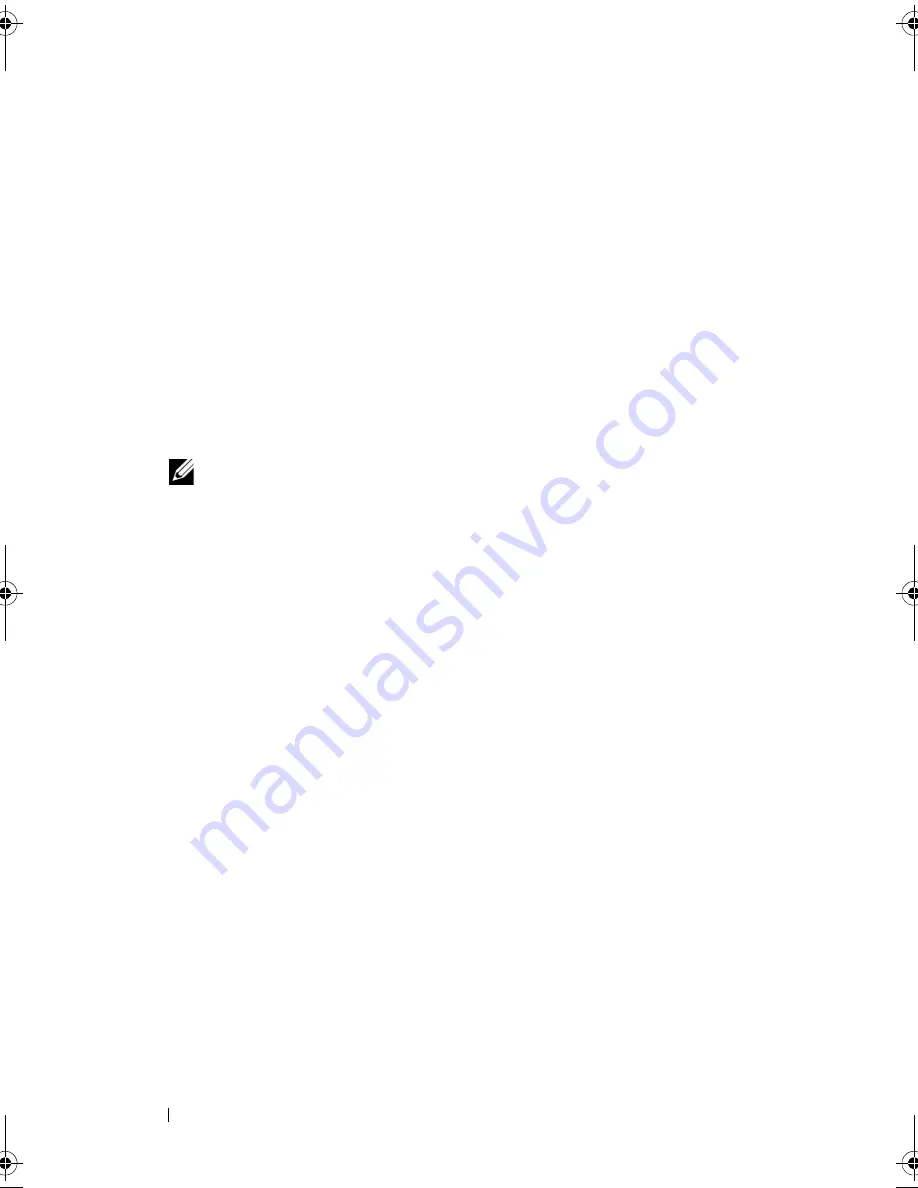
50
Drives
10
Check the System Setup for drive configuration changes (see "System
Setup Utility" on page 103).
Optical Drive
Removing the Optical Drive
1
Follow the instructions in "Before You Begin" on page 13.
2
Remove the computer cover (see "Removing the Computer Cover" on
page 17).
3
Remove the front bezel (see "Removing the Front Bezel" on page 27).
4
Disconnect the power and data cables from the optical drive.
NOTE:
If you are not replacing the optical drive at this time, disconnect the
other end of the data cable from the system board connector and set it aside.
You can use the data cable to install an optical drive at a later time.
5
Remove the two screws that secure the optical drive to the chassis.
6
Push and slide the optical drive out through the front of the computer.
book.book Page 50 Wednesday, April 25, 2012 12:34 PM
Summary of Contents for XPS 8300
Page 1: ...Dell XPS 8300 Service Manual Model D03M Series Type D03M001 ...
Page 8: ...8 Contents ...
Page 12: ...12 Technical Overview ...
Page 16: ...16 Before You Begin ...
Page 20: ...20 Computer Cover ...
Page 26: ...26 Memory Module s ...
Page 36: ...36 Wireless Mini Card ...
Page 44: ...44 PCI Express Cards ...
Page 60: ...60 Top Cover ...
Page 64: ...64 Top I O Panel ...
Page 68: ...68 Front USB Panel ...
Page 72: ...72 Bluetooth Assembly ...
Page 76: ...76 Power Button Module ...
Page 80: ...80 Fans 1 processor fan cable 2 captive screws 4 3 processor fan and heat sink assembly 2 1 3 ...
Page 82: ...82 Fans ...
Page 88: ...88 Processor ...
Page 92: ...92 Coin Cell Battery ...
Page 94: ...94 Power Supply 1 screws 4 2 power supply 3 power supply clamps 2 1 2 3 ...
Page 96: ...96 Power Supply ...
Page 102: ...102 System Board ...
Page 114: ...114 System Setup Utility ...
















































