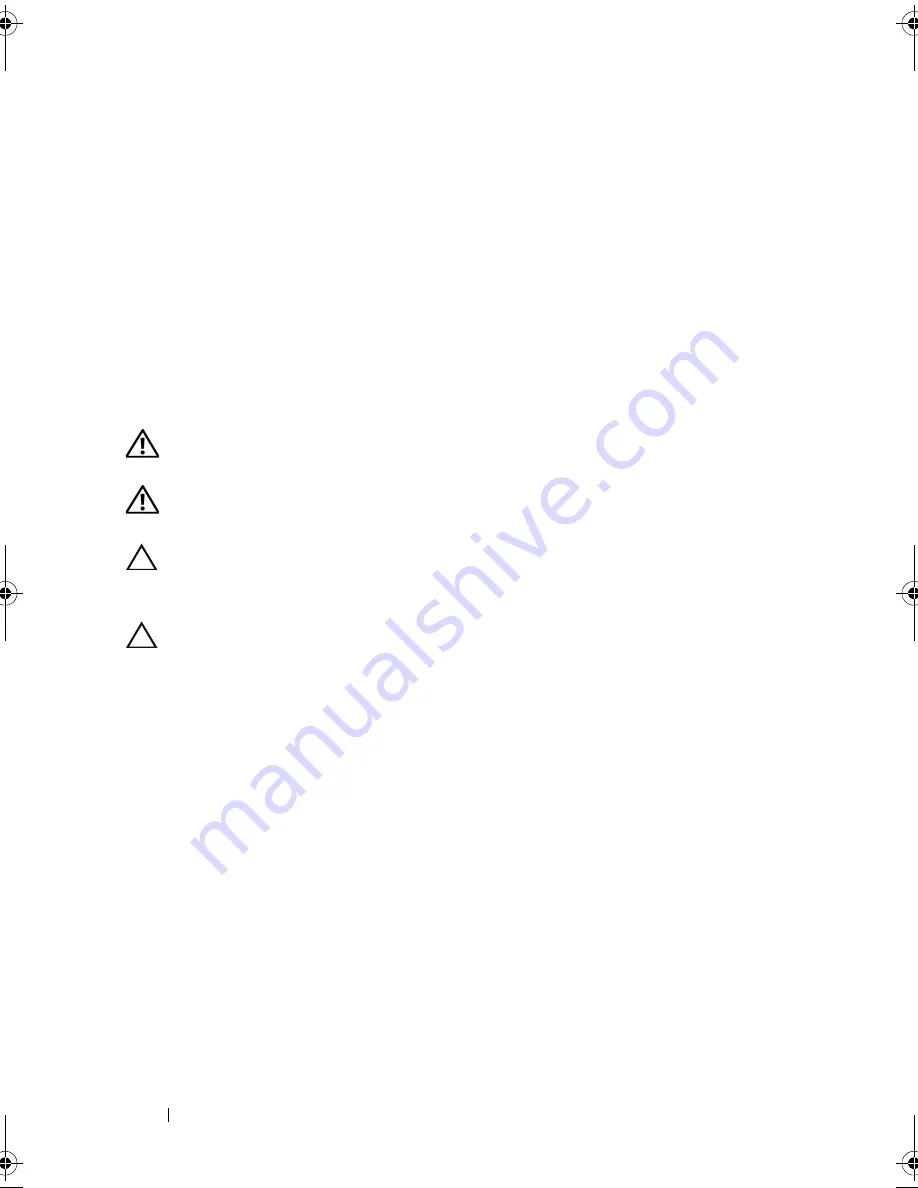
112
System Setup Utility
5
Turn on the computer to clear the password.
6
Turn off the computer and disconnect your computer and all attached
devices from their electrical outlets.
7
Remove the 2-pin jumper plug from pins 1 and 2 and replace it on pins 2
and 3 to enable the password feature.
8
Replace the computer cover (see "Replacing the Computer Cover" on
page 18).
9
Connect your computer and devices to electrical outlets and turn them on.
Clearing CMOS Passwords
WARNING:
Before you begin any of the procedures in this section, follow the
safety instructions that shipped with your computer.
WARNING:
The computer must be disconnected from the electrical outlet to
clear the password setting.
CAUTION:
Only a certified service technician should perform repairs on your
computer. Damage due to servicing that is not authorized by Dell is not covered by
your warranty.
CAUTION:
To avoid electrostatic discharge, ground yourself by using a wrist
grounding strap or by periodically touching an unpainted metal surface (such as a
connector on your computer).
1
Follow the instructions in "Before You Begin" on page 13.
2
Remove the computer cover (see "Removing the Computer Cover" on
page 17).
3
Locate the 3-pin CMOS reset jumper (RTCRST) on the system board (see
"System Board Components" on page 10).
4
Remove the 2-pin jumper plug from pins 2 and 3 and fix it on pins 1 and 2.
book.book Page 112 Wednesday, April 25, 2012 12:34 PM
Summary of Contents for XPS 8300
Page 1: ...Dell XPS 8300 Service Manual Model D03M Series Type D03M001 ...
Page 8: ...8 Contents ...
Page 12: ...12 Technical Overview ...
Page 16: ...16 Before You Begin ...
Page 20: ...20 Computer Cover ...
Page 26: ...26 Memory Module s ...
Page 36: ...36 Wireless Mini Card ...
Page 44: ...44 PCI Express Cards ...
Page 60: ...60 Top Cover ...
Page 64: ...64 Top I O Panel ...
Page 68: ...68 Front USB Panel ...
Page 72: ...72 Bluetooth Assembly ...
Page 76: ...76 Power Button Module ...
Page 80: ...80 Fans 1 processor fan cable 2 captive screws 4 3 processor fan and heat sink assembly 2 1 3 ...
Page 82: ...82 Fans ...
Page 88: ...88 Processor ...
Page 92: ...92 Coin Cell Battery ...
Page 94: ...94 Power Supply 1 screws 4 2 power supply 3 power supply clamps 2 1 2 3 ...
Page 96: ...96 Power Supply ...
Page 102: ...102 System Board ...
Page 114: ...114 System Setup Utility ...



















