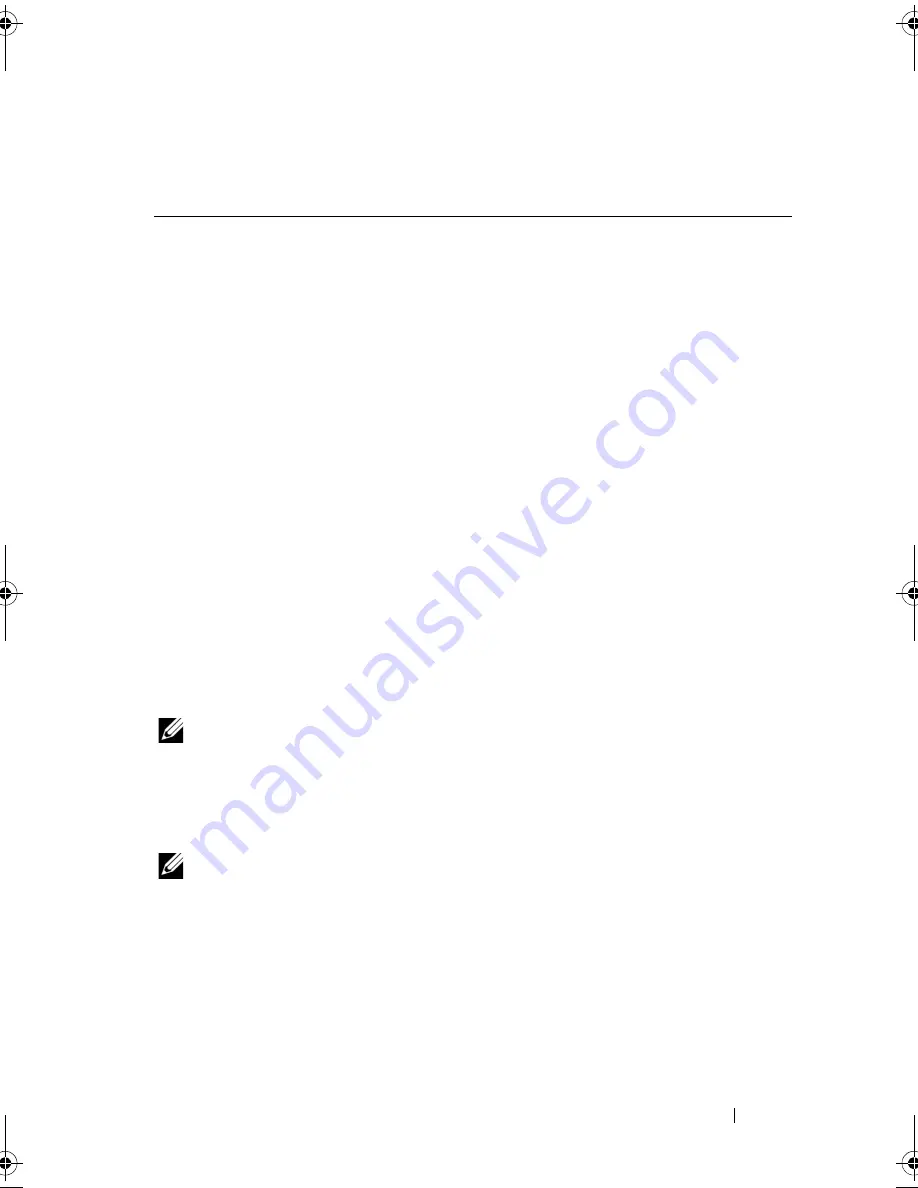
System Setup Utility
109
Boot Sequence
This feature allows you to change the boot sequence for devices.
Boot Options
•
USB Floppy
—
The computer attempts to boot from the USB floppy disk
drive. If no operating system is on the floppy disk, the computer generates
an error message.
•
Hard Drive
— The computer attempts to boot from the primary hard
drive. If no operating system is on the drive, the computer generates an
error message.
•
CD/DVD/CD-RW Drive
— The computer attempts to boot from the
CD/DVD/CD-RW drive. If no CD/DVD/CD-RW is in the drive, or if the
CD/DVD/CD-RW has no operating system, the computer generates an
error message.
•
USB Storage Device
— Insert the memory device into a USB connector
and restart the computer. When
F12 Boot Options
appears in the
lower-right corner of the screen, press <F12>. The BIOS detects the
device and adds the USB flash option to the boot menu.
NOTE:
To boot to a USB device, the device must be bootable. To ensure that your
device is bootable, check the device documentation.
•
Network
— The computer attempts to boot from the network. If no
operating system is found on the network, the computer generates an error
message.
NOTE:
To boot from the network, ensure that onboard LAN boot ROM option is
enabled in the system setup (see "System Setup Utility" on page 103).
Changing Boot Sequence for the Current Boot
You can use this feature to change the current boot sequence, for example, to
boot from the CD/DVD/CD-RW drive to run the Dell Diagnostics from the
Drivers and Utilities
disc. On completion of diagnostic tests, the previous
boot sequence is restored.
Exit options
Provides options to
Save Changes and
Reset, Discard Changes and Reset,
and
Load Defaults
book.book Page 109 Wednesday, April 25, 2012 12:34 PM
Summary of Contents for XPS 8300
Page 1: ...Dell XPS 8300 Service Manual Model D03M Series Type D03M001 ...
Page 8: ...8 Contents ...
Page 12: ...12 Technical Overview ...
Page 16: ...16 Before You Begin ...
Page 20: ...20 Computer Cover ...
Page 26: ...26 Memory Module s ...
Page 36: ...36 Wireless Mini Card ...
Page 44: ...44 PCI Express Cards ...
Page 60: ...60 Top Cover ...
Page 64: ...64 Top I O Panel ...
Page 68: ...68 Front USB Panel ...
Page 72: ...72 Bluetooth Assembly ...
Page 76: ...76 Power Button Module ...
Page 80: ...80 Fans 1 processor fan cable 2 captive screws 4 3 processor fan and heat sink assembly 2 1 3 ...
Page 82: ...82 Fans ...
Page 88: ...88 Processor ...
Page 92: ...92 Coin Cell Battery ...
Page 94: ...94 Power Supply 1 screws 4 2 power supply 3 power supply clamps 2 1 2 3 ...
Page 96: ...96 Power Supply ...
Page 102: ...102 System Board ...
Page 114: ...114 System Setup Utility ...








































