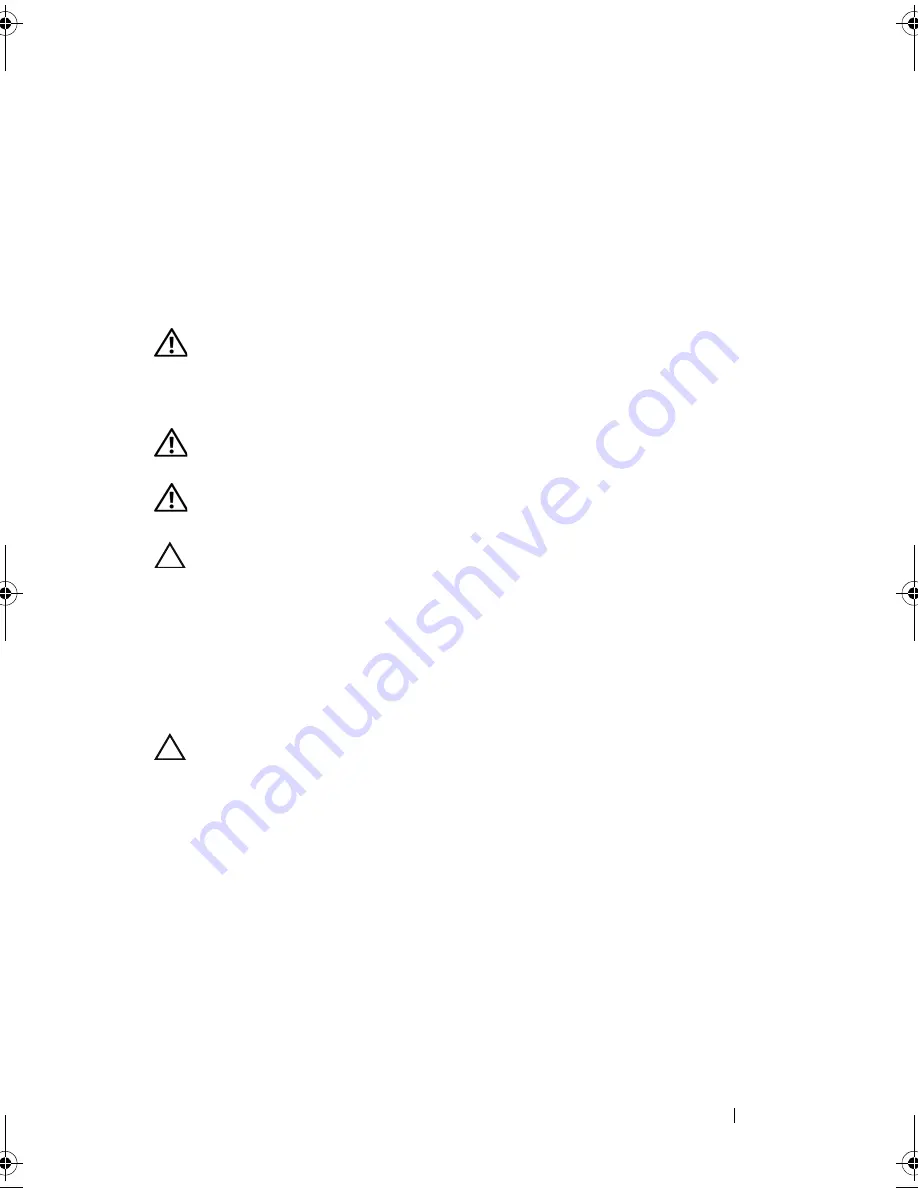
Fans
77
14
Fans
WARNING:
Before working inside your computer, read the safety information
that shipped with your computer. For additional safety best practices information,
see the Regulatory Compliance Homepage at
www.dell.com/regulatory_compliance.
WARNING:
To guard against electrical shock, always unplug your computer from
the electrical outlet before removing the cover.
WARNING:
Do not operate your computer with any cover(s) (including computer
covers, bezels, filler brackets, front-panel inserts, etc.) removed.
CAUTION:
Only a certified service technician should perform repairs on your
computer. Damage due to servicing that is not authorized by Dell is not covered by
your warranty.
Chassis Fan
Removing the Chassis Fan
CAUTION:
Do not touch the fan blades when you are removing the chassis fan, as
this could damage the fan.
1
Follow the instructions in "Before You Begin" on page 13.
2
Remove the computer cover (see "Removing the Computer Cover" on
page 17).
3
Disconnect the chassis fan cable from the system board connector
SYS_FAN1 (see "System Board Components" on page 10).
4
Remove the four screws that secure the chassis fan to the chassis.
5
Slide and lift the chassis fan away from the computer as shown in the
illustration.
book.book Page 77 Wednesday, April 25, 2012 12:34 PM
Summary of Contents for XPS 8300
Page 1: ...Dell XPS 8300 Service Manual Model D03M Series Type D03M001 ...
Page 8: ...8 Contents ...
Page 12: ...12 Technical Overview ...
Page 16: ...16 Before You Begin ...
Page 20: ...20 Computer Cover ...
Page 26: ...26 Memory Module s ...
Page 36: ...36 Wireless Mini Card ...
Page 44: ...44 PCI Express Cards ...
Page 60: ...60 Top Cover ...
Page 64: ...64 Top I O Panel ...
Page 68: ...68 Front USB Panel ...
Page 72: ...72 Bluetooth Assembly ...
Page 76: ...76 Power Button Module ...
Page 80: ...80 Fans 1 processor fan cable 2 captive screws 4 3 processor fan and heat sink assembly 2 1 3 ...
Page 82: ...82 Fans ...
Page 88: ...88 Processor ...
Page 92: ...92 Coin Cell Battery ...
Page 94: ...94 Power Supply 1 screws 4 2 power supply 3 power supply clamps 2 1 2 3 ...
Page 96: ...96 Power Supply ...
Page 102: ...102 System Board ...
Page 114: ...114 System Setup Utility ...
















































