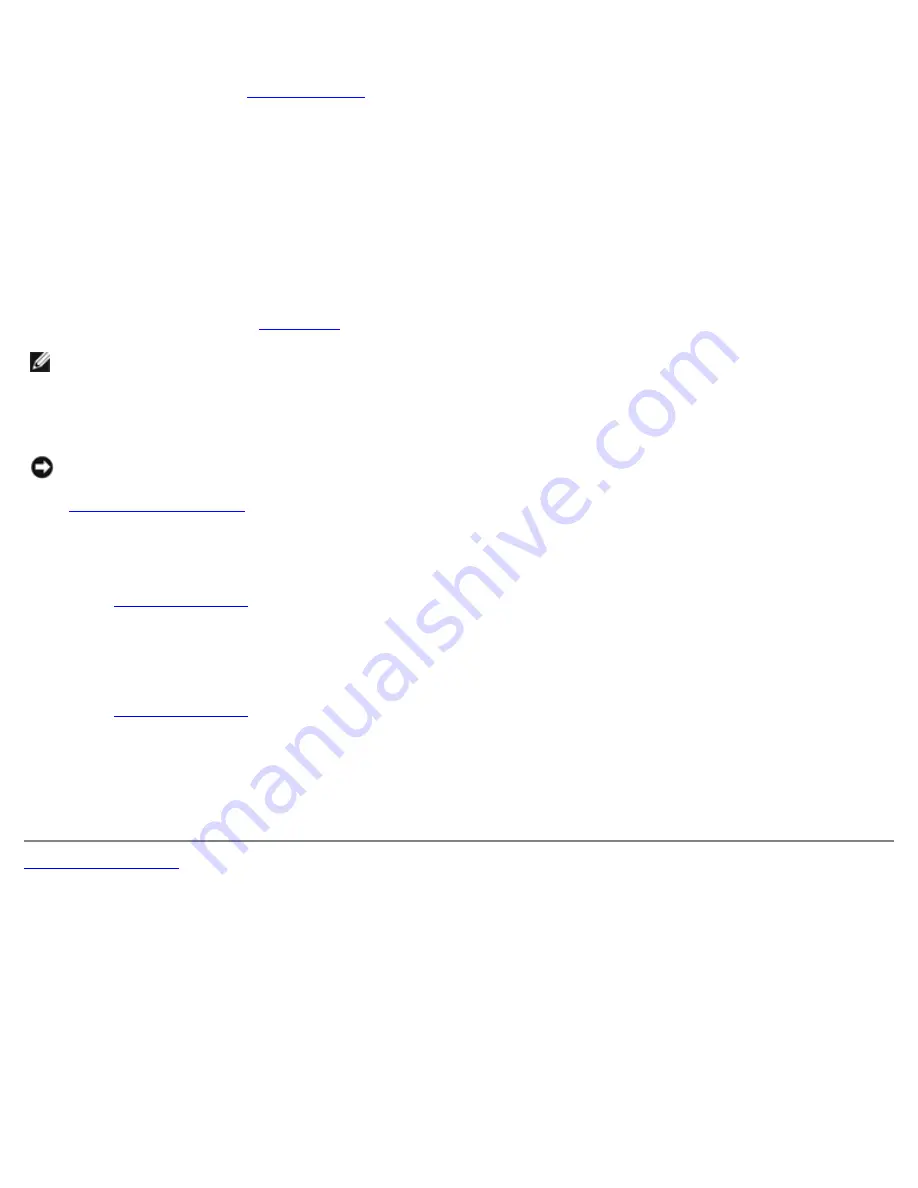
Removing a PCI Express Card
1. Follow the procedures in "
Before You Begin
."
2. Press the lever on the card retention arm and raise the retention arm.
3. If necessary, disconnect any cables connected to the card.
4. If your card includes a retention mechanism, remove the top of the retention mechanism by pressing the tab and
pulling up on the top.
5. Gently pull back the securing tab, grasp the card by its top corners, and ease it out of its connector.
6. If you are removing the card permanently, install a filler bracket in the empty card-slot opening.
If you need a filler bracket,
contact Dell
.
NOTE:
Installing filler brackets over empty card-slot openings is necessary to maintain FCC certification of the
computer. The brackets also keep dust and dirt out of your computer.
7. Lower the retention arm and press it into place, securing the card(s) in the computer.
NOTICE:
To connect a network cable, first plug the cable into the network wall jack and then plug it into the computer.
8.
Close the computer cover
, reconnect the computer and devices to electrical outlets, and turn them on.
9. Remove the card's driver from the operating system.
10. If you installed a sound card:
a.
Enter system setup
, select
Audio Controller
, and change the setting to
Off
.
b. Connect external audio devices to the sound card's connectors. Do not connect external audio devices to the
microphone, speaker/headphone, or line-in connectors on the back panel.
11. If you installed an add-in network adapter:
a.
Enter system setup
, select
Network Controller
, and change the setting to Off.
b. Connect the network cable to the add-in network adapter's connectors. Do not connect the network cable to the
integrated connector on the back panel.
12. Install any drivers required for the card as described in the card documentation.
Back to Contents Page
Summary of Contents for Precision 370 DHM
Page 17: ......
Page 45: ...3 padlock ring Back to Contents Page ...
Page 50: ......
Page 89: ...Desktop Computer 1 control panel 2 mounting screw ...






























