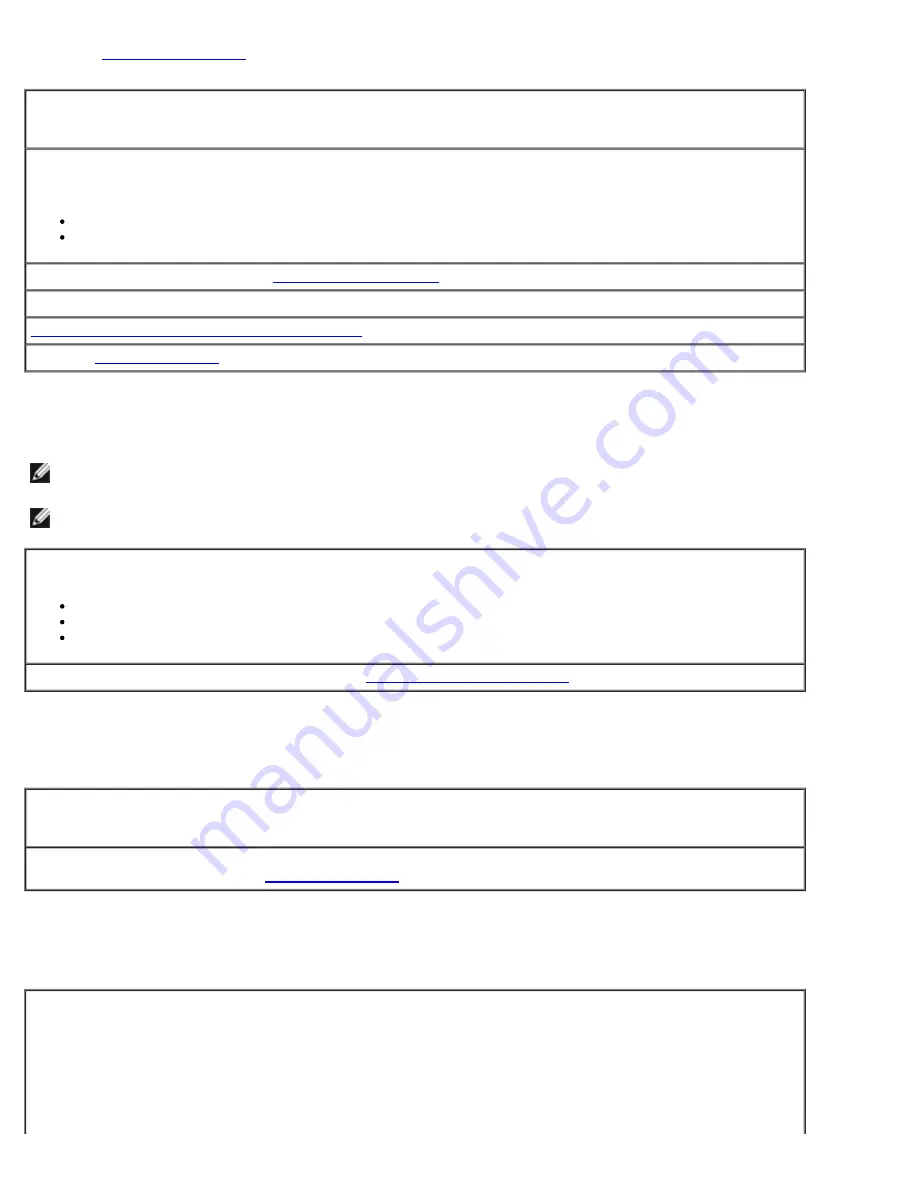
Fill out the
Diagnostics Checklist
as you complete these checks.
Ensure that Microsoft® Windows® recognizes the drive —
Click the
Start
button and click
My
Computer
. If the floppy, CD, or DVD drive, is not listed, perform a full scan with your antivirus software to
check for and remove viruses. Viruses can sometimes prevent Windows from recognizing the drive.
Test the drive —
Insert another floppy disk, CD, or DVD to eliminate the possibility that the original one is defective.
Insert a bootable floppy disk and restart the computer.
Clean the drive or disk —
See "
Cleaning Your Computer
."
Check the cable connections
Check for Software and Hardware Conflicts
Run the
Dell Diagnostics
CD and DVD drive problems
NOTE:
High-speed CD or DVD drive vibration is normal and may cause noise, which does not indicate a defect in the
drive or the CD or DVD.
NOTE:
Because of different regions worldwide and different disc formats, not all DVD titles work in all DVD drives.
Adjust the Windows volume control —
Click the speaker icon in the lower-right corner of your screen.
Ensure that the volume is turned up by clicking the slidebar and dragging it up.
Ensure that the sound is not muted by clicking any boxes that are checked.
Check the speakers and subwoofer —
See "
Sound and Speaker Problems
."
Problems writing to a CD/DVD-RW drive
Close other programs — The CD/DVD-RW drive must receive a steady stream of data when
writing. If the stream is interrupted, an error occurs. Try closing all programs before you write to
the CD/DVD-RW.
Turn off Standby mode in Windows before writing to a CD/DVD-RW disc —
See your computer
documentation for information on
Power Management
modes.
Hard drive problems
Running the Dell IDE Hard Drive Diagnostics —
The Dell IDE Hard Drive Diagnostics is a utility that tests the hard drive to troubleshoot or confirm a hard
drive failure.
1. Turn on your computer (if your computer is already on, restart it).
2. When
F2 = Setup
appears in the upper-right corner of the screen, press <Ctrl><Alt><d>.
3. Follow the instructions on the screen.
Summary of Contents for Precision 370 DHM
Page 17: ......
Page 45: ...3 padlock ring Back to Contents Page ...
Page 50: ......
Page 89: ...Desktop Computer 1 control panel 2 mounting screw ...






























