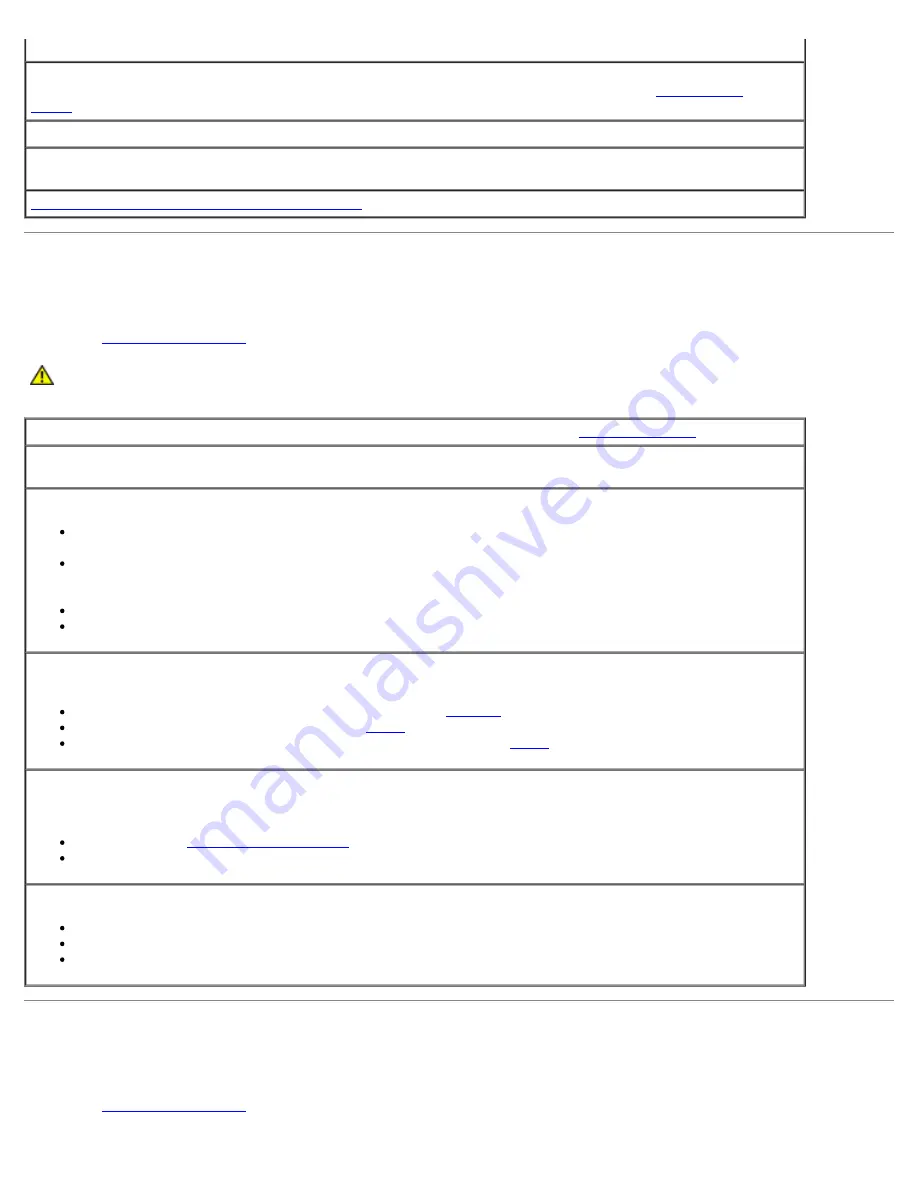
network connector on the back of the computer and the network jack.
Check the network lights on the back of the computer —
No light indicates that no network
communication exists. Replace the network cable. For a description of network lights, see "
Controls and
Lights
."
Restart the computer and log on to the network again
Check your network settings —
Contact your network administrator or the person who set up your network
to verify that your network settings are correct and that the network is functioning.
Check for Software and Hardware Conflicts
Power Problems
Fill out the
Diagnostics Checklist
as you complete these checks.
CAUTION:
Before you begin any of the procedures in this section, follow the safety instructions located in
the
Product Information Guide
.
If the power light is green and the computer is not responding —
See "
Diagnostic Lights
."
If the power light is blinking green —
The computer is in standby mode. Press a key on the keyboard or
move the mouse to resume normal operation.
If the power light is off —
The computer is either turned off or is not receiving power.
Reseat the power cable into both the power connector on the back of the computer and the electrical
outlet.
If the computer is plugged into a power strip, ensure that the power strip is plugged into an electrical
outlet and that the power strip is turned on. Also bypass power protection devices, power strips, and
power extension cables to verify that the computer turns on properly.
Ensure that the electrical outlet is working by testing it with another device, such as a lamp.
Ensure that the main power cable and front panel cable are securely connected to the system board.
If the power light is amber and green or steady amber —
A device might be malfunctioning or
incorrectly installed.
Remove and then reinstall the memory modules. See
Memory
.
Remove and then reinstall any cards. See
Cards
.
Remove and then reinstall the graphics card, if applicable. See
Cards
.
If the power light is blinking amber —
The computer is receiving electrical power, but an internal power problem might exist.
Ensure that the
voltage selection switch
is set to match the AC power at your location (if applicable).
Ensure that the processor power cable is securely connected to the system board.
Eliminate interference —
Some possible causes of interference are:
Power, keyboard, and mouse extension cables
Too many devices on a power strip
Multiple power strips connected to the same electrical outlet
Printer Problems
Fill out the
Diagnostics Checklist
as you complete these checks.
Summary of Contents for Precision 370 DHM
Page 17: ......
Page 45: ...3 padlock ring Back to Contents Page ...
Page 50: ......
Page 89: ...Desktop Computer 1 control panel 2 mounting screw ...
















































