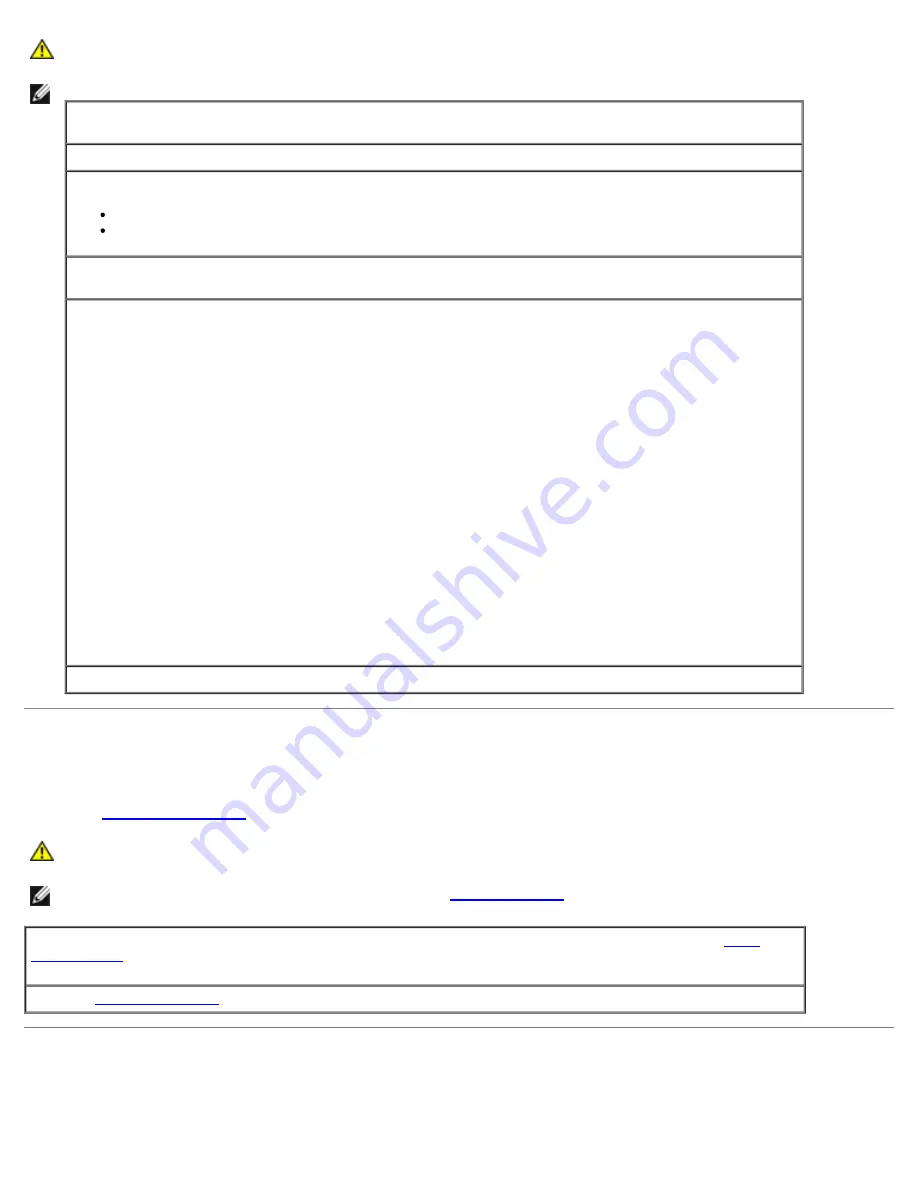
CAUTION:
Before you begin any of the procedures in this section, follow the safety instructions located in
the
Product Information Guide
.
NOTE:
If you need technical assistance for your printer, contact the printer's manufacturer.
Check the printer documentation —
See the printer documentation for setup and troubleshooting
information.
Ensure that the printer is turned on
Check the printer cable connections —
See the printer documentation for cable connection information.
Ensure that the printer cables are securely connected to the printer and the computer.
Test the electrical outlet —
Ensure that the electrical outlet is working by testing it with another
device, such as a lamp.
Verify that the printer is recognized by Windows —
Windows XP
1. Click the
Start
button, click
Control Panel
, and then click
Printers and Other Hardware
.
2. Click View installed printers or fax printers.
If the printer is listed, right-click the printer icon.
3. Click
Properties
and click the
Ports
tab. For a parallel printer, ensure that the
Print to the
following port(s):
setting is
LPT1 (Printer Port)
. For a USB printer, ensure that the
Print to
the following port(s):
setting is
USB
.
Windows 2000
1. Click the
Start
button, point to
Settings
, and then click
Printers
.
If the printer is listed, right-click the printer icon.
2. Click
Properties
and click the Ports tab.
For a parallel printer, ensure that the
Print to the following port(s):
setting is
LPT1 (Printer
Port)
. For a USB printer, ensure that the
Print to the following port(s):
setting is
USB
.
Reinstall the printer driver —
See the printer documentation for instructions
Serial or Parallel Device Problems
Fill out the
Diagnostics Checklist
as you complete these checks.
CAUTION:
Before you begin any of the procedures in this section, follow the safety instructions located in
the
Product Information Guide
.
NOTE:
If you are having a problem with a printer, see "
Printer Problems
."
Check the option setting —
See the device's documentation for the recommended settings. Then
enter
system setup
and go to the
Integrated Devices
option settings. Ensure that the
Serial Port
setting or the
Parallel Port
setting matches the recommended settings.
Run the
Dell Diagnostics
Sound and Speaker Problems
Summary of Contents for Precision 370 DHM
Page 17: ......
Page 45: ...3 padlock ring Back to Contents Page ...
Page 50: ......
Page 89: ...Desktop Computer 1 control panel 2 mounting screw ...






























