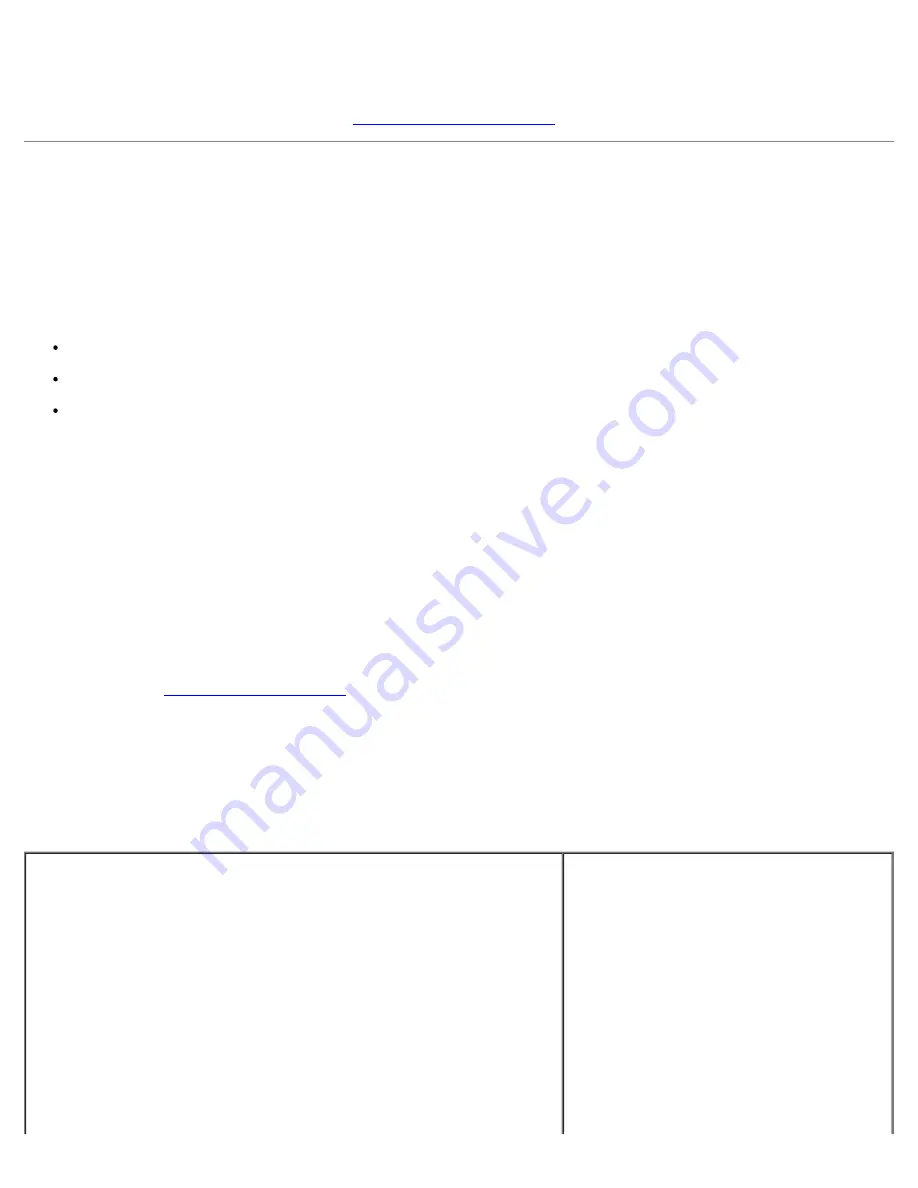
Disabling a Forgotten Password and Setting a New Password
To reset system and/or admin passwords, see "
Clearing Forgotten Passwords
."
System Setup
Overview
Use system setup as follows:
To change the system configuration information after you add, change, or remove any hardware in your computer
To set or change a user-selectable option such as the user password
To read the current amount of memory or set the type of hard drive installed
Before you use system setup, it is recommended that you write down the system setup screen information for future
reference.
Entering System Setup
1. Turn on (or restart) your computer.
2. When the blue DELL™ logo appears, press <F2> immediately.
If you wait too long and the operating system logo appears, continue to wait until you see the Microsoft® Windows®
desktop. Then
shut down your computer
and try again.
System Setup Screens
The system setup screen displays current or changeable configuration information for your computer. Information on the
screen is divided into three areas: the options list, active options field, and key functions.
Options List — This field appears on the left side of the system setup
window. The field is a scrollable list containing features that define the
configuration of your computer, including installed hardware, power
conservation, and security features.
Scroll up and down the list by using the up and down arrow keys. As an
option is highlighted, the Option Field displays more information about that
option and the option's current and available settings.
Option Field — This field contains information
about each option. In this field you can view
your current settings and make changes to
your settings.
Use the right and left arrow keys to highlight
an option. Press <Enter> to make that
selection active.
Summary of Contents for Precision 370 DHM
Page 17: ......
Page 45: ...3 padlock ring Back to Contents Page ...
Page 50: ......
Page 89: ...Desktop Computer 1 control panel 2 mounting screw ...






























