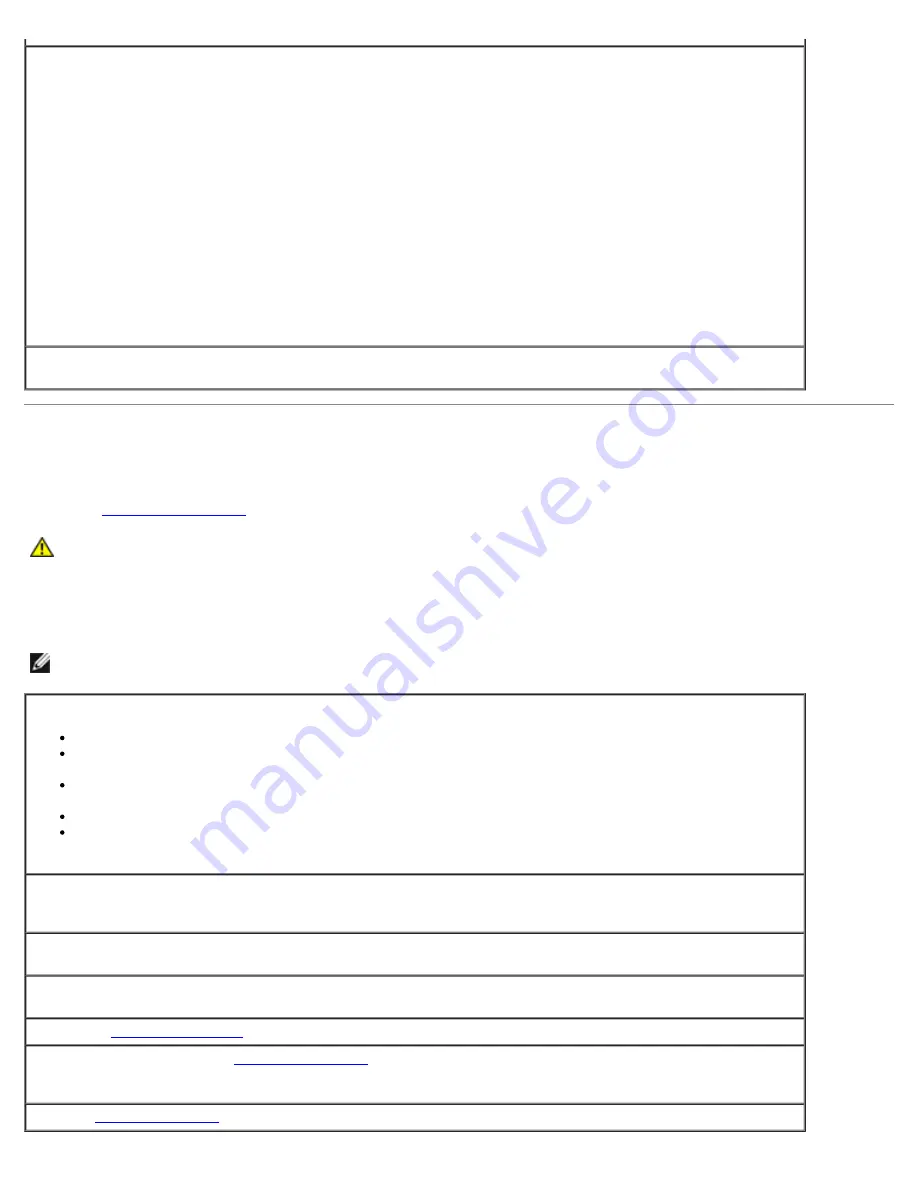
Disable digital mode —
Your headphones do not work if the CD drive is operating in digital mode.
Windows XP
1. Click the
Start
button, click
Control Panel
, and then click
Sounds, Speech, and Audio Devices
.
2. Click
Sounds and Audio Devices
.
3. Click the
Hardware
tab.
4. Double-click the name of your CD drive.
5. Click the
Properties
tab.
6. Uncheck the
Enable digital CD audio for this CD-ROM device
box.
Windows 2000
1. Click the
Start
button, point to
Settings
→
Control
Panel
, and then click
Sounds and Multimedia
.
2. Click the
Hardware
tab.
3. Click the name of your CD drive and click
Properties
.
4. Click the
Properties
tab.
5. Uncheck the
Enable digital CD audio for this CD-ROM device
box.
Adjust the Windows volume control —
Click or double-click the speaker icon in the lower-right corner of
your screen. Ensure that the volume is turned up and that the sound is not muted.
Video and Monitor Problems
Fill out the
Diagnostics Checklist
as you complete these checks.
CAUTION:
Before you begin any of the procedures in this section, follow the safety instructions located in
the
Product Information Guide
.
If the screen is blank
NOTE:
See the monitor documentation for troubleshooting procedures.
Check the monitor cable connection —
If you purchased a graphics card, ensure that the monitor is connected to the card.
Ensure that your monitor is properly connected (see the
Setup and Quick Reference Guide
that came
with your computer).
If you are using a graphics extension cable and removing the cable solves the problem, the cable is
defective.
Swap the computer and monitor power cables to determine if the power cable is defective.
Check the connector for bent or broken pins. (It is normal for monitor cable connectors to have missing
pins.)
Check the monitor power light —
If the power light is off, firmly press the button to ensure that the
monitor is turned on. If the power light is lit or blinking, the monitor has power. If the power light is blinking,
press a key on the keyboard or move the mouse.
Test the electrical outlet —
Ensure that the electrical outlet is working by testing it with another device,
such as a lamp.
Test the monitor —
Connect a properly working monitor to the computer, and try using the monitor. If the
new monitor works, the original monitor is faulty.
Check the
Diagnostic Lights
Check the card setting —
Enter system setup
and ensure that
Primary Video Controller
under the
Integrated Devices
option is set correctly. For an AGP card, set
Primary Video Controller
to
AGP
. For a
PCI card, set
Primary Video Controller
to
Auto
. Exit system setup and restart your computer.
Run the
Dell Diagnostics
Summary of Contents for Precision 370 DHM
Page 17: ......
Page 45: ...3 padlock ring Back to Contents Page ...
Page 50: ......
Page 89: ...Desktop Computer 1 control panel 2 mounting screw ...






























