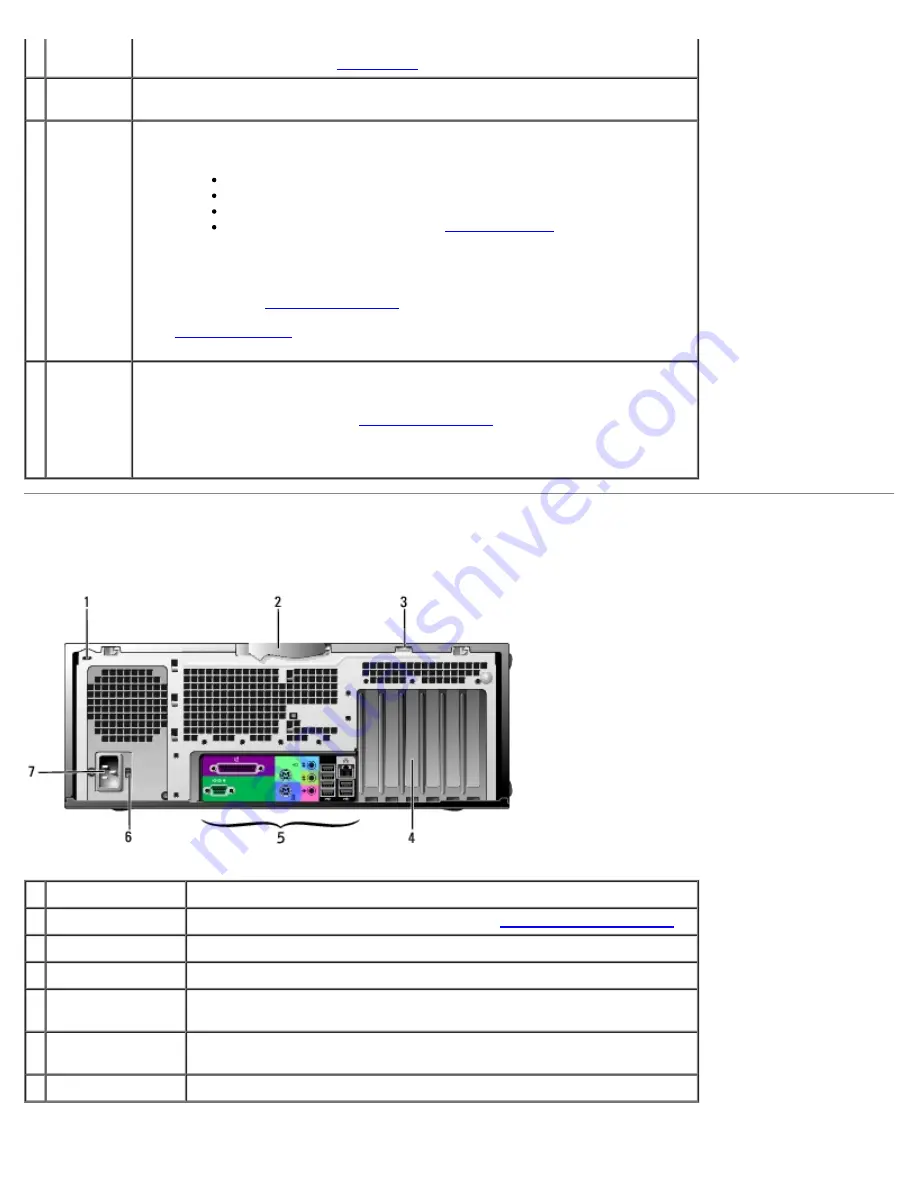
NOTE:
To use the IEEE 1394 connector, you need an add-in-card that supports
this feature. To order a card
contact Dell
.
7 headphone
connector
Use the headphone connector to attach headphones and most kinds of
speakers.
8 power
light
The power light illuminates and blinks or remains solid to indicate different
states:
No light — The computer is turned off.
Steady green — The computer is in a normal operating state.
Blinking green — The computer is in a power-saving state.
Blinking or solid amber — See "
Power Problems
."
To exit from a power-saving state, press the power button or use the keyboard
or the mouse if it is configured as a wake device in the Windows Device
Manager. For more information about sleep states and exiting from a power-
saving state, see "
Power Management
."
See "
Diagnostic Lights
" for a description of light codes that can help you
troubleshoot problems with your computer.
9 power
button
Press to turn on the computer.
NOTE:
The power button can also be used to wake the system or to place it
into a power-saving state. See "
Power Management
" for more information.
NOTICE:
To avoid losing data, do not use the power button to turn off the
computer. Instead, perform an operating system shutdown.
Back View
1 security cable slot
Use a security cable with the slot to help secure your computer.
2 cover latch
Releases the cover from the computer. See "
Open the computer cover
."
3 padlock ring
Insert a padlock to lock the computer cover.
4 card slots
Access connectors for any installed PCI or PCI Express cards.
5 back panel
connectors
Plug serial, USB, and other devices into the appropriate connector.
6 voltage selection
switch
See the safety instructions located in the Product Information Guide for
more information.
7 power connector
Insert the power cable.
Summary of Contents for Precision 370 DHM
Page 17: ......
Page 45: ...3 padlock ring Back to Contents Page ...
Page 50: ......
Page 89: ...Desktop Computer 1 control panel 2 mounting screw ...
















































