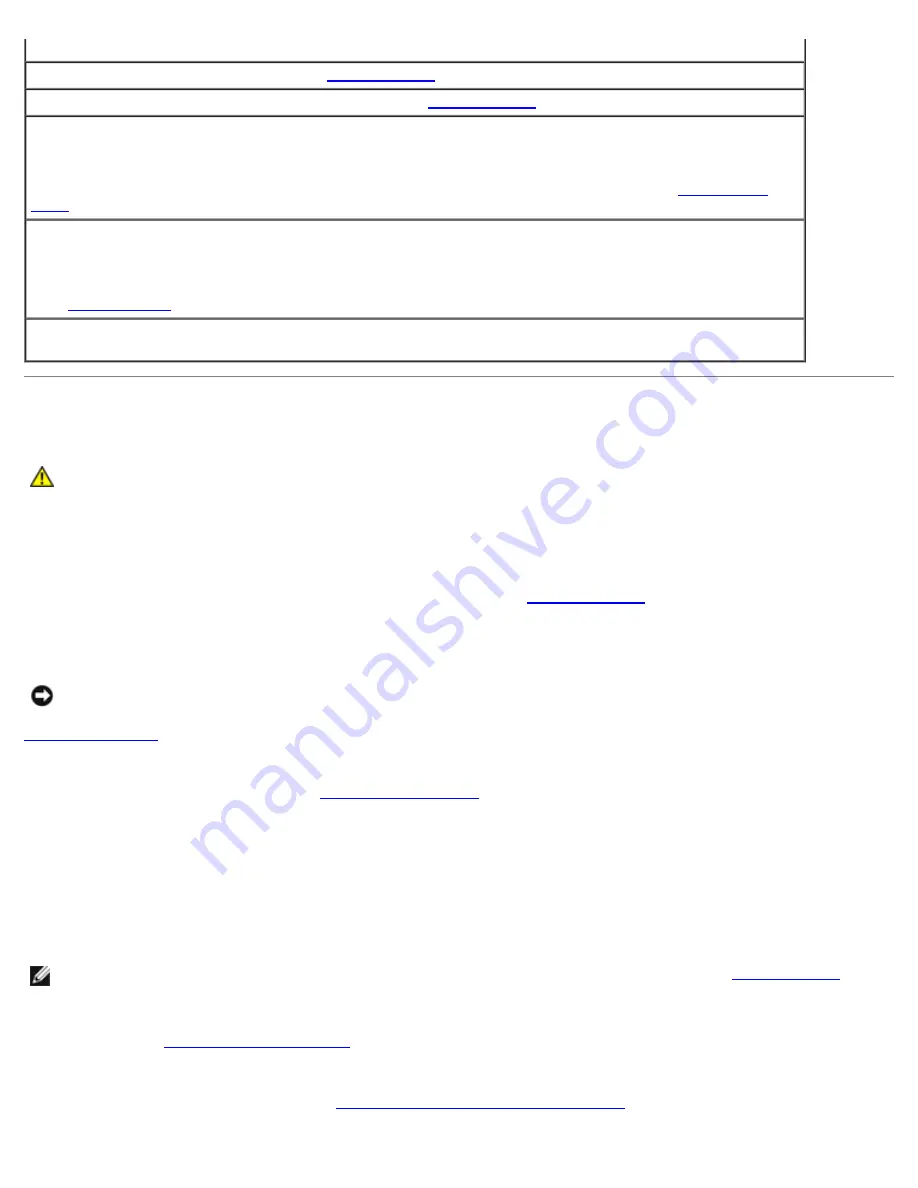
battery. See "Replacing the Battery."
Timer chip counter 2 failed —
Run the
Dell Diagnostics
.
Unexpected interrupt in protected mode —
Run the
Dell Diagnostics
.
WARNING: Dell's Disk Monitoring System has detected that drive [0/1] on the [primary/secondary]
IDE controller is operating outside of normal specifications. It is advisable to immediately back up
your data and replace your hard drive by calling your support desk or Dell —
If no replacement drive is immediately available and the drive is not the only bootable drive,
enter system
setup
and change the appropriate drive setting to
None
. Then remove the drive from the computer.
Write fault —
Write fault on selected drive —
See "
Drive Problems
."
<drive letter>
:\ is not accessible. The device is not ready —
The floppy drive cannot read the disk.
Insert a floppy disk into the drive and try again.
Dell Diagnostics
CAUTION:
Before you begin any of the procedures in this section, follow the safety instructions located in
the
Product Information Guide
.
When to Use the Dell Diagnostics
If you experience a problem with your computer, perform the checks in "
Solving Problems
" and run the Dell Diagnostics
before you contact Dell for technical assistance.
It is recommended that you print these procedures before you begin.
NOTICE:
The Dell Diagnostics works only on Dell™ computers.
Enter system setup
, review your computer's configuration information, and ensure that the device you want to test displays in
system setup and is active.
Start the Dell Diagnostics from either your
hard drive or from the
Drivers and Utilities
CD (also known as the ResourceCD).
Starting the Dell Diagnostics From Your Hard Drive
1. Turn on (or restart) your computer.
2. When the DELL™ logo appears, press <F12> immediately.
NOTE:
If you see a message stating that no diagnostics utility partition has been found, run the
Dell Diagnostics
from
your
Drivers and Utilities
CD.
If you wait too long and the operating system logo appears, continue to wait until you see the Microsoft® Windows®
desktop. Then
shut down your computer,
and try again.
3. When the boot device list appears, highlight
Boot to Utility Partition
and press <Enter>.
4. When the Dell Diagnostics
Main Menu
appears, select the test you want to run.
Summary of Contents for Precision 370 DHM
Page 17: ......
Page 45: ...3 padlock ring Back to Contents Page ...
Page 50: ......
Page 89: ...Desktop Computer 1 control panel 2 mounting screw ...






























