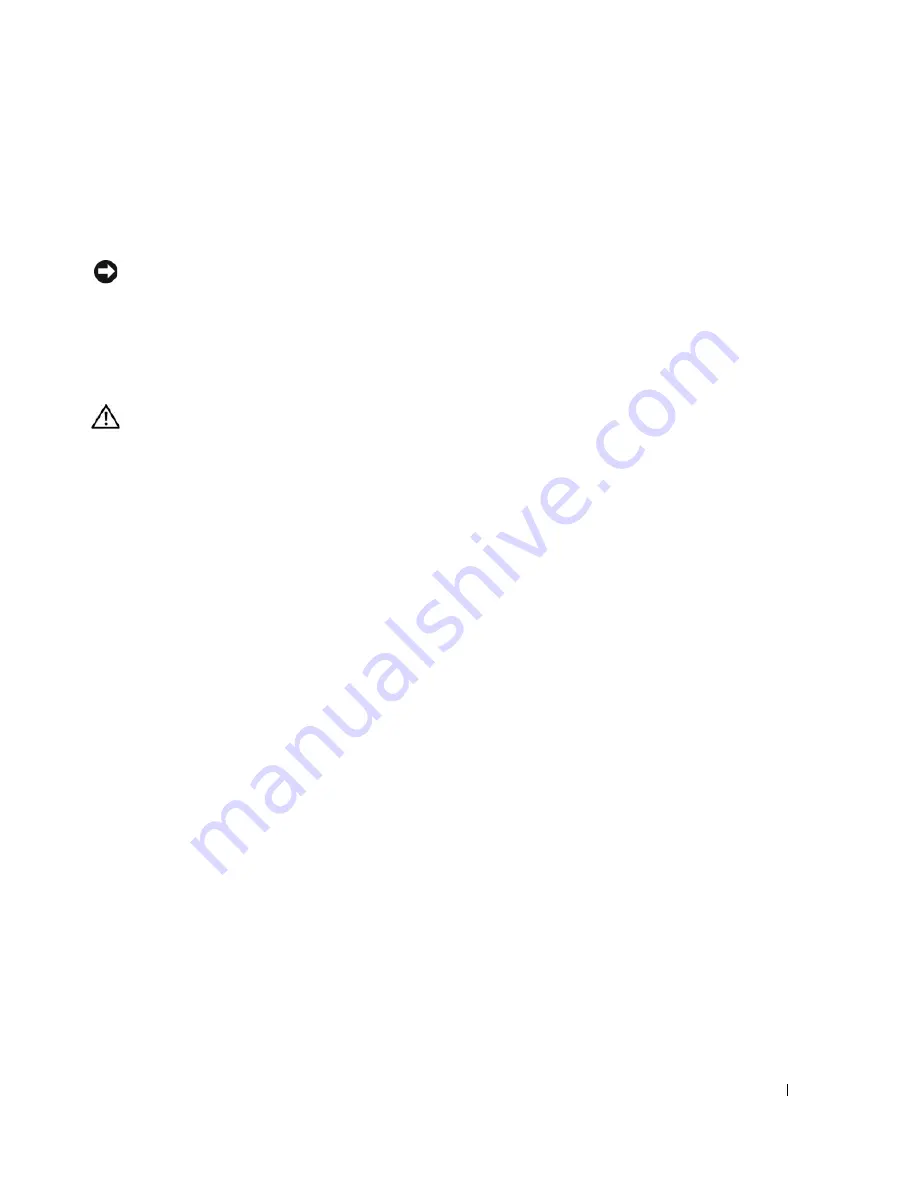
Installing System Components
81
Installing the Cooling Shroud
To install the cooling shroud, align the rails on the right side of the shroud with the tracks on the right
chassis wall and then slowly lower the shroud straight down into the system until the fan connector
engages and the latches snap into place. See Figure 3-20.
NOTICE:
Never operate your system with the memory cooling shroud removed. Overheating of the system can
develop quickly resulting in a shutdown of the system and the loss of data.
Fan Brackets
Removing the Center Fan Bracket
CAUTION:
Only trained service technicians are authorized to remove the system cover and access any of the
components inside the system. See your
Product Information Guide
for complete information about safety
precautions, working inside the computer, and protecting against electrostatic discharge.
1
Turn off the system, including any attached peripherals, and disconnect the system from the electrical
outlet.
2
Remove the front bezel, if attached. See
"Removing the Bezel" on page 50
.
3
Open the system. See
"Opening the System" on page 53
.
4
Disconnect the cables from the SAS controller daughter card on the expansion bay bracket.
5
Remove the fans from the center fan bracket. See
"Removing and Installing a Fan" on page 65
.
6
To release the fan bracket, use your index fingers and push inward on the blue latches on each end
of the center fan bracket. Then slide the bracket straight up and out of the system. See
Figure 3-20
.
If the bracket does not disengage completely, push down slightly on the bracket when releasing the
latches.
Replacing the Center Fan Bracket
1
Align the rails on each end of the fan bracket with the guide rails on the chassis walls and lower the
bracket down into the system until the latches engage.
2
Reattach the cables to the SAS controller daughter card on the expansion bay bracket.
3
Replace the fans into the fan bracket.
4
Close the system. See
"Closing the System" on page 53
.
5
Replace the front bezel, if removed.
6
Reconnect the system to the electrical outlet and turn on the system and attached peripherals.
Summary of Contents for POWER EDGE 2900
Page 34: ...34 About Your System ...
Page 48: ...48 Using the System Setup Program ...
Page 114: ...114 Installing System Components ...
Page 138: ...138 Running the System Diagnostics ...
Page 146: ...146 Jumpers and Connectors ...
Page 176: ...176 Glossary ...
Page 182: ...82 Index 182 Index ...






























